Action Nodes
About Action Nodes in Family Policies
Action nodes represent actions that are performed when a policy is executed and the conditions preceding the Action node are met.
Action Nodes
Cancel Transaction Nodes in Family Policies
The Cancel Transaction node represents an action to revert the transaction that triggered the policy. There are no outputs of the Cancel Transaction node.
Node Properties
The Properties window for a Cancel Transaction node contains the fields and sections described in the following table:
| Field/Section | Description | Note |
|---|---|---|
| Reason | Specifies the reason for which the transaction that triggered the policy must be reverted. | This value is required. If the transaction that triggered the family policy was initiated by user action (for example, modifying an entity in Record Manager), the reason specified in this field will be displayed to the user in a window when the transaction is reverted. |
Cancel Transaction node
The following example illustrates how you can use a Cancel Transaction node in a Before Update policy to prevent the creation of an invalid notification in the configured SAP system:
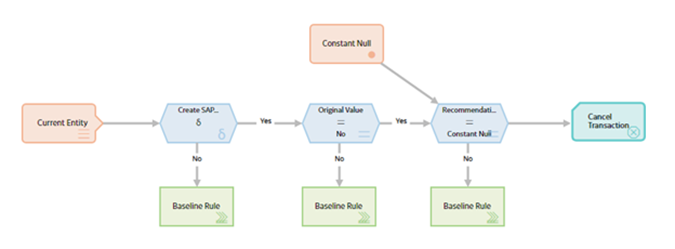
In this example, the Current Entity node represents a Recommendation record that has been modified to create an SAP Notification. A valid SAP Notification can be created from a Recommendation record only if the Create SAP Notification check box is selected and if a value is specified in the Recommendation Basis box. In the policy model, the Field Value Changing node verifies whether the Create SAP Notification check box is selected in the Recommendation record. If the Create SAP Notification check box is selected in the record, the subsequent Equal node in the policy model verifies whether the Create SAP Notification check box was previously not selected. If the check box was previously not selected, the other Equal node in the policy model verifies whether the value specified for the Recommendation Basis box of the Recommendation record is null. If the value specified in the box is null, the Cancel Transaction node reverts the modifications made to the Recommendation record so that an invalid SAP notification is not created in the configured SAP EAM system. Additionally, a window appears for the user who made the modifications to the Recommendation record, indicating the reason for reverting the changes.
The Properties window for the Cancel Transaction node described in this example is shown in the following image:
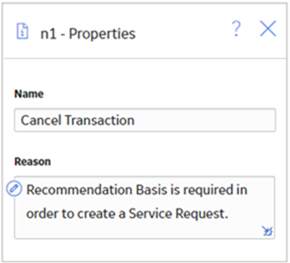
Create Alert Nodes in Family Policies
A Create Alert node represents an action to create an alert for an enterprise, site, segment, or asset. You can specify the alert template and attributes for the new alert as input values in the Properties window for the node.
The output values of the Create Alert node are the unique ID and URL of the new alert.
Node Properties
The Properties window for a Create Alert node contains the items that are described in the following table.
| Item | Description | Note |
|---|---|---|
| Alert Name | Specifies the type of alert that the Create Alert node will create. | This list contains all the alert templates that are defined in Predix Essentials. |
| Start Time | Specifies the Event Start Time for the alert. | None. |
| End Time | Specifies the End Time for the alert. | This field appears only if you select Yes in the Recurring field. |
| Storage Receive Time | Specifies the Storage Receive Time for the alert. | This field appears only if you select No in the Recurring field. |
| Asset Unique ID | Specifies the unique identifier of the enterprise, site, segment, or asset for which you want to create an alert. | If you want to create the alert for an Equipment or a Functional Location record configured to represent an enterprise, site, segment, or asset, you can use the value in the Unique ID field of the record as the Asset Unique ID value for the node. |
| Recurring | Specifies whether to create a recurring alert. | None. |
| Frequency | Specifies the frequency of a recurring alert. | This field is enabled only if you select Yes in the Recurring field. |
 | Adds a new row to the Properties window. | In each row, you can specify an optional attribute for the alert. |
| Field | Specifies an attribute for the new alert. | This list contains all the standard and custom attributes that are configured for alerts in Predix Essentials. |
| Value | Specifies the new value for the corresponding attribute. | The values that you specify in this section must comply with the requirements of the corresponding attribute. |
 | Deletes the corresponding row from the Properties window. | None. |
Create Alert node
The following example illustrates how you can use a Create Alert node to create an alert if a reading in a time series exceeds a specified limit.
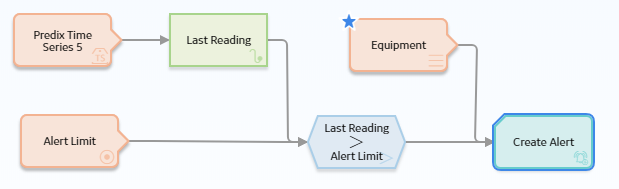
In this example, the most recent reading from a time series is represented by the Last Reading node. The reading is then compared with a threshold value that is represented by the Point Value node. If the reading is greater than the threshold value, the Create Alert node creates an alert and assigns it to the asset represented by the Equipment node.
The following image shows the Properties window of the Create Alert node described in the example:
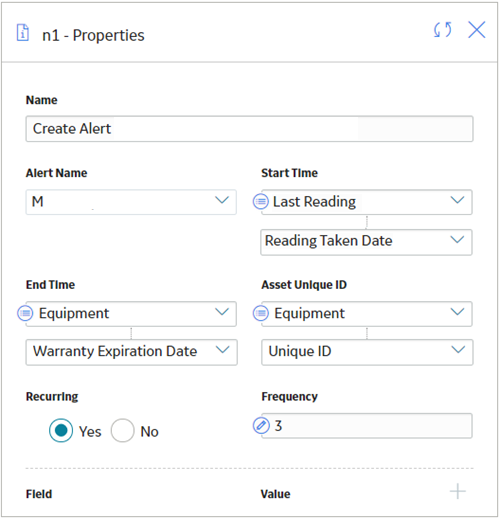
Create Recommendation Nodes in Family Policies
The outputs of the Create Recommendation node are the following system fields for the record that the node creates: Content GUID, Entity Key, Entity ID, and Site Key.
Node Properties
The Properties window for a Create Recommendation node contains the items that are described in the following table. In each section, you can select  to display the output of a predecessor node. The values that you define in each section will be used to populate the corresponding fields in the Policy Recommendation record that is created.
to display the output of a predecessor node. The values that you define in each section will be used to populate the corresponding fields in the Policy Recommendation record that is created.
| Item | Description | Notes |
|---|---|---|
| Associated Reference section | Specifies the Reference ID of the event or any other entity that originated the recommendation. | None |
| State Assignee User ID | Specifies the user that is assigned to the initial state. | The state assignee value must match exactly a valid User ID for an active Security User. |
| Create Work Request section |
Specifies whether a work request for the EAM system that you have configured in Predix Essentials will be created from the Policy Recommendation record. | The value in this section must be a logical result (i.e., Yes or No). |
| Equipment ID section | The Record ID of the Equipment record to which the Policy Recommendation record will be linked. |
You do not need to specify a value in both the Equipment ID and Functional Location ID sections. If you specify a value in either section, the Predix Essentials system will automatically create relationships between the related Equipment, Functional Location, and Recommendation records. However, if you do specify values in both sections, they must correspond to the same asset. |
| Event Start Date section | Specifies the timestamp that is associated with the beginning of the event for which the Policy Recommendation record is created. | If you enter a date, you must use the correct format. |
| Functional Location ID section | The Record ID of the Functional Location record to which the Policy Recommendation record will be linked. |
You do not need to specify a value in both the Equipment ID and Functional Location ID sections. If you specify a value in either section, the Predix Essentials system will automatically create relationships between the related Equipment, Functional Location, and Recommendation records. However, if you do specify values in both sections, they must correspond to the same asset. |
| Recommendation Headline section | A short description of the recommended action. | None |
| Recommendation Priority section | Specifies a priority value used to rank the importance of the recommendation. |
The value that you specify must be a valid system code and be valid according to any field-level rules that you have specified for the Recommendation Priority field. |
|
Target Completion Date | The date by which the recommended action should be completed. | This value is required. If you enter a date, you must use the correct format. |
Email Contact Nodes in Family Policies
An Email Contact node represents an action to send an email message. When an Email Contact node is executed, an email message with a summary of the policy execution will be sent to the specified recipient(s).
Node Properties
The Properties window for an Email Contact node contains the items that are described in the following table.
| Item | Description | Notes |
|---|---|---|
| To Address section | The email address(es) to which the message should be sent. |
You can select When you specify a constant value, you can enter one or more email addresses directly in the text box, or you can select the If you enter more than one email address in the text box, each email address must be separated by a comma or semicolon. |
|
Message section |
Content that you want to include in the email message in addition to the summary of the policy execution (which is always included automatically). |
You can select |
Return Value Nodes in Family Policies
A Return Value node represents an action to return a specific value. You can use this node for a variety of reason, such as:
- To include specified values in the execution results summary for a policy.
- While designing a policy, to show the result of a specific node in order to verify that certain values are being evaluated as expected in cases where the value would not otherwise be displayed in the validation results (because validation results only display the values that are used by a subsequent node). Once the policy logic is fully validated, you can remove the Return Value nodes to make the policy smaller.
Node Properties
The Properties window for a Return Value node contains the items that are described in the following table.
|
Item |
Description |
Notes |
|---|---|---|
|
Return Value section |
Specifies the value that you want to return. |
You can select |
Sub Policy Nodes in Family Policies
A Sub Policy node is an Action node that you can use in the policy model to pass values from one policy (the calling policy) to be evaluated or acted on by a different policy (the sub policy). Results from the sub policy may be returned to the calling policy for further evaluation or action.
A sub policy can be created for commonly used policy logic to reduce policy development time and ensure consistency. It also allows large policy models to be broken down into a series of sub policies, which are easier to understand and perform better in the Family Policy user interface.
Node Properties
The Properties window for a Sub Policy node contains items that are described in the following table.
| Item | Description | Note |
|---|---|---|
| Policy | Name of the sub policy to call. | None. |
| Iterate Over Collection? | Specifies whether the sub policy must be executed for each row in a collection that is used as an input for the node. | None. |
| Execute Specific Instance? | Specifies whether a specific instance associated with the sub policy must be executed. | If you select Yes, in the Instance Id box that appears, you can specify the name of the sub policy instance that you want to be executed. |
| Additional sections corresponding to the inputs defined by the Point Value nodes contained in the sub policy. | Specifies the values to be represented by the Point Value nodes in the sub policy. | A Point Value node in the sub policy can represent a single value. If the Sub Policy node is configured to iterate the execution of the associated sub policy, you can specify a column of an input collection as the input for a Point Value node in the sub policy. |
Working with Sub Policies
You must configure the sub policy such that all the required inputs are defined as single value Point Value nodes (that is, collection inputs are not supported). Results from the sub policy may be passed back to the calling policy by using Return Value nodes. If you configure the sub policy to be executed for each row of an input collection, each output of the sub policy is a collection of values.
- Make sure that the sub policies called by a policy are active. If a sub policy is inactive, a message appears in the notification bar and the calling policy cannot be activated.
- Changes to Point Value or Return Value nodes, or the name of a sub policy will not be automatically reflected in calling policies that use the sub policy. It is possible to specify additional security for a sub policy to minimize the inadvertent impact to other policies.
- While it is possible for a sub policy to act as a calling policy for another sub policy, it is essential that a circular execution path is not created. In other words, if policy A calls policy B, which calls policy C, then policy C must not call policy A or policy B. If such a circular execution path is detected while you are editing the policy, a message appears in the notification bar. However, a circular execution path where the sub policy acts on the same entity or relationship that triggers the calling policy is not detected and no message appears in the notification bar. Make sure that such a circular execution path is not created in a policy.
- If an error occurs during the execution of a sub policy, execution of the calling policy fails, irrespective of the execution status of other sub policies called by the policy.
- If a Return Value node in a sub policy represents a collection, other nodes in the calling policy model that use the output of the Sub Policy node cannot process the values in the columns of the collection.
- You cannot use a Create Event node paired with a Close Event node in a sub policy to create and close Policy Events with duration, unless you are calling a specific instance of the sub policy because the Close Event node depends on the open Policy Event that is linked to the policy instance.
Sub Policy Node Execution Details
After you validate or execute a policy that contains a Sub Policy node, you can select the Sub Policy node to view the execution details of the node in the Node Execution Details window. Along with viewing the execution details of the node, you can select the View Execution Details link in the Node Execution Details window to view the policy model and execution details of the sub policy that is mapped to the node.
The following image is an example of the Node Execution Details window for a Sub Policy node:
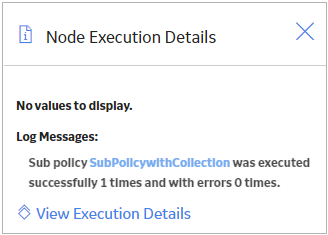
The following image is an example of the Sub policy execution details for policy window that appears when you select the View Execution Details link in the Node Execution Details window for a Sub Policy node:
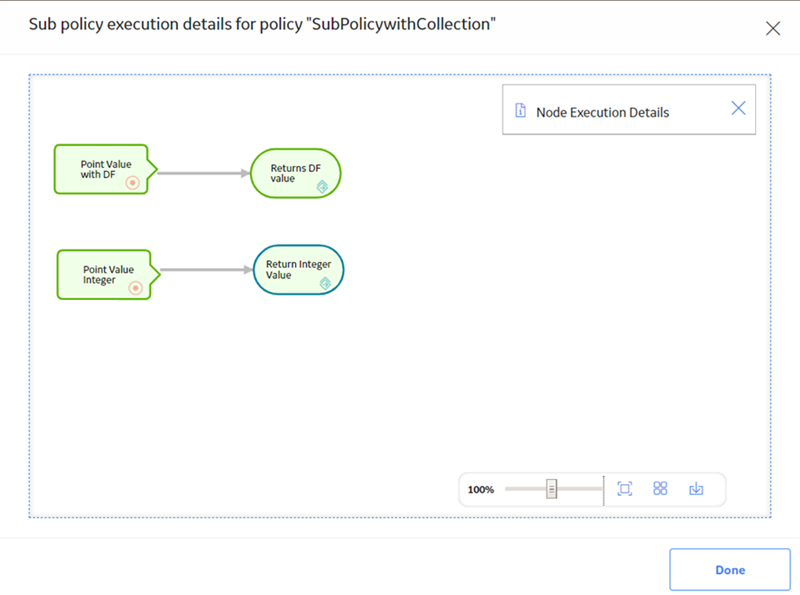
Sub Policy Node Configured for Single Execution
The following is an example of how a Sub Policy node can be used to implement a standard calculation method which could be applied in any number of other policies. Consider the following nodes and connections:
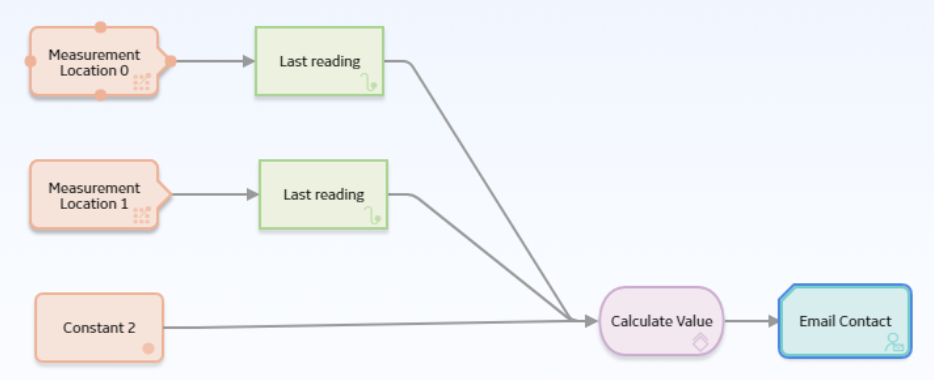
In this example, the latest reading values from two measurement locations and a constant value are passed into a sub policy, which calculates a value to be used in the Email node. The Properties window for the Sub Policy node is shown in the following image:
The sub policy used in the above example includes Is Null nodes which provide default values to be used if the calling policy does not supply an input value, as shown in the following image:
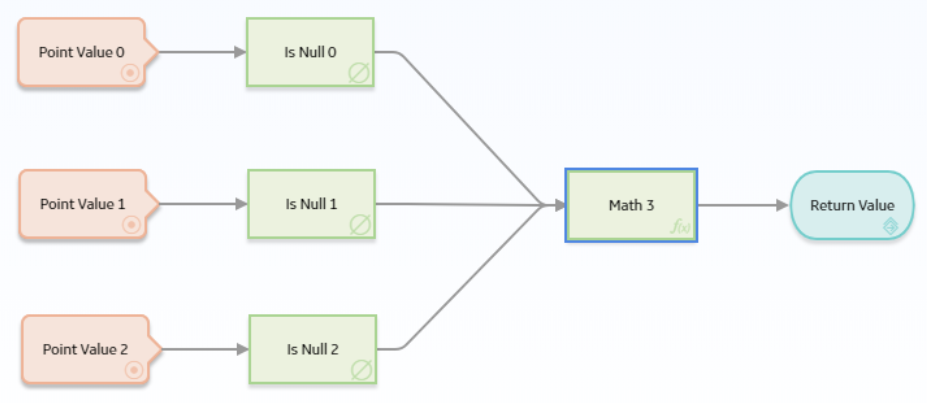
Sub Policy Node Configured for Iterated Execution
The following is an example of how a Sub Policy node can be used to add a collection of calculated values to a health indicator.
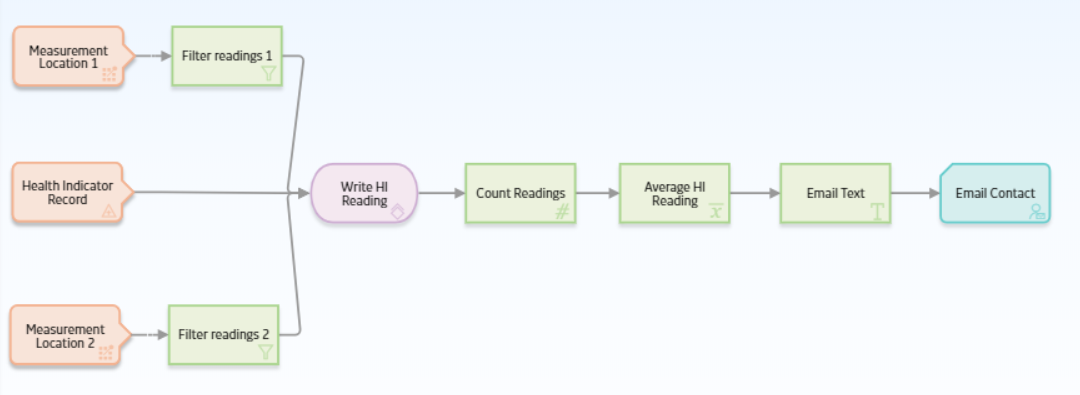
In this example, the Collection Filter nodes are used to filter the readings that are taken for the last two days from two Measurement Location nodes. An Entity node is used to define the health indicator record to which the readings must be added. The collections of readings and time stamps are passed to the sub policy and a single health indicator entity key value is used for each iteration of the sub policy. Each execution of the sub policy calculates a new value based on the readings from the two measurement locations and updates it to the health indicator. The following image shows the Properties window for the Sub Policy node:
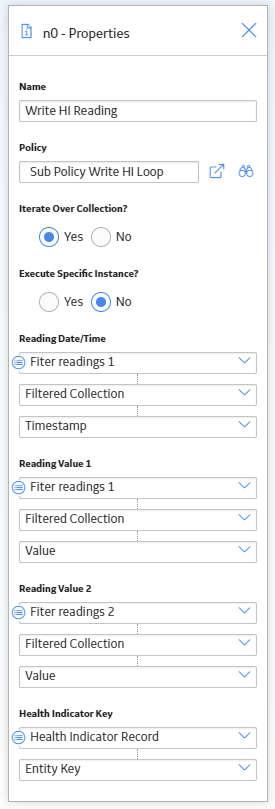
The following image shows the sub policy used in the above example:
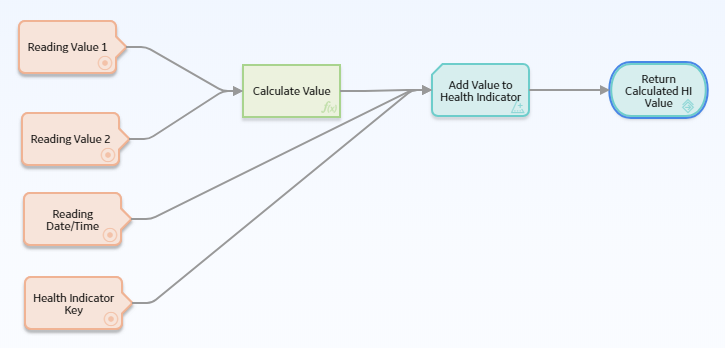
The sub policy contains four Point Value input nodes. The Reading Value 1, Reading Value 2, and Health Indicator Key Point Value nodes are configured to represent Decimal data type values, and the Reading Date/Time node is configured to represent a Time & Date data type value. Even though the calling policy is configured to pass a collection of values, each iteration of the sub policy will use a single value from each input collection.
The values represented by the Reading Value 1, Reading Value 2 nodes are passed to a Math node which calculates a new value to be written to the health indicator by the Add Value to Health Indicator node. The Return Value node is configured to return the single value output from the Math node. In the calling policy, the corresponding output from the Sub Policy node is a collection made up of the results from each iteration of the sub policy.
 button to select a recipient via the
button to select a recipient via the