Configuration
Configure the Analytics Template
This task enables you to record inputs, constants, outputs, output events, and supporting documentation in an analytic template.
Before You Begin
- Make sure you have uploaded the analytics to the catalog.
- If your analytics are expected to create event based alerts, you must have the alert template defined prior to referencing it in the output events of the analytic template.
About This Task
Use the analytic template to add information required to deploy the analytics. For example, you can add a document explaining how the inputs and outputs for the analytics were determined.
After the analytics have been created and added to the catalog, you can build the analytics template. The template definitions must directly correlate to the developed analytics. For example, if your analytics expects certain inputs, constants, or outputs, make sure you define them in your template.
The Save and Cancel buttons appear after you have updated any information. You can select these buttons at any time. Selecting the button saves or cancels changes from the point of last your save or cancel operation.
Searching for an alert template in the Output Events section provides suggestions as you type.
Procedure
Results
What To Do Next
Add deployments for the analytics.
Upload Supporting Files for the Analytic Template
You can upload supporting documentation for an analytic in the analytic template.
Before You Begin
Make sure you have created a catalog entry for the analytic.
About This Task
- image files (.jpg, .jpeg, .png, .bmp, .tif)
- Text type files (.doc, .docx, .xls, .xslx, .csv, .ppt, .pptx, .txt)
- .pdf files
You cannot add folders or .exe, .bat, .cmd, .msi, .bin, .zip, or .rar files.
Procedure
Modify a Supporting File Description
You can modify the description for a supporting file that has been uploaded.
Procedure
- In the module navigation menu, navigate to .
- In the Search pane, locate and select an analytic in the list to access it.
- Select the Analytics Template tab.
- Hover over the Description column of the supporting file listed in the SUPPORTING FILES subsection, and then select the description or select
 .
. - Modify the description in the box, and then select outside the box.
- Select Save to save changes to the analytic template. Select Cancel to discard all changes. You must confirm or cancel your choice in the window that appears.
Download Template Logs from the Analytic Template
You can download a .zip file of logs containing all analytic deployments for the current version of the analytic template.
Before You Begin
You have access to analytic templates and deployments. You have already deployed the analytic and ran it at least once in the designated runtime. The 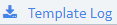 button will not be visible if there are no current deployments for the selected analytic template.
button will not be visible if there are no current deployments for the selected analytic template.
Procedure
- In the module navigation menu, navigate to .
- In the Search pane, locate and select an analytic in the list to access it.
- Select the Analytic Template tab.
- In the page heading, select
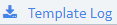 to download the logs as a .zip file to your device.
to download the logs as a .zip file to your device.
Results
AnalyticInputJson shows the analytic inputs. Data that the analytic received from mapped input tags and attributes.
AnalyticInputJson:{
"data":{
"time_series":{
"time_stamp":[
1512184000000
],
"temp_today":[
90.0
]
},
"constants":{
"threshold":1.0
}
}
}AnalyticResponseJson shows the response or the analytic output . The response with outputs indicates that the analytic deployment ran successfully and data was written to the mapped outputs.
AnalyticResponseJson:{
"alerts":{
"commonKeyValueStore":{
},
"commonSensors":[
],
"commonScanGroupData":{
"threshold":1.0
},
"events":[
{
"date":1512184000000,
"keyValueStore":{
},
"sensors":[
"temp_today"
],
"scanGroupData":{
"scores":90.0
}
}
]
},
"time_series":{
"time_stamp":[
1512184000000
],
"mean":[
90.0
],
"deviation":[
1.0
]
}
}
Example
Created app with guid 1fbd8a6f-dbbe-4b39-b8d1-bf9a7fe7d98f
Updated app with guid 1fbd8a6f-dbbe-4b39-b8d1-bf9a7fe7d98f ({"route"=>"379cc9ac-c29d-4957-9462-c29c12f17534", :verb=>"add", :relation=>"routes", :related_guid=>"379cc9ac-c29d-4957-9462-c29c12f17534"})
Updated app with guid 1fbd8a6f-dbbe-4b39-b8d1-bf9a7fe7d98f ({"state"=>"STOPPED"})
Updated app with guid 1fbd8a6f-dbbe-4b39-b8d1-bf9a7fe7d98f ({"environment_json"=>"PRIVATE DATA HIDDEN"})
Updated app with guid 1fbd8a6f-dbbe-4b39-b8d1-bf9a7fe7d98f ({"state"=>"STARTED"})
Downloading java_buildpack...
Downloaded java_buildpack
Creating container
Successfully created container
Downloading app package...
Downloaded app package (24.1M)
Staging...
-----> Java Buildpack Version: v3.9 | https://github.com/cloudfoundry/java-buildpack.git#b050954
-----> Downloading Open Jdk JRE 1.8.0_101 from https://java-buildpack.cloudfoundry.org/openjdk/trusty/x86_64/openjdk-1.8.0_101.tar.gz (2.0s)
Expanding Open Jdk JRE to .java-buildpack/open_jdk_jre (1.1s)
-----> Downloading Open JDK Like Memory Calculator 2.0.2_RELEASE from https://java-buildpack.cloudfoundry.org/memory-calculator/trusty/x86_64/memory-calculator-2.0.2_RELEASE.tar.gz (0.0s)
Memory Settings: -Xms681574K -XX:MetaspaceSize=104857K -Xss349K -Xmx681574K -XX:MaxMetaspaceSize=104857K
-----> Downloading Spring Auto Reconfiguration 1.12.0_RELEASE from https://java-buildpack.cloudfoundry.org/auto-reconfiguration/auto-reconfiguration-1.12.0_RELEASE.jar (0.1s)
Exit status 0
Staging complete
Uploading droplet, build artifacts cache...
Uploading build artifacts cache...
Uploading droplet...
Uploaded build artifacts cache (44.9M)
Creating droplet for app with guid 1fbd8a6f-dbbe-4b39-b8d1-bf9a7fe7d98f
Uploaded droplet (66.6M)
Uploading complete
Stopping instance 002861de-2877-41e5-912e-eccee53dfe9d
Destroying container
Creating container
Successfully destroyed container
Successfully created container
Starting health monitoring of container
04:34:44,775 |-WARN in ch.qos.logback.core.rolling.RollingFileAppender[null] - For more information, please visit http://logback.qos.ch/codes.html#rfa_no_tp
04:34:44,775 |-INFO in ch.qos.logback.classic.joran.action.RootLoggerAction - Setting level of ROOT logger to INFO
04:34:44,776 |-INFO in ch.qos.logback.core.joran.action.AppenderRefAction - Attaching appender named [consoleAppender] to Logger[ROOT]
04:34:44,776 |-INFO in ch.qos.logback.core.joran.action.AppenderRefAction - Attaching appender named [FILE] to Logger[ROOT]
04:34:44,777 |-ERROR in ch.qos.logback.core.joran.action.AppenderRefAction - Could not find an appender named [LOGSTASHLOG]. Did you define it below instead of above in the configuration file?
04:34:44,777 |-ERROR in ch.qos.logback.core.joran.action.AppenderRefAction - See http://logback.qos.ch/codes.html#appender_order for more details.
04:34:44,777 |-INFO in ch.qos.logback.classic.joran.action.ConfigurationAction - End of configuration.
04:34:44,777 |-INFO in ch.qos.logback.classic.joran.JoranConfigurator@542055f3 - Registering current configuration as safe fallback point
2019-03-07 04:34:47,095 3555 px_correlation_id= px_zone_id= px_service= px_user_name= [main] INFO o.c.r.s.CloudPropertySourceApplicationContextInitializer - Adding 'cloud' PropertySource to ApplicationContext
2019-03-07 04:34:50,859 7319 px_correlation_id=na px_zone_id=na px_service=analytic px_user_name= [main] INFO c.g.p.a.j.m.AnalyticEnvironmentContext - Application Name is : 76ebcc0c-0cdd-4b7c-b53e-132383197760-429fc52c-f855-4b81-8d7c-ce50e68505c2
2019-03-07 04:34:50,861 7321 px_correlation_id=na px_zone_id=na px_service=analytic px_user_name= [main] INFO c.g.p.a.j.m.AnalyticEnvironmentContext - Application Name is : 76ebcc0c-0cdd-4b7c-b53e-132383197760-429fc52c-f855-4b81-8d7c-ce50e68505c2
2019-03-07 04:34:50,868 7328 px_correlation_id=na px_zone_id=na px_service=analytic px_user_name= [main] INFO c.g.p.a.j.m.AnalyticEnvironmentContext - Application Name is : 76ebcc0c-0cdd-4b7c-b53e-132383197760-429fc52c-f855-4b81-8d7c-ce50e68505c2
2019-03-07 04:34:51,341 7801 px_correlation_id=na px_zone_id=na px_service=analytic px_user_name= [main] INFO org.apache.cxf.endpoint.ServerImpl - Setting the server's publish address to be /
2019-03-07 04:34:51,632 8092 px_correlation_id=na px_zone_id=na px_service=analytic px_user_name= [main] INFO o.s.w.s.m.m.a.RequestMappingHandlerAdapter - Looking for @ControllerAdvice: org.springframework.boot.context.embedded.AnnotationConfigEmbeddedWebApplicationContext@718a62d3: startup date [Thu Mar 07 04:34:47 UTC 2019]; root of context hierarchy
2019-03-07 04:34:51,794 8254 px_correlation_id=na px_zone_id=na px_service=analytic px_user_name= [main] INFO o.s.w.s.m.m.a.RequestMappingHandlerMapping - Mapped "{[/error],methods=[],params=[],headers=[],consumes=[],produces=[text/html],custom=[]}" onto public org.springframework.web.servlet.ModelAndView org.springframework.boot.autoconfigure.web.BasicErrorController.errorHtml(javax.servlet.http.HttpServletRequest)
2019-03-07 04:34:51,794 8254 px_correlation_id=na px_zone_id=na px_service=analytic px_user_name= [main] INFO o.s.w.s.m.m.a.RequestMappingHandlerMapping - Mapped "{[/error],methods=[],params=[],headers=[],consumes=[],produces=[],custom=[]}" onto public org.springframework.http.ResponseEntity<java.util.Map<java.lang.String, java.lang.Object>> org.springframework.boot.autoconfigure.web.BasicErrorController.error(javax.servlet.http.HttpServletRequest)
2019-03-07 04:34:51,822 8282 px_correlation_id=na px_zone_id=na px_service=analytic px_user_name= [main] INFO o.s.w.s.h.SimpleUrlHandlerMapping - Mapped URL path [/webjars/**] onto handler of type [class org.springframework.web.servlet.resource.ResourceHttpRequestHandler]
2019-03-07 04:34:51,822 8282 px_correlation_id=na px_zone_id=na px_service=analytic px_user_name= [main] INFO o.s.w.s.h.SimpleUrlHandlerMapping - Mapped URL path [/**] onto handler of type [class org.springframework.web.servlet.resource.ResourceHttpRequestHandler]
2019-03-07 04:34:51,865 8325 px_correlation_id=na px_zone_id=na px_service=analytic px_user_name= [main] INFO o.s.w.s.h.SimpleUrlHandlerMapping - Mapped URL path [/**/favicon.ico] onto handler of type [class org.springframework.web.servlet.resource.ResourceHttpRequestHandler]
2019-03-07 04:34:52,030 8490 px_correlation_id=na px_zone_id=na px_service=analytic px_user_name= [main] INFO o.s.j.e.a.AnnotationMBeanExporter - Registering beans for JMX exposure on startup
2019-03-07 04:34:52,035 8495 px_correlation_id=na px_zone_id=na px_service=analytic px_user_name= [main] INFO o.s.c.s.DefaultLifecycleProcessor - Starting beans in phase 2147483647
2019-03-07 04:34:52,293 8753 px_correlation_id=na px_zone_id=na px_service=analytic px_user_name= [main] INFO o.a.coyote.http11.Http11NioProtocol - Initializing ProtocolHandler ["http-nio-8080"]
2019-03-07 04:34:52,304 8764 px_correlation_id=na px_zone_id=na px_service=analytic px_user_name= [main] INFO o.a.coyote.http11.Http11NioProtocol - Starting ProtocolHandler ["http-nio-8080"]
2019-03-07 04:34:52,310 8770 px_correlation_id=na px_zone_id=na px_service=analytic px_user_name= [main] INFO o.a.tomcat.util.net.NioSelectorPool - Using a shared selector for servlet write/read
2019-03-07 04:34:52,339 8799 px_correlation_id=na px_zone_id=na px_service=analytic px_user_name= [main] INFO o.s.b.c.e.t.TomcatEmbeddedServletContainer - Tomcat started on port(s): 8080 (http)
2019-03-07 04:34:52,341 8801 px_correlation_id=na px_zone_id=na px_service=analytic px_user_name= [main] INFO c.g.p.a.j.JavaBasedAnalyticApplication - Started JavaBasedAnalyticApplication in 7.096 seconds (JVM running for 9.999)
Container became healthy
2019-03-07 04:34:57,377 13837 px_correlation_id=6fed79c1-53b8-4456-bd8f-20d1459f2a18 px_zone_id=76ebcc0c-0cdd-4b7c-b53e-132383197760 px_service=analytic px_user_name= [http-nio-8080-exec-2] INFO c.g.p.a.j.r.c.AnalyticsEngineServiceClientImpl - Started async execution client
2019-03-07 04:34:57,428 13888 px_correlation_id=6fed79c1-53b8-4456-bd8f-20d1459f2a18 px_zone_id=76ebcc0c-0cdd-4b7c-b53e-132383197760 px_service=analytic px_user_name= [http-nio-8080-exec-2] INFO c.g.p.a.j.r.c.AnalyticsEngineServiceClientImpl - AsyncExecutionRequestUri=https://predix-analytics-engine-release.run.aws-usw02-pr.ice.predix.io/api/v1/analytic/execution/async payload={}
429fc52c-f855-4b81-8d7c-ce50e68505c2.run.aws-usw02-pr.ice.predix.io - [2019-03-07T04:34:58.413+0000] "GET /api/v1/analytic/healthcheck HTTP/1.1" 200 0 0 "-" "Java/1.8.0_101" "10.72.11.19:60722" "10.72.53.197:61743" x_forwarded_for:"34.208.124.39, 10.72.11.19" x_forwarded_proto:"https" vcap_request_id:"f8c2536c-f42c-4d96-7b70-481714480a85" response_time:0.007099449 app_id:"1fbd8a6f-dbbe-4b39-b8d1-bf9a7fe7d98f" app_index:"0" tenant:"-" x_b3_traceid:"b964cf2b87970abd" x_b3_spanid:"b964cf2b87970abd" x_b3_parentspanid:"-"
2019-03-07 04:34:58,936 15396 px_correlation_id=6fed79c1-53b8-4456-bd8f-20d1459f2a18 px_zone_id=76ebcc0c-0cdd-4b7c-b53e-132383197760 px_service=analytic px_user_name= [http-nio-8080-exec-6] INFO c.g.p.a.j.m.AnalyticEnvironmentContext - Application Name is : 76ebcc0c-0cdd-4b7c-b53e-132383197760-429fc52c-f855-4b81-8d7c-ce50e68505c2
2019-03-07 04:34:58,936 15396 px_correlation_id=6fed79c1-53b8-4456-bd8f-20d1459f2a18 px_zone_id=76ebcc0c-0cdd-4b7c-b53e-132383197760 px_service=analytic px_user_name= [http-nio-8080-exec-6]
2019-03-07 04:40:05,724 322184 px_correlation_id=ef4590bb-0e70-47e3-9e32-25f8f299b9e8 px_zone_id=76ebcc0c-0cdd-4b7c-b53e-132383197760 px_service=analytic px_user_name= [http-nio-8080-exec-2] INFO c.g.p.a.j.m.AnalyticEnvironmentContext - Application Id is : 1fbd8a6f-dbbe-4b39-b8d1-bf9a7fe7d98f
2019-03-07 04:40:05,729 322189 px_correlation_id=ef4590bb-0e70-47e3-9e32-25f8f299b9e8 px_zone_id=76ebcc0c-0cdd-4b7c-b53e-132383197760 px_service=analytic px_user_name= [SimpleAsyncTaskExecutor-4] INFO c.g.p.a.j.m.AnalyticAsyncExecutionReceiver - Received analytic execution message: com.ge.predix.analytics.common.dto.AnalyticEngineRequest@1e118338[tenantId=76ebcc0c-0cdd-4b7c-b53e-132383197760, analyticId=429fc52c-f855-4b81-8d7c-ce50e68505c2, analyticExecutionRequestId=04-138d53c1-4093-11e9-bc8b-46c4f5ad01ea-sid-62fbba9e-fd90-4a49-ac3e-41dfd16db78a-0, readUrl=https://predix-analytics-engine-release.run.aws-usw02-pr.ice.predix.io/api/v1/analytic/execution/read/04-138d53c1-4093-11e9-bc8b-46c4f5ad01ea-sid-62fbba9e-fd90-4a49-ac3e-41dfd16db78a-0, writeUrl=https://predix-analytics-engine-release.run.aws-usw02-pr.ice.predix.io/api/v1/analytic/execution/write/04-138d53c1-4093-11e9-bc8b-46c4f5ad01ea-sid-62fbba9e-fd90-4a49-ac3e-41dfd16db78a-0, notificationUrl=https://predix-analytics-engine-release.run.aws-usw02-pr.ice.predix.io/api/v1/analytic/execution/notification/04-138d53c1-4093-11e9-bc8b-46c4f5ad01ea-sid-62fbba9e-fd90-4a49-ac3e-41dfd16db78a-0, oAuthToken=eyJhbGciOiJSUzI1NiIsImtpZCI6ImxlZ2FjeS10b2tlbi1rZXkiLCJ0eXAiOiJKV1QifQ.eyJqdGkiOiI1MWExZmFlOWYzY2E0OTkxOTY1ZjEwZmZkMGVjNjZjMyIsInN1YiI6IjFqMjVsdjFoNnNtbWo0aDB5NDNubG8yY2txeHNpbnIwNXhmbGlyIiwic2NvcGUiOlsiYW5hbHl0aWNzLnpvbmVzLjc2ZWJjYzBjLTBjZGQtNGI3Yy1iNTNlLTEzMjM4MzE5Nzc2MC51c2VyIiwidGltZXNlcmllcy56b25lcy4zYjQwMzIxMC03NThlLTRhMDEtYjk3Yi03ZGRkNjVjYjMyMjUuaW5nZXN0IiwidGltZXNlcmllcy56b25lcy4zYjQwMzIxMC03NThlLTRhMDEtYjk3Yi03ZGRkNjVjYjMyMjUucXVlcnkiLCJ0aW1lc2VyaWVzLnpvbmVzLjNiNDAzMjEwLTc1OGUtNGEwMS1iOTdiLTdkZGQ2NWNiMzIyNS51c2VyIl0sImNsaWVudF9pZCI6IjFqMjVsdjFoNnNtbWo0aDB5NDNubG8yY2txeHNpbnIwNXhmbGlyIiwiY2lkIjoiMWoyNWx2MWg2c21tajRoMHk0M25sbzJja3F4c2lucjA1eGZsaXIiLCJhenAiOiIxajI1bHYxaDZzbW1qNGgweTQzbmxvMmNrcXhzaW5yMDV4ZmxpciIsImdyYW50X3R5cGUiOiJjbGllbnRfY3JlZGVudGlhbHMiLCJyZXZfc2lnIjoiZTA2MmZmNmEiLCJpYXQiOjE1NTE5MzM2MDMsImV4cCI6MTU1MTk3NjgwMywiaXNzIjoiaHR0cHM6Ly9kMTczMGFkZS03YzBkLTQ2NTItOGQ0NC1jYjU2M2ZjYzFlMjcucHJlZGl4LXVhYS5ydW4uYXdzLXVzdzAyLXByLmljZS5wcmVkaXguaW8vb2F1dGgvdG9rZW4iLCJ6aWQiOiJkMTczMGFkZS03YzBkLTQ2NTItOGQ0NC1jYjU2M2ZjYzFlMjciLCJhdWQiOlsiMWoyNWx2MWg2c21tajRoMHk0M25sbzJja3F4c2lucjA1eGZsaXIiLCJ0aW1lc2VyaWVzLnpvbmVzLjNiNDAzMjEwLTc1OGUtNGEwMS1iOTdiLTdkZGQ2NWNiMzIyNSIsImFuYWx5dGljcy56b25lcy43NmViY2MwYy0wY2RkLTRiN2MtYjUzZS0xMzIzODMxOTc3NjAiXX0.CUVVsIYgPkknCaLhsabraWNXT6m1Yxb4QhgNcQwjMw5ihTYoEIBVVZ4hrB_h7AL5zE6U3F5QYg4efQNqTDyhvHQutL801SRrwZZnD7ljnr1imGFo9IFtwMgWWyFaBOIQFgxBKFq9uEKhP3QsXZKkpX6w4SRXDH4Sl2wslMFftELZvZ3ysxgt6jCmO7oesRU-Niirb_3dVViwKLXqacokH03I2uyAJWD5JnuYEovmdNnINmZHGxdImUDTVhOr50yr1e_glWX6k6VoAW-6gMzJXTXXBWUODD1_DWgjTR7Aq7iK85f7zELHoDFM7CWxFFGTnOpmdOGCotxW5sbY6WDR3g, clientType=null, correlationId=ef4590bb-0e70-47e3-9e32-25f8f299b9e8, highCapacityTenant=<null>, data=<null>]
2019-03-07 04:40:05,729 322189 px_correlation_id=ef4590bb-0e70-47e3-9e32-25f8f299b9e8 px_zone_id=76ebcc0c-0cdd-4b7c-b53e-132383197760 px_service=analytic px_user_name= [SimpleAsyncTaskExecutor-4] INFO c.g.p.a.j.m.AnalyticAsyncExecutionReceiver - Received analytic execution message - analytic id 429fc52c-f855-4b81-8d7c-ce50e68505c2, analytic request id 04-138d53c1-4093-11e9-bc8b-46c4f5ad01ea-sid-62fbba9e-fd90-4a49-ac3e-41dfd16db78a-0
429fc52c-f855-4b81-8d7c-ce50e68505c2.run.aws-usw02-pr.ice.predix.io - [2019-03-07T04:40:05.724+0000] "POST /api/v1/analytic/execution/engine HTTP/1.1" 200 2558 0 "-" "Apache CXF 3.1.6" "10.72.1.204:17904" "10.72.53.197:61743" x_forwarded_for:"34.208.124.39, 10.72.1.204" x_forwarded_proto:"https" vcap_request_id:"443afad1-e806-40d4-5f53-cfb919304dda" response_time:0.007693907 app_id:"1fbd8a6f-dbbe-4b39-b8d1-bf9a7fe7d98f" app_index:"0" tenant:"-" x_b3_traceid:"ca47f777dafdd0cc" x_b3_spanid:"ca47f777dafdd0cc" x_b3_parentspanid:"-"
2019-03-07 04:40:06,010 322470 px_correlation_id=ef4590bb-0e70-47e3-9e32-25f8f299b9e8 px_zone_id=76ebcc0c-0cdd-4b7c-b53e-132383197760 px_service=analytic px_user_name= [SimpleAsyncTaskExecutor-4] INFO com.ge.apm.analytics.ComputeStats - AnalyticInputJson: {"data":{"time_series":{"time_stamp":[1512184000000],"temp_today":[90.0]},"constants":{"threshold":1.0}}}
2019-03-07 04:40:06,022 322482 px_correlation_id=ef4590bb-0e70-47e3-9e32-25f8f299b9e8 px_zone_id=76ebcc0c-0cdd-4b7c-b53e-132383197760 px_service=analytic px_user_name= [SimpleAsyncTaskExecutor-4] INFO com.ge.apm.analytics.ComputeStats - AnalyticResponseJson: {"alerts":{"commonKeyValueStore":{},"commonSensors":[],"commonScanGroupData":{"threshold":1.0},"events":[{"date":1512184000000,"keyValueStore":{},"sensors":["temp_today"],"scanGroupData":{"scores":90.0}}]},"time_series":{"time_stamp":[1512184000000],"mean":[90.0],"deviation":[1.0]}}
2019-03-07 04:40:06,023 322483 px_correlation_id=ef4590bb-0e70-47e3-9e32-25f8f299b9e8 px_zone_id=76ebcc0c-0cdd-4b7c-b53e-132383197760 px_service=analytic px_user_name= [SimpleAsyncTaskExecutor-4] INFO c.g.p.a.j.execution.AESNotification - VcapApplication Configuration is {"application_id":"1fbd8a6f-dbbe-4b39-b8d1-bf9a7fe7d98f","application_name":"76ebcc0c-0cdd-4b7c-b53e-132383197760-429fc52c-f855-4b81-8d7c-ce50e68505c2","application_uris":["429fc52c-f855-4b81-8d7c-ce50e68505c2.run.aws-usw02-pr.ice.predix.io"],"application_version":"34a97419-9054-4005-8eae-bc5ca6ca22f4","cf_api":"https://api.system.aws-usw02-pr.ice.predix.io","host":"0.0.0.0","instance_id":"a50ba3f2-1ce8-49a2-459e-d0d4","instance_index":0,"limits":{"disk":2048,"fds":16384,"mem":1024},"name":"76ebcc0c-0cdd-4b7c-b53e-132383197760-429fc52c-f855-4b81-8d7c-ce50e68505c2","port":8080,"space_id":"9b30574b-23a5-4449-b0c7-26f16d1a0bfe","space_name":"76ebcc0c-0cdd-4b7c-b53e-132383197760","uris":["429fc52c-f855-4b81-8d7c-ce50e68505c2.run.aws-usw02-pr.ice.predix.io"],"version":"34a97419-9054-4005-8eae-bc5ca6ca22f4"}
2019-03-07 04:40:06,024 322484 px_correlation_id=ef4590bb-0e70-47e3-9e32-25f8f299b9e8 px_zone_id=76ebcc0c-0cdd-4b7c-b53e-132383197760 px_service=analytic px_user_name= [SimpleAsyncTaskExecutor-4] INFO c.g.p.a.j.execution.AESNotification - Configured memory is - 1024
429fc52c-f855-4b81-8d7c-ce50e68505c2.run.aws-usw02-pr.ice.predix.io - [2019-03-07T04:40:06.388+0000] "GET /api/v1/analytic/healthcheck HTTP/1.1" 200 0 0 "-" "Java/1.8.0_101" "10.72.1.83:26154" "10.72.53.197:61743" x_forwarded_for:"34.208.124.39, 10.72.1.83" x_forwarded_proto:"https" vcap_request_id:"22128387-24e0-4913-4538-d24208549e09" response_time:0.004521878 app_id:"1fbd8a6f-dbbe-4b39-b8d1-bf9a7fe7d98f" app_index:"0" tenant:"-" x_b3_traceid:"81b5d6273d102bb7" x_b3_spanid:"81b5d6273d102bb7" x_b3_parentspanid:"-"
429fc52c-f855-4b81-8d7c-ce50e68505c2.run.aws-usw02-pr.ice.predix.io - [2019-03-07T04:40:09.216+0000] "GET /api/v1/analytic/healthcheck HTTP/1.1" 200 0 0 "-" "Apache CXF 3.1.6" "10.72.1.204:27982" "10.72.53.197:61743" x_forwarded_for:"34.208.124.39, 10.72.1.204" x_forwarded_proto:"https" vcap_request_id:"989e6a60-dd68-4c05-7a69-64ec14ce73be" response_time:0.002774438 app_id:"1fbd8a6f-dbbe-4b39-b8d1-bf9a7fe7d98f" app_index:"0" tenant:"-" x_b3_traceid:"08aa6454e6af589e" x_b3_spanid:"08aa6454e6af589e" x_b3_parentspanid:"-"
429fc52c-f855-4b81-8d7c-ce50e68505c2.run.aws-usw02-pr.ice.predix.io - [2019-03-07T04:40:16.968+0000] "GET /api/v1/analytic/execution/async/04-138d53c1-4093-11e9-bc8b-46c4f5ad01ea-sid-62fbba9e-fd90-4a49-ac3e-41dfd16db78a-0/result HTTP/1.1" 200 0 283 "-" "Apache-HttpClient/4.5.3 (Java/1.8.0_152)" "10.72.11.111:19752" "10.72.53.197:61743" x_forwarded_for:"34.208.124.39, 10.72.11.111" x_forwarded_proto:"https" vcap_request_id:"e8fcb852-c80d-46bf-590f-063abb6a07e2" response_time:2.441150172 app_id:"1fbd8a6f-dbbe-4b39-b8d1-bf9a7fe7d98f" app_index:"0" tenant:"-" x_b3_traceid:"915b9755bdeadd06" x_b3_spanid:"915b9755bdeadd06" x_b3_parentspanid:"-"
429fc52c-f855-4b81-8d7c-ce50e68505c2.run.aws-usw02-pr.ice.predix.io - [2019-03-07T04:40:19.579+0000] "DELETE /api/v1/analytic/execution/async/04-138d53c1-4093-11e9-bc8b-46c4f5ad01ea-sid-62fbba9e-fd90-4a49-ac3e-41dfd16db78a-0 HTTP/1.1" 204 0 0 "-" "Apache-HttpClient/4.5.3 (Java/1.8.0_152)" "10.72.11.111:19752" "10.72.53.197:61743" x_forwarded_for:"34.208.124.39, 10.72.11.111" x_forwarded_proto:"https" vcap_request_id:"639a9ef4-4494-4279-60a7-9520b34fca6c" response_time:0.195160282 app_id:"1fbd8a6f-dbbe-4b39-b8d1-bf9a7fe7d98f" app_index:"0" tenant:"-" x_b3_traceid:"7229fc83a49ff7b8" x_b3_spanid:"7229fc83a49ff7b8" x_b3_parentspanid:"-"
Delete Supporting Files from the Analytic Template
You can delete a supporting file that is no longer needed from the analytic template.
Procedure
- In the module navigation menu, navigate to .
- In the Search pane, locate and select an analytic template to access it.
- Select the Analytics Template tab.
- Hover over a file listed in the SUPPORTING FILES subsection, then select X. You must confirm or cancel your choice in the window that appears.
- Select Save to save changes to the analytic template. Select Cancel to discard all changes. You must confirm or cancel your choice in the window that appears.
Results
Add Analytic Definitions to the Analytic Template
Use the analytic template to define inputs, constants, and outputs found within the analytic runtime.
About This Task
This task does not apply if the template was ingested through the Import from file option on the New Analytic page. The configuration in the ingestion .json determines whether or not the configurations can be changed via the UI.
You will need to provide definitions for inputs and outputs in the analytic template. You can also find the constants and their values in the analytic. The analytic template expects outputs events if your analytic may produce alerts. At least one input and one output are required to proceed.
Procedure
- To manually enter definitions for the inputs, constants, and outputs:
- To upload .csv files for definitions for the inputs, constants and outputs:
Analytic Definition Files
Define Analytic Input CSV
Before You Begin
You have created an analytic in the analytic catalog.
About This Task
Use this procedure if you want to configure multiple inputs through .csv upload. You can skip this procedure if you want to add inputs directly through the UI.
Configure the template to specify input tags for the analytic you are adding or have added to the analytic catalog. This information is needed to run the analytic.
Procedure
What To Do Next
Define Analytic Constants CSV
Before You Begin
You have created an analytic in the analytic catalog.
About This Task
Use this procedure if you want to configure multiple constants through .csv upload. You can skip this procedure if you want to add constants on the UI.
Configure the template to specify constants for the analytics you are adding or have added to the analytic catalog. This information is needed to run the analytics.
Procedure
What To Do Next
Define Analytic Output CSV
Before You Begin
About This Task
Use this procedure if you want to configure multiple outputs through .csv upload. You can skip this procedure if you want to add outputs on the UI.
Configure the template to specify output tags for the analytic you are adding or have added to the analytic catalog. This information is needed to run the analytic.
 in the
in the  ).
).