Install Site Administration Addon
You must install the addon to access the Site Administration Console.
Before you begin
Procedure
-
Run the siteadmin_addon Windows installer package from the
Operations Hub installation DVD.
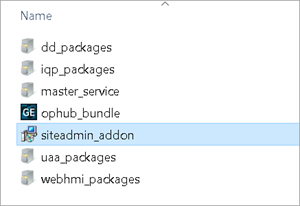
- Accept the license agreement and install the package.
-
Make a note of the Site Admin user account credentials before you finish the
installation.
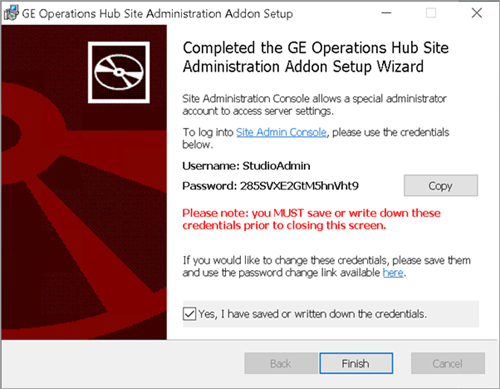
- In case you closed the setup wizard without making a note of the credentials (password), then reinstall the addon and note them down.
- If you changed the password of the Site Admin user account, remember to enter the new password on the login page. Some web browsers may populate cached credentials that are outdated.
- The Site Admin Console is used to configure MQTT settings or an email server. Do not use the console to change the password.
- If you have configured Historian UAA as the external UAA to be used with Operations Hub, you can change the
password only after performing the following steps:
- Access the
uaa.ymlfile. By default, this file is located in the following folder:C:\Program Files\GE Digital\UAA - Add the following line at the end of the
uaa.ymlfile:issuer: uri: https://historian:8443/uaa. Do not enter a leading space before the line. - Restart the Historian Embedded Tomcat Container service.
- Access the




