Set Up Runtime Navigation
Use the Navigation app to visually structure the runtime hierarchy of objects.
About this task
Procedure
- In the Administration environment, navigate to .All objects appear in the left panel with check boxes.
- Select the parent check box and then select + at the top of the left panel. The parent object instance appears in the app area. The following shows the FinishedWaterPumpStation parent.
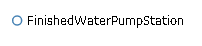
- Select the parent object in the app area, select its children in the left panel and select +.
- In the app area, expand the parent object to show its children by selecting its filled circle. In this example, the FinishedWaterPumpStation has three DisplacementPump children.

-
To add object instances to a child, select the child in the app area and select
its descendants in the left panel.
In this example, SpindleA1, B1, C1 are descendants of MC460A, B, C.
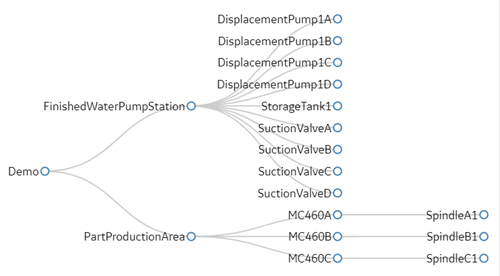
-
You can also drag and drop objects within the hierarchy to change their order,
as shown in this example. SunctionValveA is now a child of
FinishedWaterPumpStation.
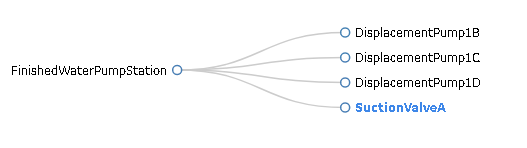
- Optional: To delete an object from the hierarchy, select its check box and then - at the top of the left panel.
- Optional: At any time, you can remove the hierarchy and start with a blank app area by selecting Clear Hierarchy.
- To save the runtime hierarchy that you created, select Save.