Production Analysis
About Site Filtering in Production Analysis
In Production Analysis, the site is assigned based on the user's selection in the Site control.
Data for the analysis can be generated by a query that contains records from multiple sites. Analyses that are created for a single site and that are based on a query containing multi-site data will contain multi-site data. A single-site user with access to the analysis can open and view all of the multi-site data in an analysis.
A user that has been assigned, at a minimum, to all of the sites that are associated with the records queried by the analysis will have full access to modify the analysis. If this user reloads the analysis, the query will return data based on the sites that were assigned at the time the analysis was created.
A user that has not been assigned to all of the sites that are associated with the records queried by the analysis will be able to view the analysis, but will not be able to reload or edit the data.
Consider an organization that has three sites, Site X, Site Y, and Site Z. The following Production Analysis records exist:
- Production Analysis A: Assigned to Site X
- Production Analysis B: Assigned to Site Y
- Production Analysis C: Assigned to Site Z
- Production Analysis D: No site assigned (global record)
Scenario 1: User assigned to only Site X
This user will see Production Analyses A and D.
Scenario 2: User assigned to both Site X and Site Y
This user will see Production Analyses A, B, and D.
Scenario 3: Super User
This user will see Production Analyses A, B, C, and D.
Production Analysis Data Model
The following diagram shows how the families used in Production Analysis are related to one another.
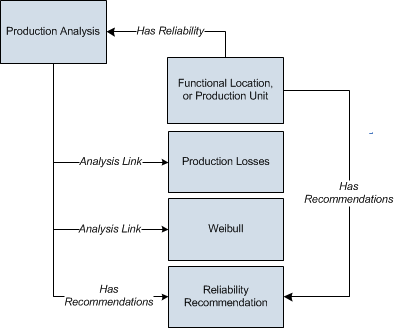
As you develop a Production Analysis, you will create records in these families and link them together, either manually or automatically via the options in the APM system. Throughout this documentation, we use the term Production Analysis to mean the combination of the Production Analysis record and all the records that are linked to it.
A Production Analysis is meant to be conducted at the unit level, and can be linked to a Functional Location record representing a unit or a Production Unit record representing the same unit.
Data Mapped to the Production Data Editor Window
When you create a Production Analysis from a query or dataset, the Production Analysis Builder will prompt you to map values from columns in the query or dataset to certain values in the Production Analysis. The values that you select to map on the Select Product Fields screen in the Production Analysis Builder will then appear in the associated columns in the Production Data Editor window.
The following table contains which columns are mapped from fields in the Production Analysis Builder to columns in the Edit Production Data window.
This family is enabled for site filtering, which means that records in this family can be assigned to a specific site and will only be accessible to users who are assigned to the same site and have the appropriate license and family privileges. For more information, refer to the Sites section of the documentation.
| Production Analysis Builder Screen | Production Analysis Builder Field | Production Data Editor Window Column |
|---|---|---|
| Select Product Fields | Production Output | Production Output |
| Select Product Fields |
Production Date | Date |
About the Production Data Plot
The Production Data (Weibull) plot provides visual representation of the production output values in a log-log format. The log-log format reflects the standard technique for representing Weibull Distribution.
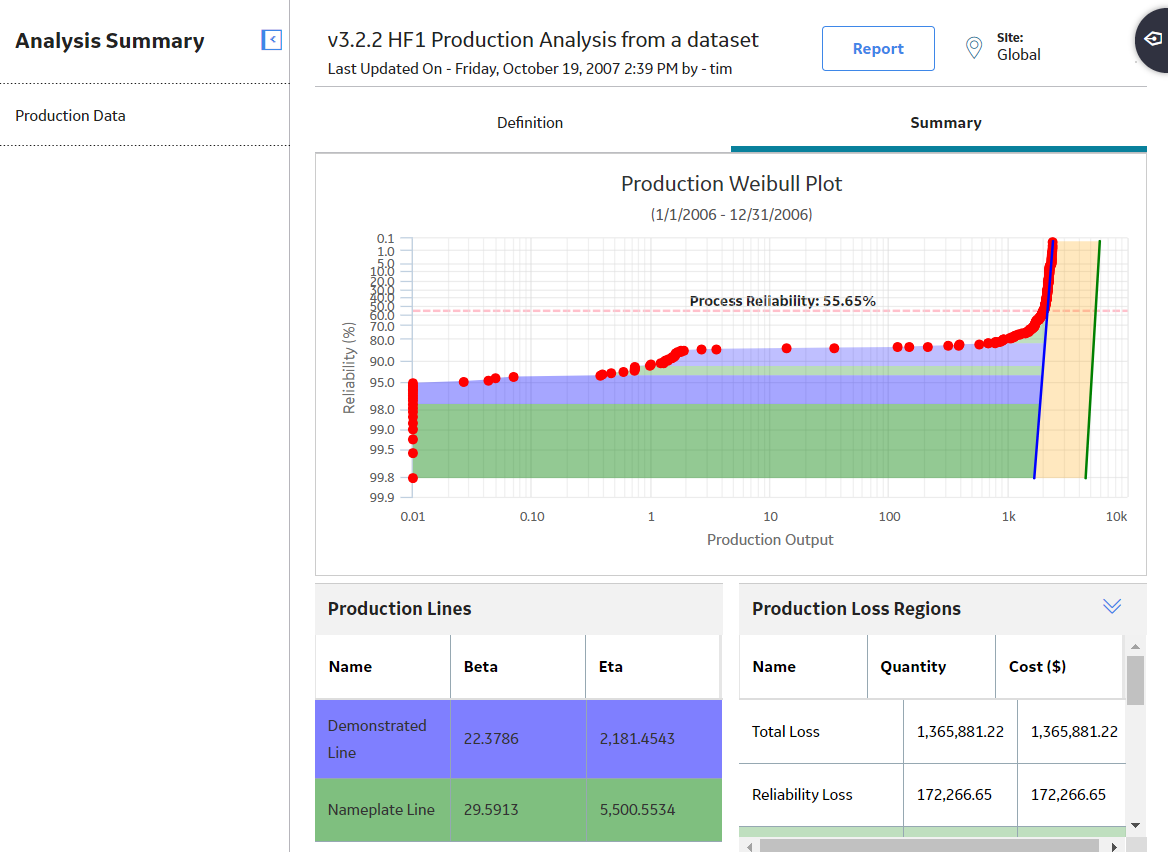
You can view the Production Weibull Plot as datapoints on a graph. The dates that the datapoints represent are displayed as a subtitle above the graph. The output values are plotted along the x-axis, and the Reliability Percentage values for each datapoint are plotted along the y-axis. The Reliability Percentage is calculated by first determining the median rank of each output value, and then using the median rank in a second equation that converts it to the Reliability Percentage. The following simplified equation can be used to determine an approximated median rank for each output value:
Median Rank =1-(i-.3)/(N+.4)
Where,
- i is the order of each datapoint with respect to other datapoints. To determine the i value of each datapoint, the output values are sorted from highest to lowest. The highest output value is assigned a value of i=1. The second-highest value is assigned i=2, and so on until all the output values have been numbered.
- N is the number of output values. For example, if your Production Analysis has a year's worth of datapoints, then N=365. If your Production Analysis has only a month's worth of datapoints, then N=31 or N=30, depending on what month you are using.
After the median rank has been calculated, the Reliability Percentage is calculated using the following equation and then plotted along the y-axis:
Reliability Percentage=100 - (Median Rank * 100)
The general shape of the plot can provide you with basic information about your production process:
- Ideally, the datapoints will be plotted to form a vertical line at the highest possible X-value. This means that your process is producing the highest rate of output at all times, with no variation, and that you have no reliability or process problems. While this scenario is not realistic, visualizing the ideal plot compared to your actual plot can be useful in understanding how far your actual data deviates from ideal data.
- If the datapoints are plotted in a straight, diagonal line that slopes upward from left to right with no sharp change in production rate, then any variation in output is due to process problems; you have no equipment or location reliability problems.
- If the datapoints show a sharp change in production, then you have both process problems and Asset related reliability problems. You will draw the Process Reliability Line where you notice this sharp change in production output.
- Within the Reliability Loss region, you may notice distinct areas where the production output varies greatly from the rest of the datapoints in the region. These variations may be due to different types of reliability problems, such as system shutdowns, intentional cutbacks, and equipment or location failures. You can create breakpoints to divide the reliability loss region into separate areas where you notice these changes.
Graph Features
While accessing the plot, you can:
-
Hover on any datapoint to access the coordinates, Production value, Reliability percentage, date of the observation, and the category.
Note: This feature may not be available on all the devices based on the screen resolution. On tablets and smaller devices, you can tap on the datapoint to view the details of an observed datapoint. -
You can select an observed datapoint to open Point Tooltip window.
Tip: You can zoom into a graph area by dragging the left mouse button. To zoom out, on the graph, select Reset zoom. You can also do this on a tablet using the standard spread move.On the Point Tooltip window, you can:
- View Production value, Reliability percentage, date of the observation, and category.
- Select Go To Editor to open the Production Analysis Points Editor window, where you can modify and save the highlighted datapoint details.
- Break the Reliability Loss region into two shaded regions, and you can unbreak a breakpoint between regions.
- Ignore the datapoint.
- Customize the appearance of the plot by using standard graph features.
- You can reload the data stored in the database after asking for confirmation to overwrite any existing data. This option appears in the Analysis Data list, and you will get an error message if the analysis is based on a manually entered data.
- Group the Production Datapoints.
- Interpret results of a Production Analysis.
About Production Loss Regions
The Production Loss Regions section of the Production Analysis Report contains a grid that displays information that is stored in the Production Losses records that are linked to the Production Analysis record. Each row in the grid represents one Production Losses record that is linked to the Production Analysis record. The color of each name label corresponds to the color of the loss regions on the Production Data plot. Optionally, within the Production Loss Regions pane, you can choose any line color from the color palette that appears when you select the color palette in the Color column.
Details
The Production Loss Regions section displays the calculations that summarize your Reliability Losses and your Efficiency and Utilization Losses. The Production Loss Regions section contains various rows, depending on which lines have been created on the analysis.
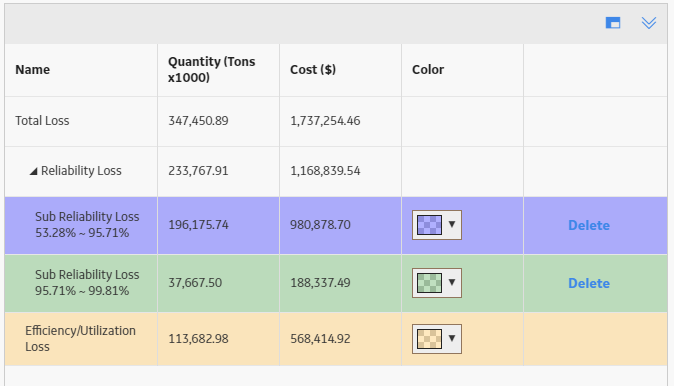
The Production Loss Regions section provides following rows of information:
- Total Loss: Contains the sum of the Reliability Loss and the Efficiency/Utilization Loss.
- Reliability Loss: Contains the sum of the production loss and is the region that lies between the Minimum Production Output value and the Demonstrated Line, below the Process Reliability Line. If breakpoints exist, then the Reliability Loss is also the sum of all the Sub Reliability Loss regions.
-
Sub Reliability Loss: For the first Sub Reliability Loss row, contains the sum of the losses between the Demonstrated Line and the first breakpoint below the Process Reliability Line. For subsequent Sub Reliability Loss rows, contains the sum of the losses between the previous breakpoint and the next breakpoint below the Process Reliability Line.
Note: Sub Reliability Loss rows will appear only if breakpoints exist on the Production Analysis. The number of Sub Reliability Loss rows will correspond to the number of breakpoints that you have inserted.All the Reliability Losses are calculated below the Process Reliability Line, therefore, the values for the Quantity and Cost will change if you change the location of the Process Reliability Line.
- Efficiency/Utilization Loss: The sum of the production losses between the Demonstrated Line and the Nameplate Line.
For each row on the Production Loss Regions section, the following columns are displayed:
- Name: Contains the name of the production loss region.
- Quantity: Contains a value representing the total Production Loss for each region. To specify the units used to calculate these losses, you can change the unit of measure.
- Cost: Contains a value representing the amount of profit that was lost due to the Production Loss in each region. This value is always rounded up to the nearest dollar. To specify the currency, you can change the margin currency.
About Production Analysis Reports
The baseline APM database includes the Production Analysis Report, which you can use to view a summary of the results of a Production Analysis.
The Production Analysis Report is built from the following Catalog items:
- The main report, ProductionAnalysisReport, which is stored in the Catalog folder \\Public\Meridium\Modules\Reliability Manager\SSRS.
- The subreport, SubreportProductionAnalysis, which is stored in the Catalog folder \\Public\Meridium\Modules\Reliability Manager\Reports.
- The supporting queries that supply data in the main report and subreport, which are stored in the Catalog folder \\Public\Meridium\Modules\Reliability Manager\Reports. The following supporting queries are available:
- ProductionAnalysisQuery
- ProductionAnalysisQueryLines: Provides the information that is displayed in the Analysis Summary, Production Lines, Production Weibull Plot, and Production Data sections of the Production Analysis report.
- ProductionAnalysisQueryRegions: Provides the information that is displayed in the Production Loss Regions section of the Production Analysis Report.
Throughout this documentation, we refer to the main report, the subreport, and the supporting queries collectively as the Production Analysis Report.
The Production Analysis report contains a prompt on the ENTY KEY field in the Production Analysis family. When you run the Production Analysis report via the Production Analysis module, the ENTY KEY of the Production Analysis record associated with the current analysis is passed automatically to the prompt, and the results for the current Production Analysis are displayed. If you run the main report or any of the queries in the preceding list directly from the Catalog, however, you will need to supply the ENTY KEY of a Production Analysis record manually to retrieve results. The subreport (i.e., Catalog item SubreportProductionAnalysis) cannot be run directly from the Catalog.
Analysis Summary Section
The Analysis Summary section of the Production Analysis report displays information that is stored in the Production Analysis record.
The following table lists each item in the Analysis Summary section and the corresponding Production Analysis record field whose data is displayed in the report.
| Report Item | Production Analysis Field |
|---|---|
| Analysis Name |
Analysis ID |
| Analysis Description |
Short Description |
| Start Date |
Analysis Start Date |
| End Date | Analysis End Date |
| Process Reliability |
Pro Reliability |
| Total Data Points |
Total Data Points |
| Ignored Data Points | Ignored Data Points |
| Min Production | Min Production |
| Unit Of Measure | Unit Of Measure |
| Margin | Margin Value |
| Last Modified | LAST UPDT DT |
| Modified By |
LAST UPBY SEUS KEY Note: The name of the Security User associated with this value is displayed in the report.
|
Production Lines Section
The Production Lines section of the Production Analysis report contains a grid that displays information that is stored in the Weibull records that are linked to the Production Analysis record. Each row in the grid represents one Weibull record that is linked to the Production Analysis record.
The following table lists each column in the grid in the Production Lines section and the corresponding Weibull record field whose data is displayed in the report.
| Column | Weibull Field |
|---|---|
| Name |
Analysis ID |
| Beta |
Beta |
| Eta |
Eta |
| R2 | R -Squared |
| Goodness of Fit |
Passed |
Production Regions Section
The Production Regions section of the Production Analysis report contains a grid that displays information that is stored in the Production Losses records that are linked to the Production Analysis record. Each row in the grid represents one Production Losses record that is linked to the Production Analysis record.
The following table lists each column in the grid in the Production Loss Regions section and the corresponding Production Losses record field whose data is displayed in the report.
| Column | Production Losses Field |
|---|---|
| Name |
Losses Type |
| Region Start |
Area Start |
| Region End |
Area End |
| Quantity | Production Losses |
| Cost |
Losses Cost |
Production Weibull Plot Section
The Production Weibull Plot section of the Production Analysis report displays the Production Weibull Plot .
Production Data Section
The Production Data section of the Production Analysis report contains a grid that displays information that is stored in the Production Data field in the Production Analysis record.
The following columns of information are displayed in the grid in the Production Data section. The values displayed in these columns are stored in the Production Data field in the Production Analysis record:
- Production Output
- Date
- Ignored
