Inspection Plan Management
Overview
The Inspection Plan Management page allows you to review multiple inspection plans and active recommended actions for any level in the Asset Hierarchy. In addition, you can approve or implement multiple Inspection Plans in bulk.
Note: Inspection plans can be created in either Risk Based Inspection or in Compliance Management.
Access Inspection Plan Management
Procedure
What To Do Next
Approve Inspection Plans in Bulk
Before You Begin
You must have one or more Inspection Plans that are in the Modified or Proposed state.
Procedure
Implement Inspection Plans in Bulk by Creating New Inspection Tasks
Before You Begin
Note: This option is only available when the following selection in the Inspection Configuration section of the IM Admin Preferences available in the Applications settings of the Inspection Management is set to false. Implement Recommended Actions to Tasks in ASM should be unchecked.
Note: This feature is not supported when using Alternative Inspection Plans. Implementation of Tasks occur during the Approval process when the Use Alternative Inspection Plan preference is true.
Procedure
Results
Implement Inspection Plans in Bulk by Linking Existing Inspection Tasks
Before You Begin
Note: This option is only available when the Implement Recommended Actions to Tasks in ASM preference in the Inspection Configuration section of the IM Admin Preferences available in the Applications settings of the Inspection Management is unchecked.
Note: This feature is not supported when using Alternative Inspection Plans. Implementation of Tasks occur during the Approval process when the Use Alternative Inspection Plan preference is true.
Procedure
Results
Review Active Recommended Actions
The Active Recommended Actions section displays all the recommended actions that have Inspection Plans in an Approved state.
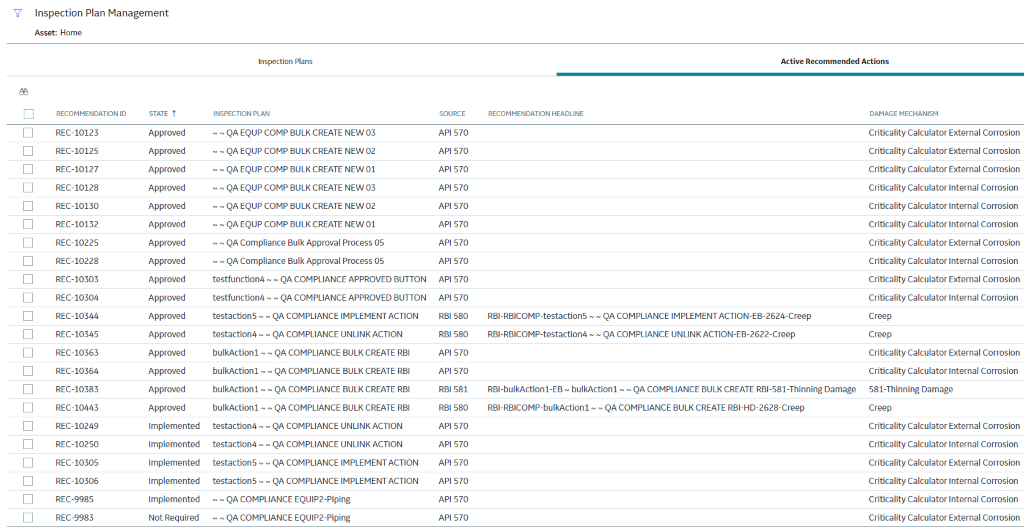
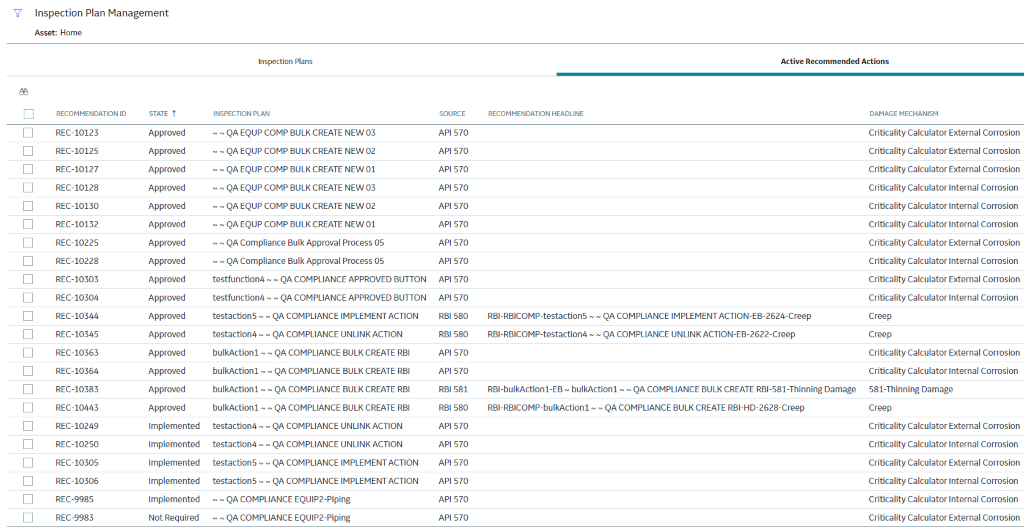

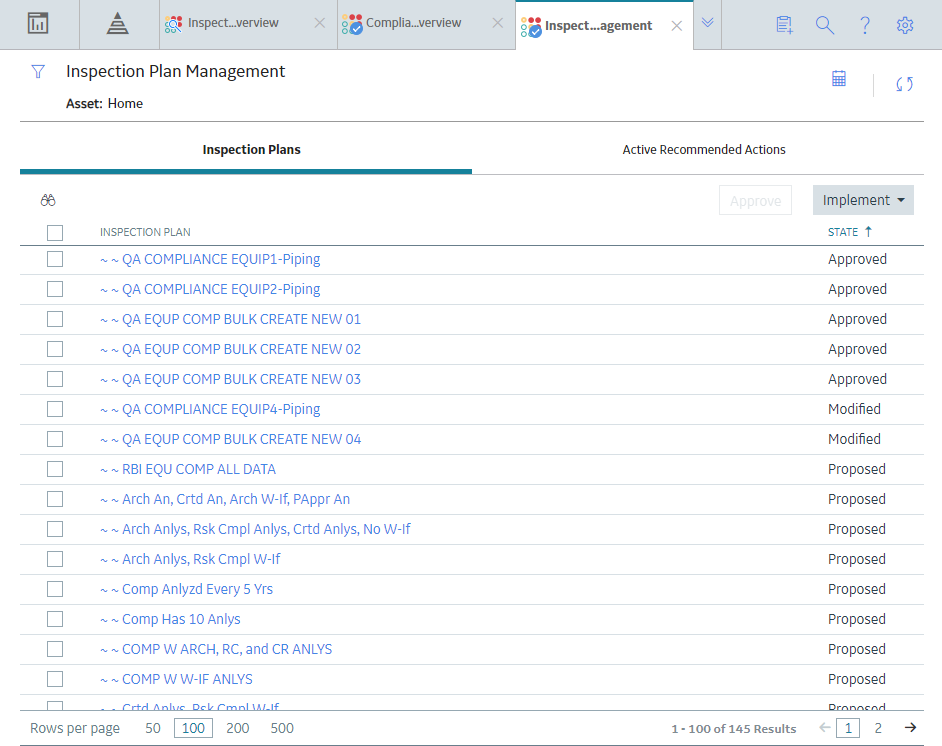
 to access the
to access the