Baseline Maps Query
About the Baseline Maps Query
The Maps module helps provide a visual companion to illustrate your data in a way that is dynamic and easy to understand.
The Maps module is built using the same SQL queries used throughout APM to allow maximum flexibility.
The Baseline Map Query is located in the Catalog under \\Public\Meridium\Modules\Core\Queries\Map Queries.
The Baseline Map Query comes with five fixed columns:
| Column | Parameter | Description |
|---|---|---|
| 1 | Unique ID | The first column has a unique identifier for the information included in the Maps query. Typically, it is an Entity Key for a specific piece of data. |
| 2 | Functional Location | This column contains the functional location of the objects being mapped. |
| 3 | Region | This column contains the geospatial data for the value being mapped. |
| 4 | Color | This column contains the color value for the data that is being mapped. You can use either hex or RBG values. |
| 5 | Marker |
This column contains the value for the geospatial marker. This field is not case sensitive, and it can be any of several shapes, including:
|
Beyond the five baseline columns, there is no limit to the number of additional columns that can be added to the query.
Beyond the five baseline columns, any additional columns of information queried will appear on the visual map, on an inset window, when an entity is selected.
If a hyperlink is included on any additional columns beyond the five baseline columns, it will appear on the visual map, on an inset window, when an asset or location is selected.
Queries are highly flexible and incredibly customizable. For more information about how to use queries in APM, refer to the Query section of the documentation.
- Maps will only load data sets with five hundred points or fewer on mobile devices, and three thousand points on other devices.
Example: Sample GIS Query
Since the Baseline Map Query is flexible and easily customizable, the following example is a demonstration of how a Map query can be customized from baseline to provide valuable visual information.
The following visual map is based on a customized Baseline Map Query.
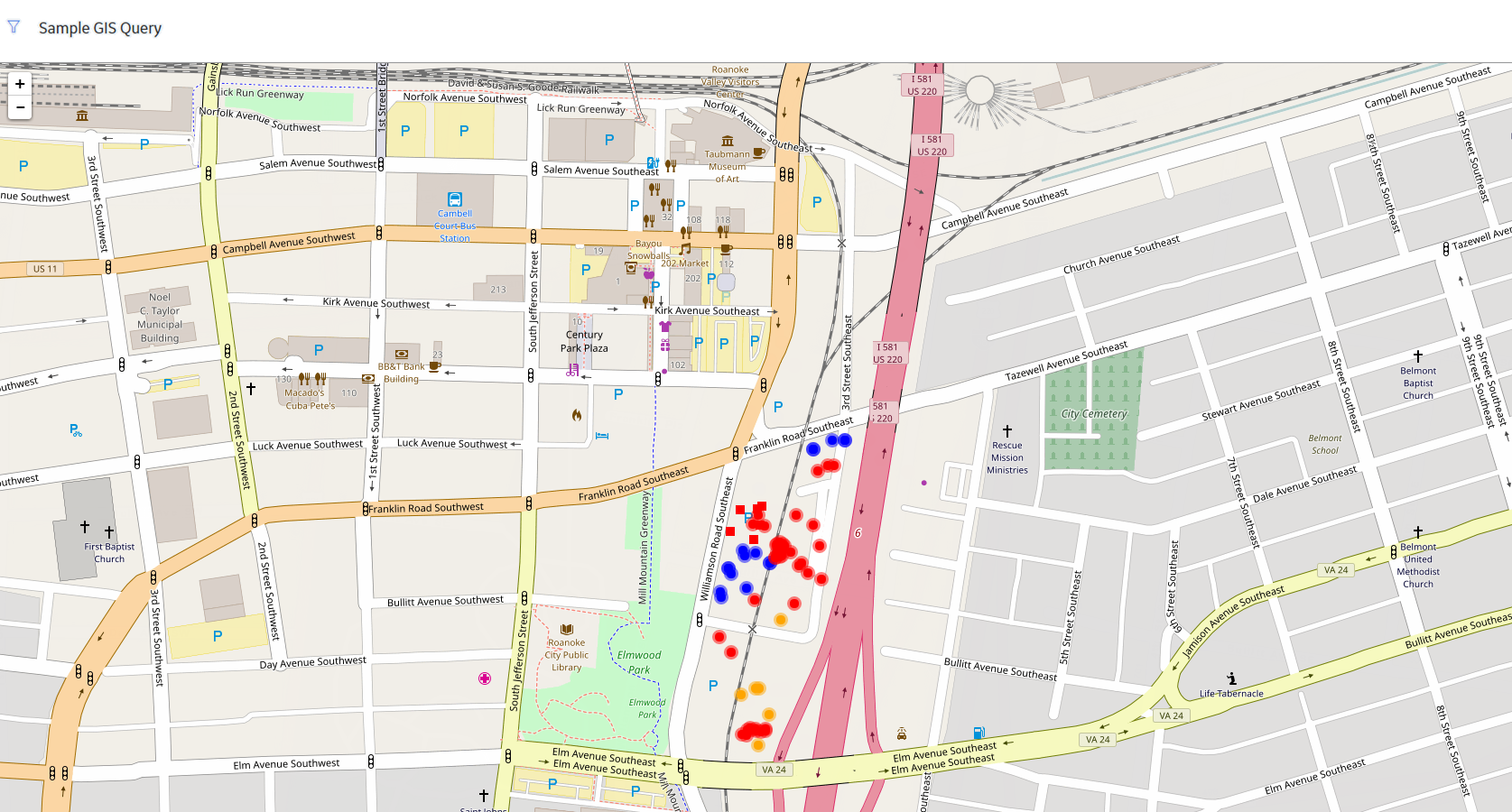
Six additional columns have been added to the five baseline columns, to create the following additions:
- The marker color indicates the Criticality level of the asset.
- The shape of the marker is determined by the Equipment Vendor.
- A hyperlink is added to the Location column that links to the asset in Record Manager.
- A hyperlink is added to the Equipment column that points to the asset in Asset Health Manager.
Interacting with the Map: Record Explorer
Supposed you were to select an asset on the Map, as shown in the following image:
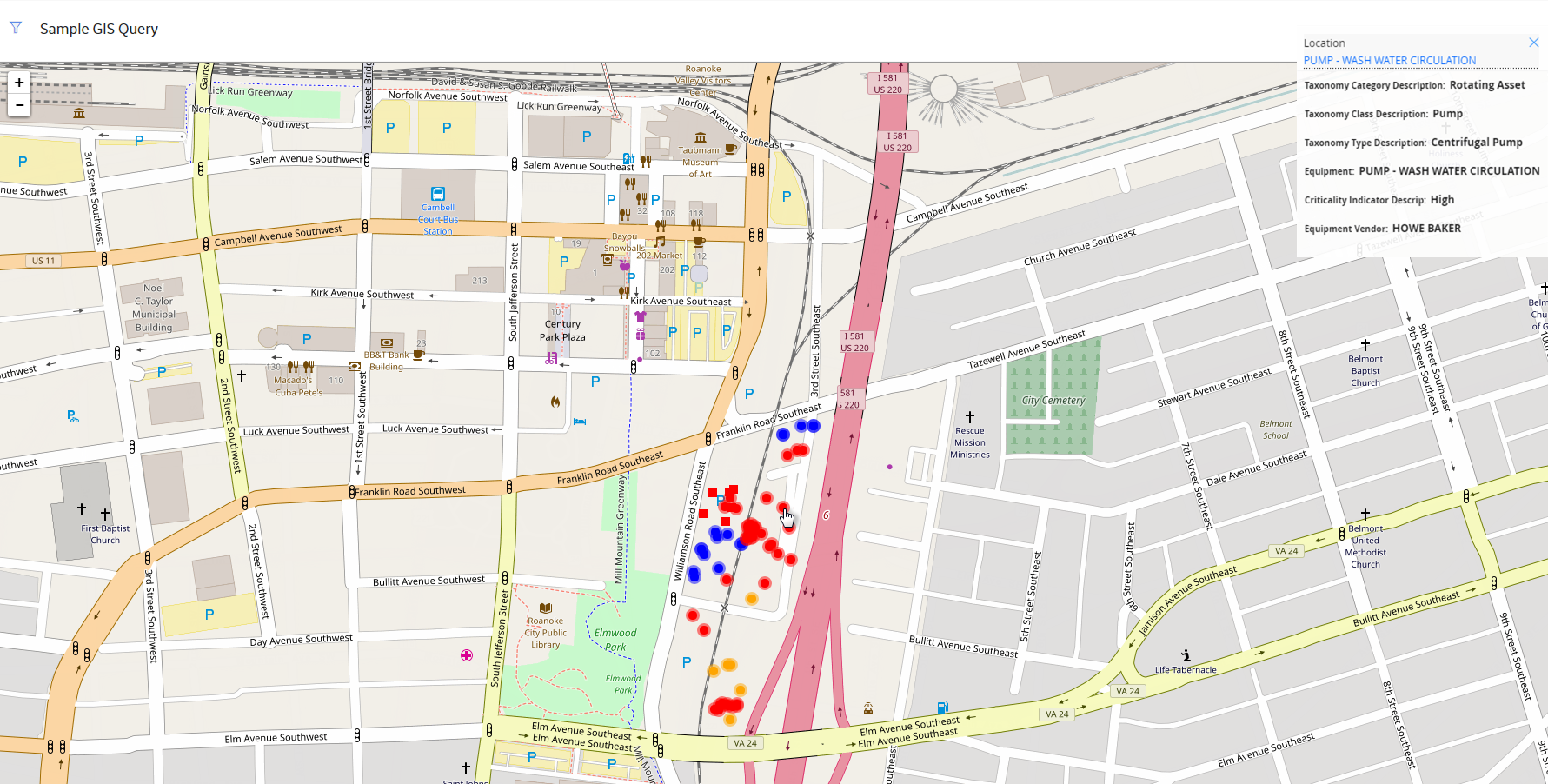
On the upper-right corner of the map, you would see that the location PUMP - WASH WATER CIRCULATION had been selected. If you were to select the Location link on the inset window, as shown in the following image...
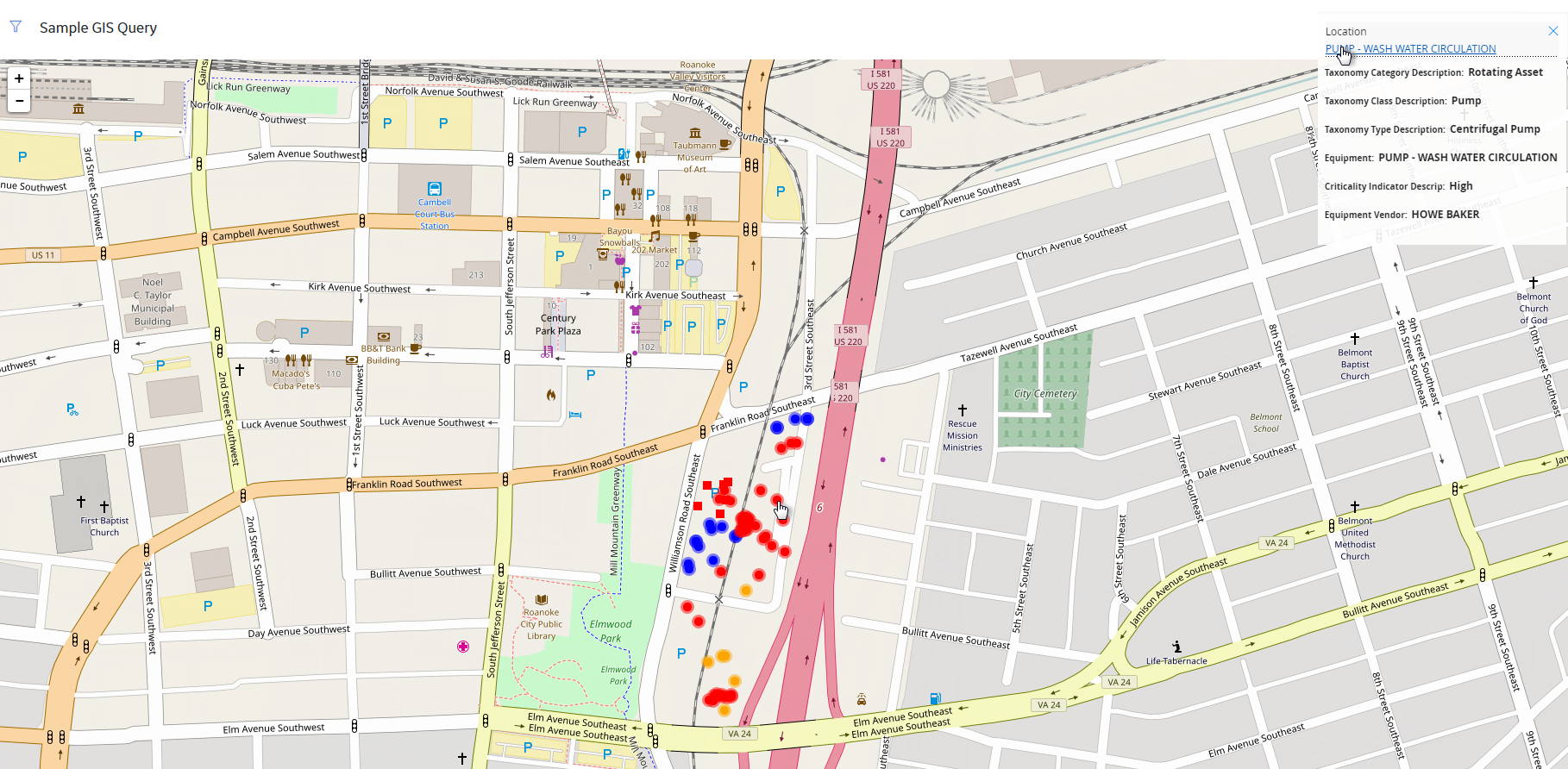
...then, on a new page, the datasheet for the Functional Location would appear.
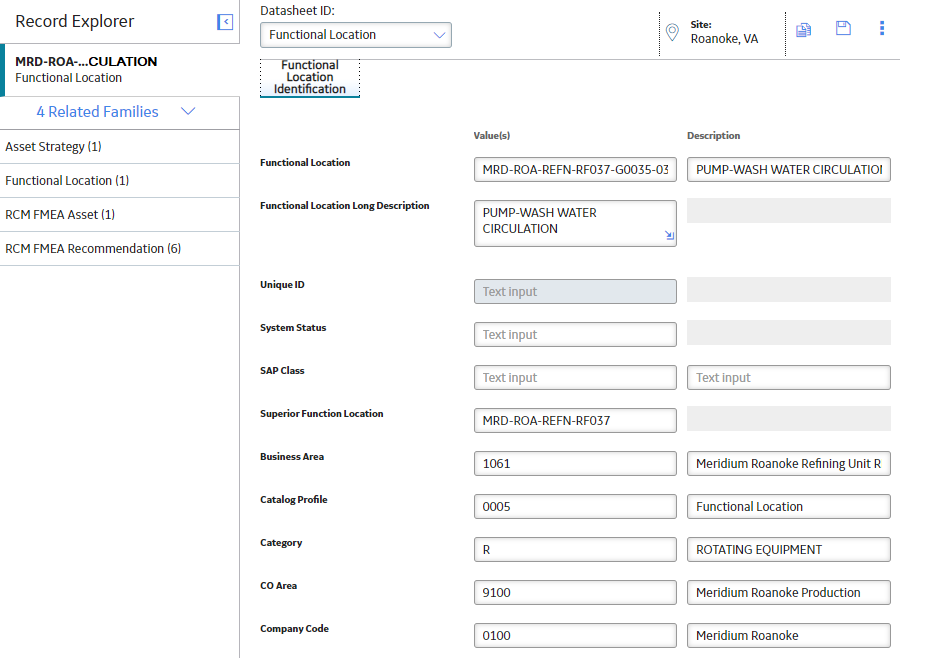
From here, you could continue working with your asset in Record Explorer as normal.
Interacting with the Map: Asset Health Indicator
As in the previous example, suppose you were to select an asset on the Map.
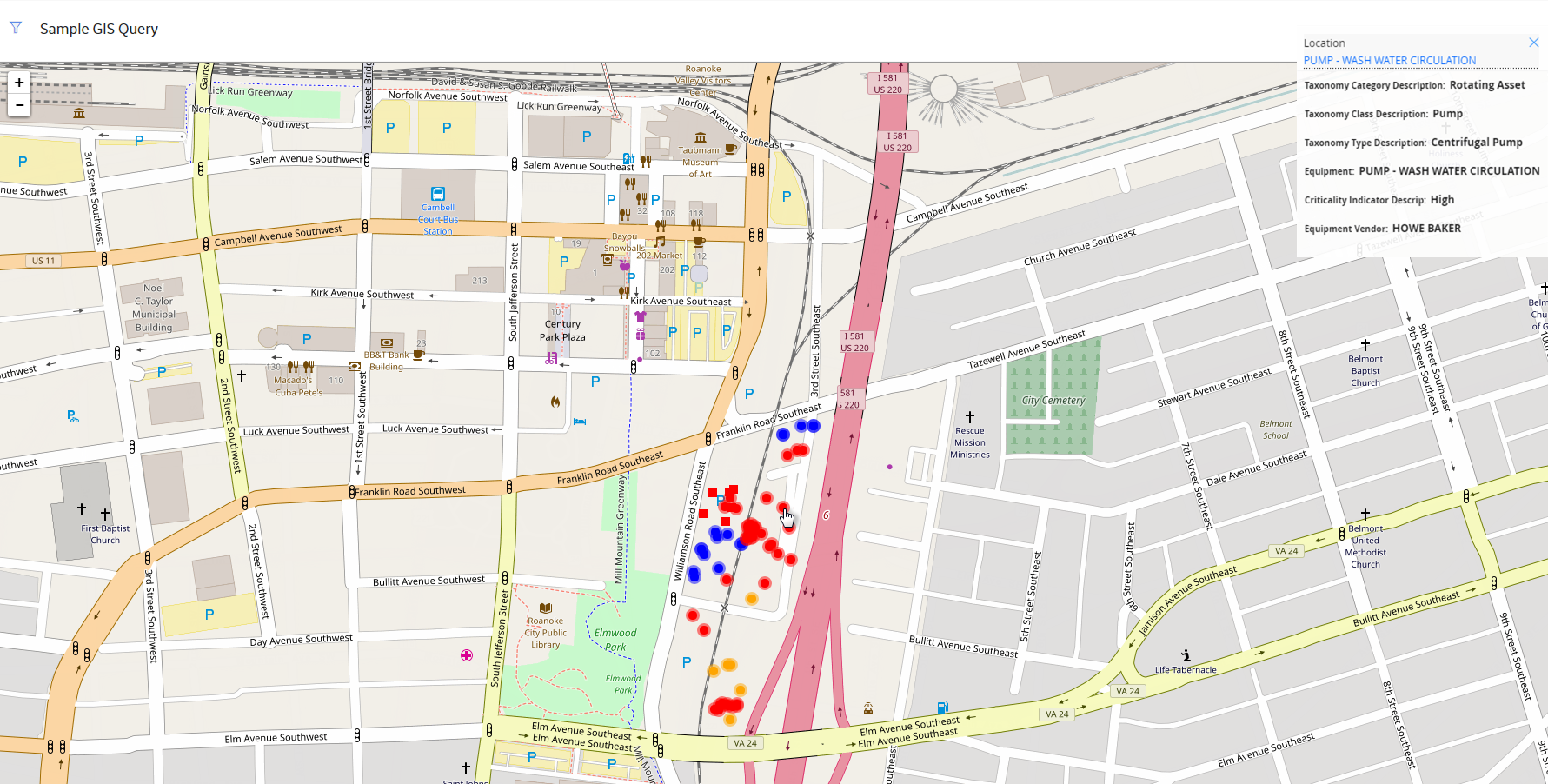
This time, if you were to select the Equipment link on the inset window...
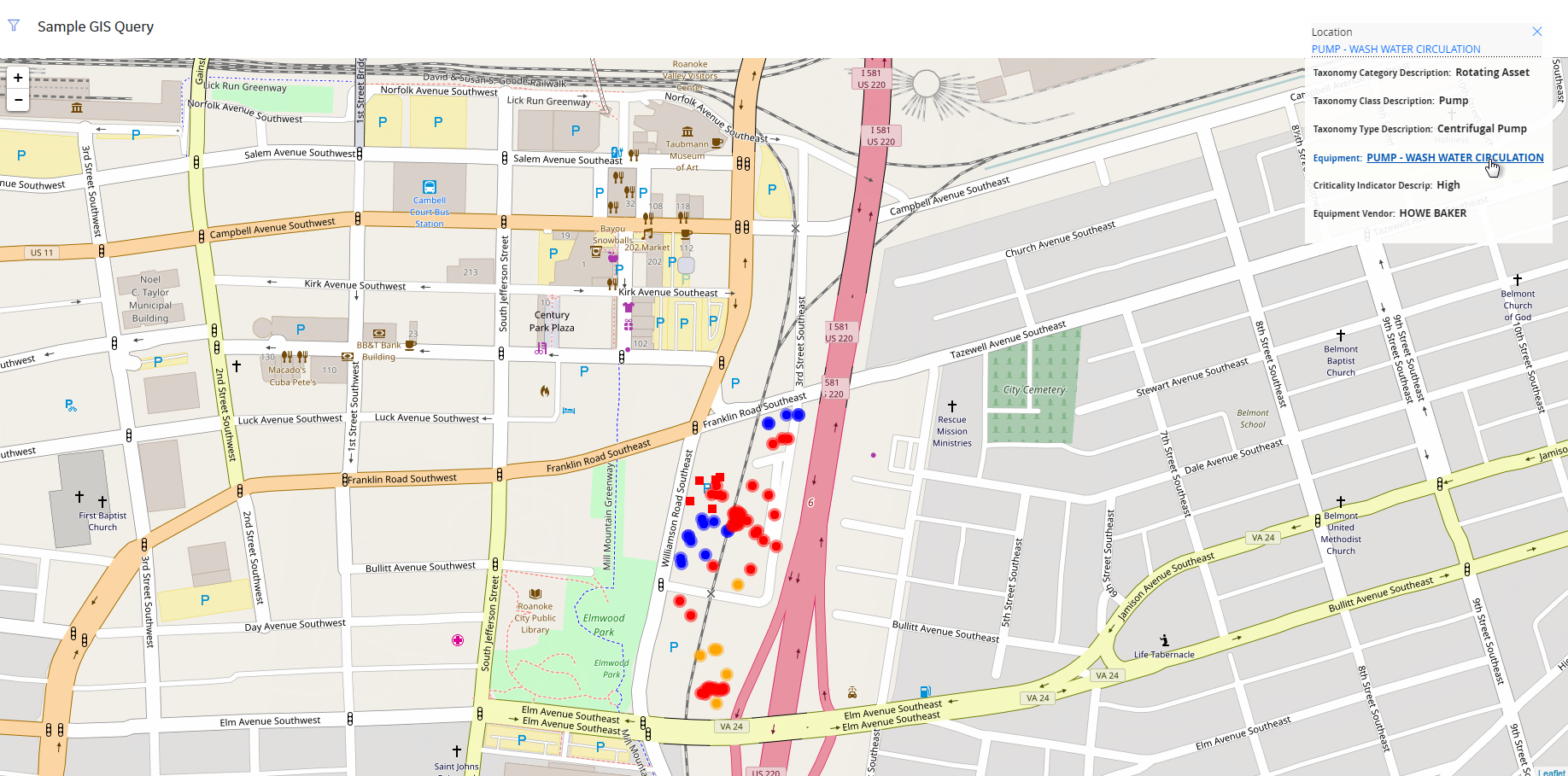
...then, on a new page, an Asset Health Summary would appear.
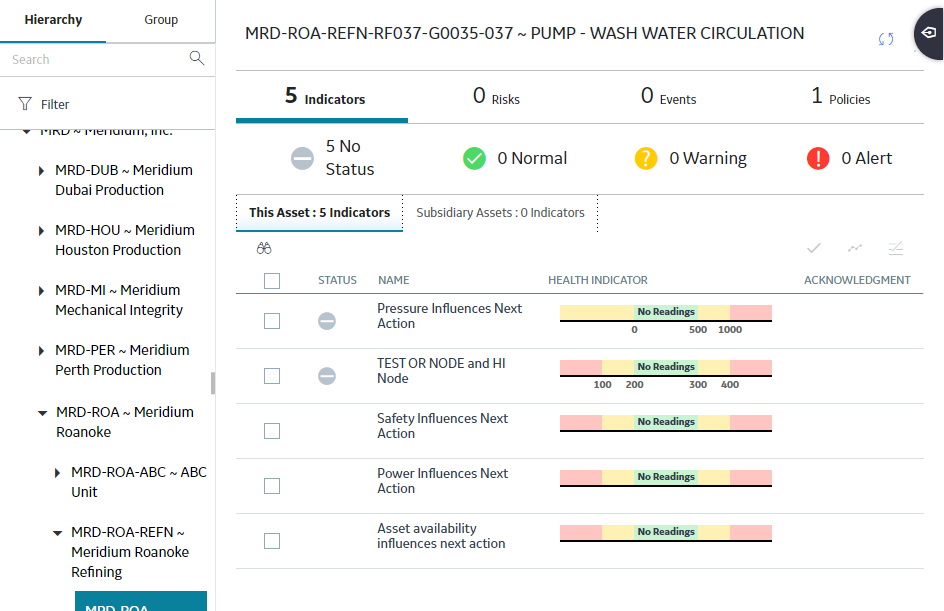
From here, you could continue working with your asset in Asset Health Management as normal.
Replicating this Example: Modifying the Baseline Maps Query in SQL
SELECT [MI_FNCLOC00].ENTY_KEY "Entity Key"
, [MI_FNCLOC00].[MI_FNCLOC00_FNC_LOC_DESC_C] "Location"
, (? :gis :h :caption='format' :id=format :format :defaultvalue='json') "Region"
, Decode([MI_EQUIP000].[MI_EQUIP000_CRITI_IND_DESC_C], 'High', 'Red', 'Med', 'Orange', 'Low', 'Blue', 'Black') "Color"
, Decode([MI_EQUIP000].[MI_EQUIP000_EQUIP_VNDR_C], 'FOSTER WHEELER', 'Square', 'Circle') "Marker"
, [MI_EQUIP000].[SC_EQUIP000_TAX_CATEG_DESC_C] "Taxonomy Category Description"
, [MI_EQUIP000].[SC_EQUIP000_TAX_CLASS_DESC_C] "Taxonomy Class Description"
, [MI_EQUIP000].[SC_EQUIP000_TAX_TYPE_DESC_C] "Taxonomy Type Description"
, [MI_EQUIP000].[MI_EQUIP000_EQUIP_SHRT_DESC_C] "Equipment"
, [MI_EQUIP000].[MI_EQUIP000_CRITI_IND_DESC_C] "Criticality Indicator Descrip"
, [MI_EQUIP000].[MI_EQUIP000_EQUIP_VNDR_C] "Equipment Vendor"
FROM [MI_FNCLOC00]
JOIN_SUCC [MI_EQUIP000]
ON {MIR_FLHSEQ}
JOIN MI_ENTY_GEO_DATA
ON MI_ENTY_GEO_DATA.enty_key = [MI_FNCLOC00].ENTY_KEY
WHERE ([MI_FNCLOC00].ENTY_KEY IN ((? :gis :caption='bounding region' :id=region)) AND [MI_EQUIP000].[SC_EQUIP000_TAX_CLASS_DESC_C] = 'Pump' AND [MI_EQUIP000].[MI_EQUIP000_EQUIP_VNDR_C] IS NOT NULL)
 .
. . Then, on the window that appears, navigate to the folder in which you want to save the file, and then select
. Then, on the window that appears, navigate to the folder in which you want to save the file, and then select