Redis on Linux Installation
About Redis
Redis is a high-performance, NoSQL key-value database typically used for caching data to scale high-traffic websites. It is an open source software component licensed under the Three Clause BSD License. APM uses Redis for caching purposes and to ensure a consistent shared cache among the various servers and services that make up a APM installation.
More Details
Redis provides a basic Pub-Sub messaging infrastructure that allows the server to notify subscribed clients of changes or various events that occur on the server. APM uses this feature to notify servers/services when cached data has changed, caches expire, or caches are removed.
Install Redis on the GE Vernova Redis Servers
Before You Begin
- Make sure that you have sudo privileges on Linux.
About This Task
Procedure
Configuring and Securing the Redis Server
Basic Configuration
To configure the Redis server, use the conf file that you have specified while installing Redis. By default, this file is located at C:\Program Files\Redis\redis.windows-service.conf. After you modify the file, restart the Redis service to apply the changes.
You can also use the CONFIG GET and CONFIG SET commands from a Redis client to view or alter the server configuration.
notify-keyspace-events in the conf file is specified as EA.Server and Ports Configuration
By default, the Redis server runs on TCP Port 6379. Ensure that port 6379 is accessible between the Redis client and the Redis server. Any firewalls between the systems must be configured to support traffic over this port. You can set the default port in the conf file.
Secure Access Configuration
It is recommended to always use Redis in an environment in which the network and the Redis server are secured.
- Configure Redis to use a password:
By default, Redis is configured without a password. When using a password on the Redis server, you must configure the connection string to include the password.
To set the password:
- On the APM Server, access the folder C:\ProgramData\Meridium, and then, open the file MeridiumAppSettings.xml.
- Within the <cacheServiceUrl> setting, change the default value localhost to localhost,password=<Redis Server password>.
Note: You can encrypt the password in the XML file by running MeridiumCachePasswordUtility.exe at a command prompt, and passing in C:\ProgramData\Meridium\MeridiumAppSettings.xml as a command line parameter. -
Set up a firewall on the Redis server: This will allow only connections from the APM servers.
Standard Deployment Architecture
The following image illustrates the standard deployment architecture of the Redis system:

Set Up the APM Server - Single Server Cache Configuration
About This Task
Procedure
Configure Redis - High Availability Configuration
About This Task
The following image illustrates how the Redis servers are connected in a high-availability configuration setup using the primary/replica configuration:
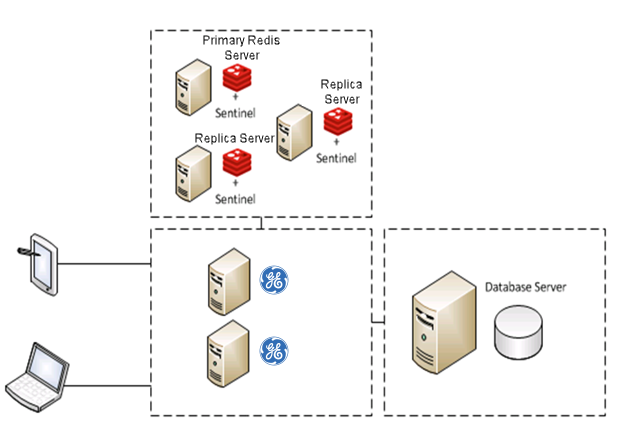
Sentinel: Automatic Fail-Over Monitoring and Configuration
About This Task
This setup will automatically replicate any data changes from the primary Redis server to the replica server. Sentinel will then automatically detect a failure and reconfigure the replica server to be the primary server in the event of failure.
