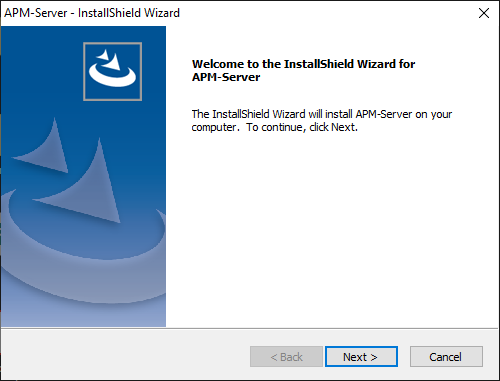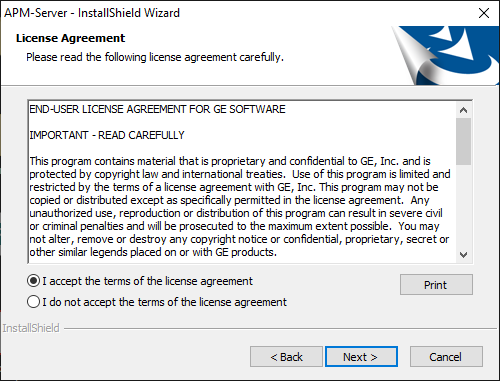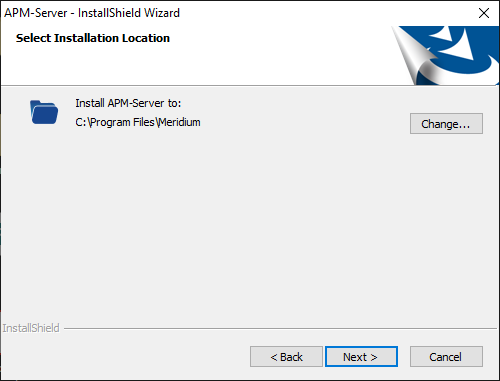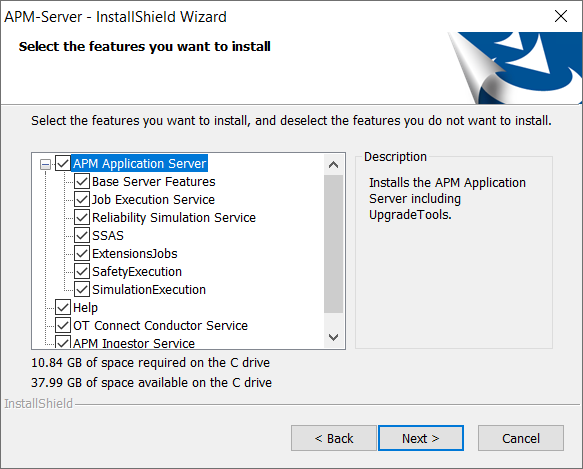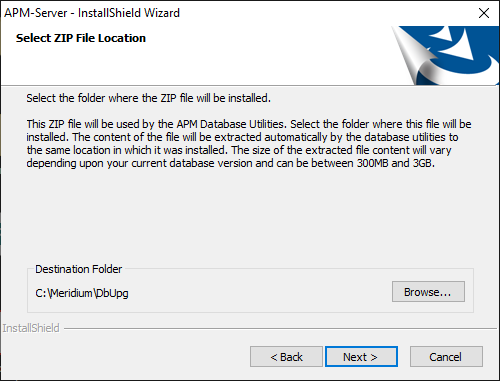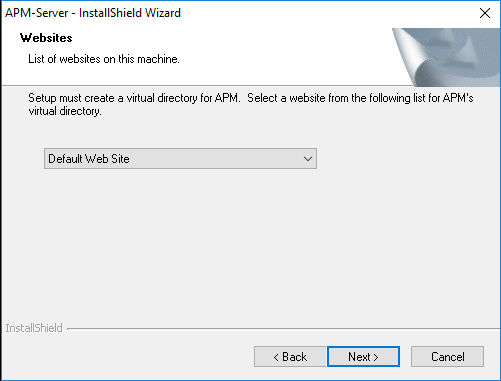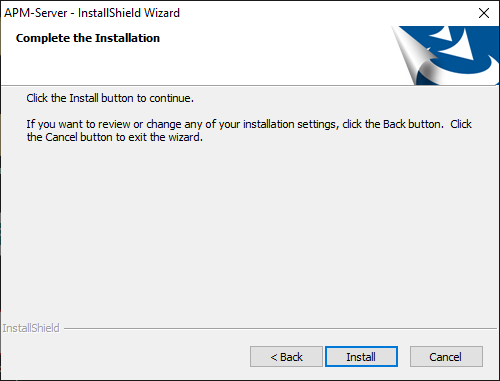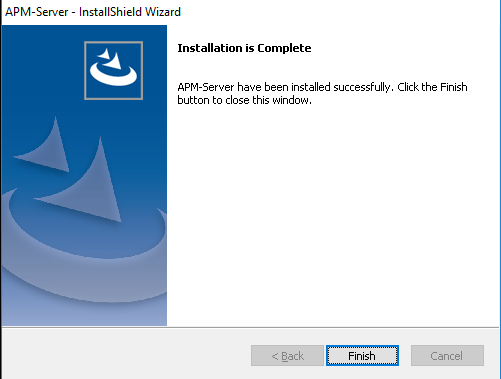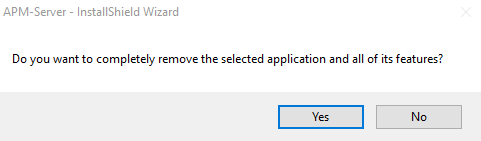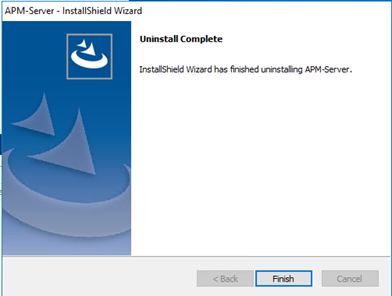APM Server Installation
Install the APM Server Software
Before You Begin
-
Ensure that your computer meets the hardware and software requirements for the APM Server.
- Ensure that you are an administrator with full access to the computer that will serve as the APM Server.
Note: Before the installation begins, the installer resets IIS.
Note:
- If you want to run the APM Server installer in silent mode from the command line, you must first ensure that Microsoft .NET Framework 4.7.2 is installed on the APM Server. If it is not installed, an error will occur during installation. You can download this program from the official Microsoft website.
- If the APM Server installer is run according to the procedure in this topic, and if Microsoft .NET Framework 4.7.2 has not yet been installed on the APM Server, it will be installed automatically during the installation.
Important: Before installing the APM Server via IIS Manager, the WebDAV Publishing service needs to be deactivated. To verify that it is deactivated, in the Server Manager, in the Roles and Features section of the Local Server workspace, ensure that WebDAV Publishing is not present in the list.
Procedure
What To Do Next
Uninstall APM Server Components After the Initial Installation
About This Task
If you need to uninstall APM Server on a machine after the initial installation is complete, you can run the APM Server installer again to uninstall the software.
Note: IIS will be reset automatically by the installer before the installation process begins.