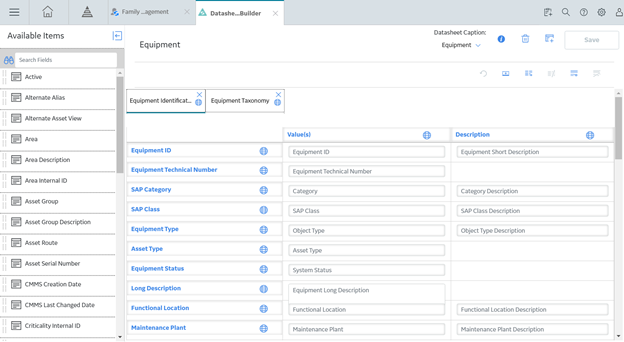Tabular Layout
Create Tabular Layout Section in a Datasheet
Procedure
Results
- The structure for the tabular layout datasheet section is now in place.
What To Do Next
Add or Remove Columns in a Tabular Layout Section
Columns can be added or removed in a tabular layout.
Procedure
- Add a column:
- Delete a column:
Add or Delete Rows in a Tabular Layout Section
About This Task
Procedure
- Add a row:
- Delete a row:
Add or Delete Fields in a Tabular Layout Section
About This Task
Procedure
- Add fields in a datasheet:
- Delete fields from a datasheet:
- On the Datasheet Builder page for the datasheet to which you want to delete fields, drag and drop fields from the datasheet back to the Available Items pane as needed.

 .
. .
. .
. .
. .
.