Overview
Overview of the Asset Health Manager Module
The Asset Health Manager module provides tools that help you evaluate the overall health of an asset (i.e., a piece of equipment or a location). Using Asset Health Manager, you can view a graphical summary of an asset's health based on information stored in various records, and then use this information to make decisions about what actions to take in order to mitigate risk.
Asset Health Manager uses health indicators to categorize an asset as having a health status of normal, warning, or alert. The module displays a summary of this information, as well as related events and policy instances, at each level of the Asset Hierarchy. Information is also available about each health indicator and its source records.
In the baseline APM database, health indicators are created automatically to determine health statuses based on the data in the following types of records:
- Measurement Location records and their linked Reading records
- KPI records and their linked KPI Measurement records
- Health Indicator records and their linked Health Indicator Value records
Assumptions Made in the Asset Health Manager Documentation
The Asset Health Manager documentation assumes that:
-
An Equipment, Functional Location, or similar record already exists to identify the asset whose health you want to evaluate.
-
The record families representing assets whose health you want to evaluate are included in the Asset Hierarchy configuration.
-
The Asset Health Indicator service is running at all times on the APM Server.
- You will use the baseline source records for health indicators, and these records already exist.
- The asset record is linked to the associated health indicator source records.
Access the Asset Health Manager Overview Page
Procedure
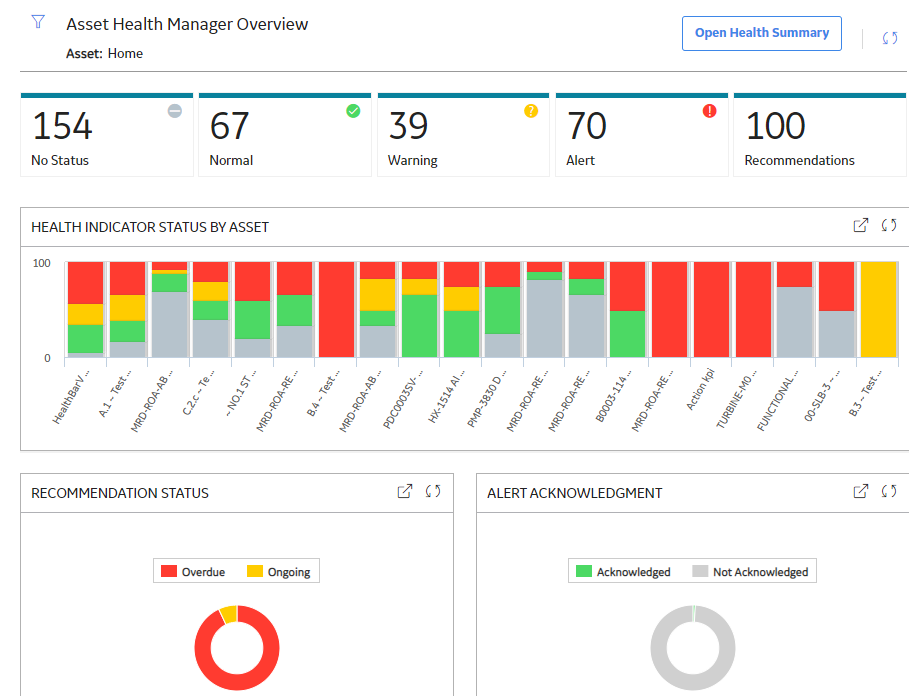
The tabs at the top of the page summarize the statuses of the health indicators and show related recommendations for the selected asset and its subsidiary assets. You can select a tab to view one of the following lists:
- No Status : Health indicators that have no status due to the health indicator source record having no limit values defined or having no associated readings.
-
Normal : Health indicators that meet the normal status criteria or that have been acknowledged.
Note: If a health indicator has been acknowledged, the actual status of the health indicator is warning or alert, but the status is counted as normal. When this is the case, the Acknowledged column of the Normal list contains a check mark. - Warning : Health indicators that meet the warning status criteria.
- Alert : Health indicators that meet the alert status criteria.
- Recommendations : Health-related recommendations (i.e., General Recommendation, AMS Asset Recommendation, Policy Recommendation, and Operator Rounds Recommendation) that are in an open state (i.e., not completed, superseded, or rejected).
The Asset Health Manager Overview page also contains the following graphs:
- Health Indicator Status by Asset : Displays the top 20 assets and a summary of the health indicator statuses for each.
- Recommendation Status : Summarizes the statuses of health-related recommendations (i.e., General Recommendation, AMS Asset Recommendation, Policy Recommendation, and Operator Rounds Recommendation).
- Alert Acknowledgment : Compares the number of health indicators with warning or alert statuses that are acknowledged vs. not acknowledged.
You can select  in the upper-left corner of the page to filter the information displayed on the Asset Health Manager Overview page to a specific asset. When you filter by an asset, the page displays information for the selected asset and the assets under it in the hierarchy. The Home level includes information not related to an asset or related to an asset not in the Asset Hierarchy.
in the upper-left corner of the page to filter the information displayed on the Asset Health Manager Overview page to a specific asset. When you filter by an asset, the page displays information for the selected asset and the assets under it in the hierarchy. The Home level includes information not related to an asset or related to an asset not in the Asset Hierarchy.
