General Reference
User Settings on Rounds Pro Mobile App
The table describes the available list of options for the user in the User Settings page of Rounds Pro mobile app.
| Option Name | Option Type | Description |
|---|---|---|
| Remember personal settings on this device | Button |
If the option is enabled, all column settings, username, and any other preferences is saved for the login user. If the option is disabled, the preferences are configured to default settings. The user profile image is removed and set to default image. |
| Ask to check out routes with or without images | Button |
If the option is enabled, a window appears when you check-out routes that have existing images. You can choose to download the route with or without images. If the option is disabled, existing images are downloaded by default for each route that is checked out. |
| Check-in routes that are less than 100% complete as In-Progress | Button |
A window appears on check-in for routes that are less than 100% complete. You can choose to check-in the route as finished or in-progress. If the option is enabled, the default selection is Check-in as In-Progress. If the option is disabled, the default selection is Check-in as Finished. |
| Retain Instance History on Device | Button |
If the option is enabled, Route Instances that have been marked Finished will be saved on the mobile device for 30 days and will be deleted automatically from the My Routes list after the expiration date. Note: The Checked In status and Date of Expiry of the Route Instance appear in the ACTION column of the My Routes page.
If the option is disabled, Route Instances that have been marked finished are removed automatically from the My Routes list. |
Rounds Pro Data Model
Rounds Pro leverages the fundamental APM entity and relationship family infrastructure for storing data in the APM database. The data that is stored in the APM database can be transferred to a mobile device, where you can record readings and create recommendations. Those readings and recommendations can then be transferred and stored in the APM database. When you are working with records in Rounds Pro, it is helpful to visualize the data model illustration. In the following illustration: The shaded boxes represent entity families. The arrows represent relationship families. You can determine the direction of each relationship from the direction of the arrow head. Black arrows and boxes represent entity families, relationship families, and associated relationship definitions that are configured in the baseline database and do not require customizing for baseline functionality to work.
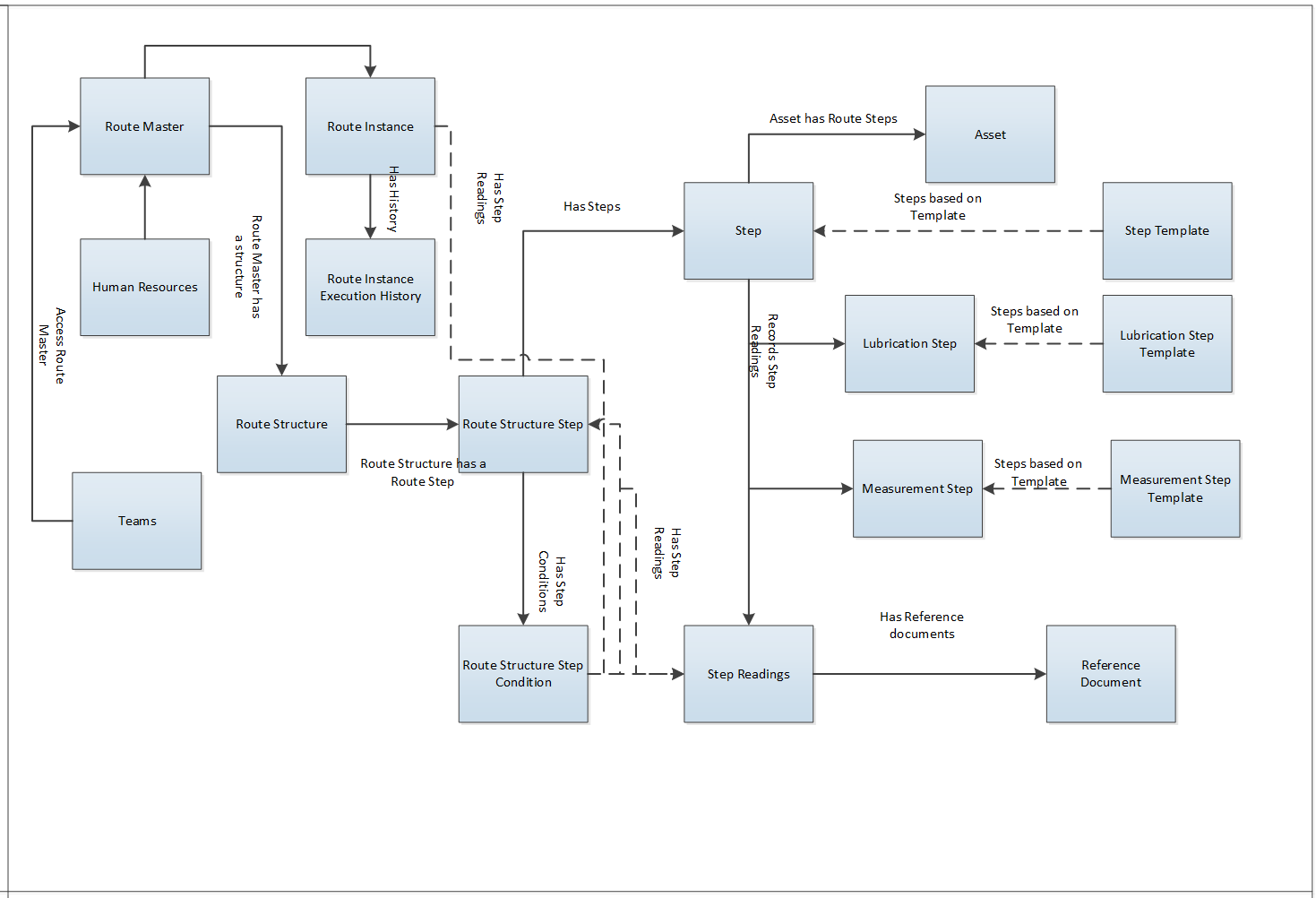
Rounds Pro Security Groups
The following table lists the baseline Security Groups available for users within this module, as well as the baseline Roles to which those Security Groups are assigned.
| Role | Security Groups |
|---|---|
| MI Rounds-Pro Admin |
|
| MI Rounds-Pro User |
|
- Users can be member of Security Groups or Security Roles.
- Security Groups can be associated with Security Roles.
- You can configure View, Update, Insert, and Delete permissions on families for groups and users.
- Users who should be able to run Rounds Pro queries to view the Rounds Pro data after it has been uploaded from a tablet or a mobile device will need a combination of the privileges listed in the following table, depending on the families included in the queries they want to run.
The following table lists the default privileges that members of each group have to the Rounds Pro entity and relationship families.
| Family | Rounds Pro Administrator | Rounds Pro Mobile User |
|---|---|---|
| Action | View, Update, Insert, Delete | View, Update, Insert, Delete |
| Asset Has Steps | View, Update, Insert, Delete | View |
| Condition Has Structure Step | View, Update, Insert, Delete | View |
| Equipment | View, Update, Insert, Delete | View |
| Functional Location | View, Update, Insert, Delete | View |
| Has Reference Documents | View, Update, Insert, Delete | View, Update, Insert, Delete |
| Has Route Instance Execution History | View, Update, Insert, Delete | View, Update, Insert, Delete |
| Has Route Structure | View, Update, Insert, Delete | View |
| Has Route Structure Step Condition | View, Update, Insert, Delete | View |
| Has Step Reading | View, Update, Insert, Delete | View, Update, Insert, Delete |
| Has Structure Steps | View, Update, Insert, Delete | View |
| Lubrication Step | View, Update, Insert, Delete | View |
| Measurement Step | View, Update, Insert, Delete | View |
| Operator Rounds Recommendation | View, Update, Insert, Delete | View, Update, Insert, Delete |
| Reference Document | View, Update, Insert, Delete | View, Update, Insert, Delete |
| Route Instance | View, Update, Insert, Delete | View, Update, Insert |
| Route Instance Execution History | View, Update, Insert, Delete | View, Update, Insert, Delete |
| Route Master | View, Update, Insert, Delete | View |
| Route Master Has Assignees | View, Update, Insert, Delete | View |
| Route Picklist | View, Update, Insert, Delete | View |
| Route Structure | View, Update, Insert, Delete | View |
| Route Structure Step | View, Update, Insert, Delete | View |
| Route Structure Step Condition | View, Update, Insert, Delete | View |
| Step | View, Update, Insert, Delete | View |
| Step Has Additional Instruction | View, Update, Insert, Delete | View |
| Step Has Reference Documents | View, Update, Insert, Delete | View, Update, Insert, Delete |
| Step Has Source | View, Update, Insert, Delete | View, Update, Insert, Delete |
| Step Reading | View, Update, Insert, Delete | View, Update, Insert, Delete |
| Step Template | View, Update, Insert, Delete | View |
| Structure Step Is A Step | View, Update, Insert, Delete | View |
Rounds Pro URLs
There is one URL route associated with Rounds Pro: rounds pro. The following table describes the various paths that build on the route, and the elements that you can specify for each.
Rounds Pro
| Element | Description | Notes |
|---|---|---|
| app/roundspro/#/ | Displays the Rounds Pro Manager page | N/A |
| app/roundspro/#/route-instance-open | Displays the Routes Open Instances page. | N/A |
| roundspro/#/route-instance-history | Displays the Routes Instance History page. | N/A |
| app/roundspro/#/rounds-steps | Displays the Steps page. | N/A |
| app/roundspro/#/rounds-designer | Displays the Rounds Designer page | N/A |
| app/roundspro/#/create-route-master | Displays the Route Creation page | N/A |
| app/roundspro/#/picklist-management | Dispalys the Picklist Management page | N/A |
|
app/roundspro/#/dashboard?path={path to dashboard} | Displays the Rounds Compliance View of Dashboard | The app/roundspro/#/dashboard?path={path to dashboard} URL lets you construct a hyperlink that will open the Rounds Compliance View. The URL accepts one parameter, RouteInstanceKey, which accepts the numeric entity key of the desired Route Instance for which you want to view the compliance on the dashboard. Example: app/roundspro/#/route-instance-open;rte=dashboard/64263659100 |
| app/roundspro/#/edit-route-master/<RouteInstanceKey>/<RouteName> | Dispalys the selected Route details page | The app/roundspro/#/edit-route-master URL lets you construct a hyperlink that will open the page where you can edit the selected route master. The URL accepts two parameters, RouteMasterKey, which accepts the numeric entity key of the desired Route Master, and the RouteName which accepts the numeric entity key of the route name. The RouteKey and RouteName parameters are required. Example: app/roundspro/#/edit-route-master/64263757710/First%20Route%20JTN |
| app/roundspro/#/route-instance-details/<RouteInstanceKey> | Displays the Route Instance details page | The app/roundspro/#/route-instance-details URL lets you construct a hyperlink that will open the Route Instance details page. The URL accepts one parameter, RouteInstanceKey, which accepts the numeric entity key of the desired Route Instance. The RouteInstanceKey parameter is required. Example: app/roundspro/#/route-instance-details/64263758240 |
| app/roundspro/#/rounds-designer/<AssetKey>/<StepKey> | Displays the step details page | The app/roundspro/#/rounds-designer URL lets you construct a hyperlink that will open the Step details page. The URL accepts two parameters, AssetKey, which accepts the numeric entity key of the desired Asset, and the StepKey which accepts the numeric entity key of the Step. The AssetKey and StepKey parameters are required. Example: app/roundspro/#/rounds-designer/64263289050/64263757705 |
| app/roundspro/#/rounds-designer/template/<StepTemplateKey> | Displays the step template details page | The app/roundspro/#/rounds-designer/template URL lets you construct a hyperlink that will open the Step Template details page. The URL accepts one parameter, StepTemplateKey, which accepts the numeric entity key of the desired Step Template. The StepTemplateKey parameter is required. Example: app/roundspro/#/rounds-designer/template/64263720938 |
Rounds Pro System Code Tables
The following System Code Tables are used by Rounds Pro:
| Table ID | Table Description | Function |
|---|---|---|
| FLOC_EQUIPMENT_STATUS | Possible value:
| Used to populate values displayed in the Floc Equipment Status field when creating or modifying a Route in the Create Route page. |
| MI_PRIORITY | Possible value:
| Used to populate the Priority list in Steps and Step Template records. |
| MI_TIME_UNITS | Possible values:
| Used to configure the time units values for various fields. The COMPLIANCE HORIZON and COMPLIANCE HORIZON INTERVAL fields in the Plan Routes section are supported by this system code to configure additional values. |
About Site Filtering
Site filtering in Rounds Pro is achieved by specifying a value for the Site Reference Key for a record. A user must have privileges for the specified site to be able to access the records for the site. Users can be assigned to multiple sites and can access global data, and the data for each of the sites to which they are assigned in the Route History, Route Masters, Steps and Open Instance tabs in Rounds Pro Manager.
Site filtering behaviour is applied to all areas where data is handled in Rounds Pro including Data Loaders, Asset Hierarchy, Global Search, and Queries.
Users can view the site for the following records, in the areas shown in the wireframes:
Users can view the site for the following records as shown below:
- Steps: The site value is displayed in the header of a step record, as shown in the following image:
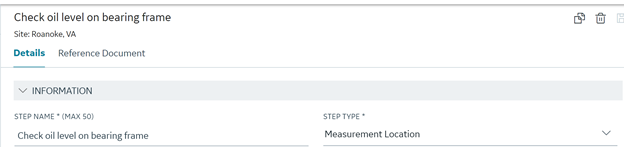 Note:
Note:- The site label is displayed after the user saves the newly created step.
- A step created from a template inherits the site from the asset.
- The site value for a record that has no value in the site reference field is set to Global.
- Open and Historical Instances: The site is displayed in the header of the open instance or historical instance record, as shown in the following image:
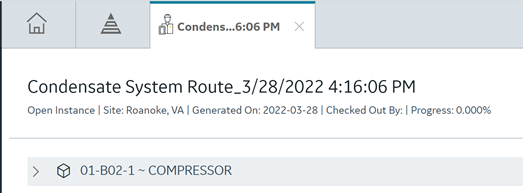
Users can search and sort the values in the Open Instances and Instance History data grid by site using the
 icon.Note: Open Instances and Instance History records that have no value assigned to the site reference field are displayed as Global in the Site column.
icon.Note: Open Instances and Instance History records that have no value assigned to the site reference field are displayed as Global in the Site column.
Site Inheritance for Steps
A step record inherits the site value from the Equipment or Functional Location to which it is linked. The readings taken on a step, inherit site value from the step’s site value.
 icon.
icon.You can sort and search values in the Site column available in the Steps tab.
Site Inheritance for Recommendations
When you create a recommendation from a step in the Rounds Pro mobile application, the site value of the step is assigned to the recommendation record.
When you create a stand-alone recommendation (not tied to an asset) in the Rounds Pro mobile application, the site value of the Route Master is assigned to the recommendation record.
Site Selection During Route Creation
In the Route Creation page, a user can select the site value through a drop-down list, which initially displays the default site value for the user and consists of all the sites that the user is assigned to.
The Asset Hierarchy in the Select Steps pane is filtered as per the selected site. When you add a new step from a site, the Site drop-down list is disabled because a route can only have steps from only one site. It is re-enabled when you remove all the steps.
The site name for a Route Instance, Open Instance, or Historical Instance is inherited from the Route Master's site.
Users and Teams assigned to the site of the Route Master appear in the Assign to drop-down list.
Users can search and sort the values in the Route Master Data grid by site, using the  icon.
icon.
