General Reference
Hazards Analysis Data Model
The following diagram shows how the families used in a HAZOP Analysis are related to one another.
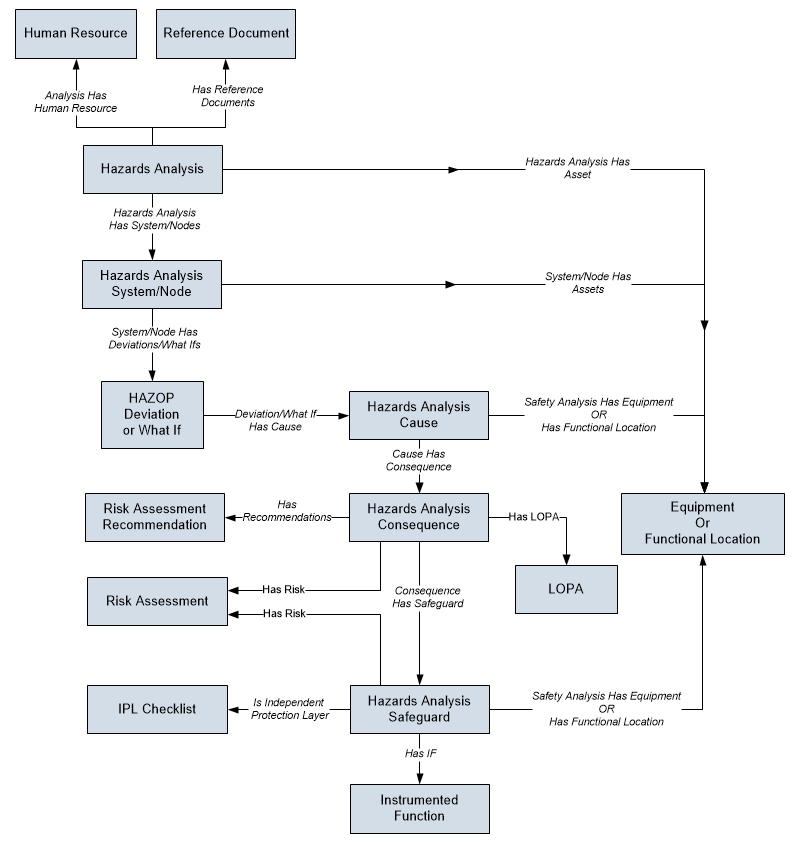
The following diagram shows how the families used in a What If Analysis are related to one another.
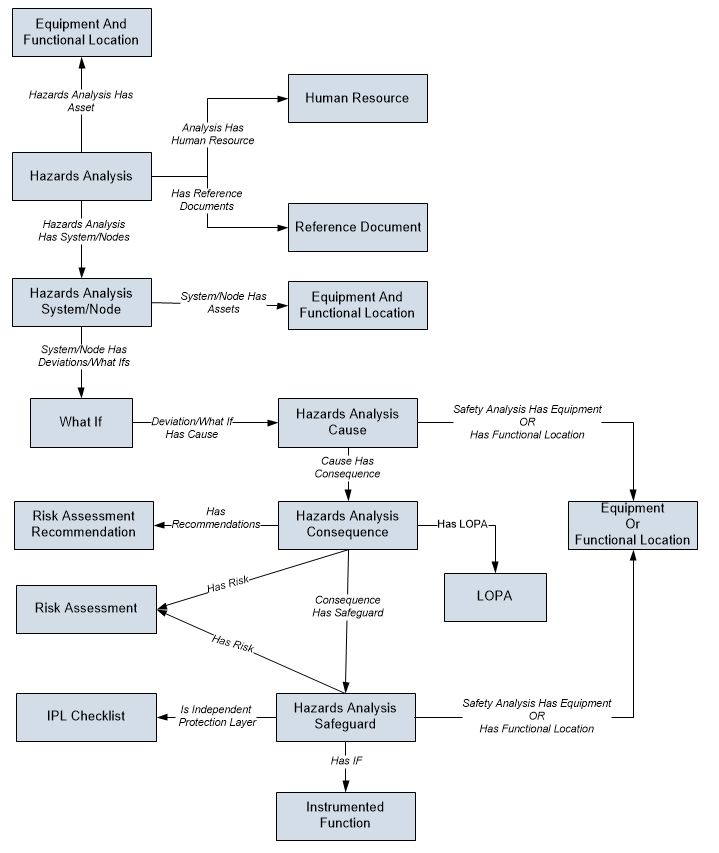
All HAZOP Analyses and What If Analyses begin with a Hazards Analysis. Each Hazards Analysis is linked to:
- Equipment records.
- Functional Location records.
- Human Resource records.
- Reference Document records.
- System/Node records.
Depending on whether you are conducting a HAZOP Analysis or a What If Analysis, each System/Node is linked to:
-
HAZOP Deviation records (for a HAZOP Analysis).
-or-
- What If records (for a What If Analysis).
- Equipment records.
- Functional Location records.
Each HAZOP Deviation or What If is linked to one or more Cause records.
Each Cause is linked to:
- One Equipment record.
- One Functional Location record.
- Hazards Analysis Consequence records.
Each Consequence is linked to:
-
Risk Assessment Recommendation records.
Note: Risk Assessment Recommendations can be linked to Equipment through the Safety Analysis Has Equipment relationship. To simplify the data model images, this relationship is not included in the images. - One Risk Assessment record.
- Hazards Analysis Safeguard records.
- One LOPA record.
Each Safeguard can be linked to:
- One Equipment record.
- One Functional Location record.
- One Risk Assessment record.
-
One Instrumented Function record.
Note: Instrumented Functions are also used by SIS Management to store details on the instrumented function for a given safety system.
In addition to the relationships explained previously, families exist that are used by Hazards Analysis to support Revision History. The family caption for these families matches the source family name, appended with Revision to indicate that the family is a Revision family.
Hazards Analysis Security Groups
The following table lists the baseline Security Groups available for users within this module, as well as the baseline Roles to which those Security Groups are assigned.
| Security Group | Roles |
|---|---|
| MI HA Administrator |
MI HA Administrator MI Safety Admin |
| MI HA Facilitator |
MI HA Facilitator MI Safety Admin MI Safety Power MI Safety User |
| MI HA Member |
MI HA Member MI Safety Admin MI Safety Power MI Safety User |
| MI HA Owner |
MI HA Owner MI Safety Admin MI Safety Power |
| MI Hazards Viewer |
MI APM Viewer MI Hazards Viewer MI Safety Admin MI Safety Power MI Safety User |
The baseline family-level privileges that exist for these Security Groups are summarized in the following table.
| Family | MI HA Administrator | MI HA Facilitator | MI HA Member | MI HA Owner | MI Hazards Viewer |
|---|---|---|---|---|---|
| Entity Families | |||||
| Alert | View, Update, Insert, Delete | View, Update, Insert, Delete | None | View, Update, Insert, Delete | View |
| Consequence | View, Update, Insert, Delete | View | View | View | View |
| Equipment | View | View | View | View | View |
| Functional Location | View | View | View | View | View |
| Hazards Analysis | View, Update, Insert, Delete | View, Update, Insert, Delete | View | View, Update, Insert, Delete | View |
| Hazards Analysis Cause | View, Update, Insert, Delete | View, Update, Insert, Delete | View | View, Update, Insert, Delete | View |
| Hazards Analysis Consequence | View, Update, Insert, Delete | View, Update, Insert, Delete | View | View, Update, Insert, Delete | View |
| Hazards Analysis Safeguard | View, Update, Insert, Delete | View, Update, Insert, Delete | View | View, Update, Insert, Delete | View |
| Hazards Analysis System/Node | View, Update, Insert, Delete | View, Update, Insert, Delete | View | View, Update, Insert, Delete | View |
| HAZOP Deviation | View, Update, Insert, Delete | View, Update, Insert, Delete | View | View, Update, Insert, Delete | View |
| Human Resource | View, Update, Insert, Delete | View, Update, Insert, Delete | View | View, Update, Insert, Delete | View |
| Initiating Event |
View, Update, Insert, Delete | View | View | View | View |
| Instrumented Function | View | View | View | View | View |
| Probability | View, Update, Insert, Delete | View | View | View | View |
| Protection Level | View, Update, Insert, Delete | View, Insert | View, Insert | View, Insert | View |
| Reference Document | View, Update, Insert, Delete | View, Update, Insert, Delete | View | View, Update, Insert, Delete | View |
| Risk Assessment | View, Update, Insert, Delete | View, Update, Insert, Delete | View | View, Update, Insert, Delete | View |
| Risk Assessment Recommendation | View, Update, Insert, Delete | View, Update, Insert, Delete | View | View, Update, Insert, Delete | View |
| Risk Category | View, Update, Insert, Delete | View, Update, Insert, Delete | View | View, Update, Insert, Delete | View |
| Risk Matrix | View, Update, Insert, Delete | View, Update, Insert, Delete | View | View, Update, Insert, Delete | View |
| Risk Rank | View, Update, Insert, Delete | View, Update, Insert, Delete | View | View, Update, Insert, Delete | View |
| Risk Threshold | View, Update, Insert, Delete | View | View | View | View |
| Site Reference | View | View | View | View | View |
| What If | View, Update, Insert, Delete | View, Update, Insert, Delete | View | View, Update, Insert, Delete | View |
| Relationship Families | |||||
| Analysis Has Human Resource | View, Update, Insert, Delete | View, Update, Insert, Delete | View | View, Update, Insert, Delete | View |
| Cause Has Consequence | View, Update, Insert, Delete | View, Update, Insert, Delete | View | View, Update, Insert, Delete | View |
| Cause Revision Has Consequence Revision | View, Update, Insert, Delete | View, Update, Insert, Delete | View | View, Update, Insert, Delete | View |
| Consequence Has Safeguard | View, Update, Insert, Delete | View, Update, Insert, Delete | View | View, Update, Insert, Delete | View |
| Consequence Revision Has Safeguard Revision | View, Update, Insert, Delete | View, Update, Insert, Delete | View | View, Update, Insert, Delete | View |
| Deviation\What If Has Cause | View, Update, Insert, Delete | View, Update, Insert, Delete | View | View, Update, Insert, Delete | View |
| Deviation\What If Revision Has Cause Revision | View, Update, Insert, Delete | View, Update, Insert, Delete | View | View, Update, Insert, Delete | View |
| Equipment Has Equipment | View | View | View | View | View |
| Functional Location Has Equipment | View | View | View | View | View |
| Functional Location Has Functional Location | View | View | View | View | View |
| Has Functional Location | View, Update, Insert, Delete | View, Update, Insert, Delete | View | View, Update, Insert, Delete | View |
| Has Hazards Analysis Revision | View, Update, Insert, Delete | View, Update, Insert, Delete | View | View, Update, Insert, Delete | View |
| Has HAZOP Reference | View, Update, Insert, Delete | View, Update, Insert, Delete | View | View, Update, Insert, Delete | View |
| Has IF | View, Update, Insert, Delete | View, Update, Insert, Delete | View | View, Update, Insert, Delete | View |
| Has LOPA | View, Update, Insert, Delete | View, Update, Insert, Delete | View | View | View |
| Has Recommendations | View, Update, Insert, Delete | View, Update, Insert, Delete | View | View, Update, Insert, Delete | View |
| Has Reference Documents | View, Update, Insert, Delete | View, Update, Insert, Delete | View | View, Update, Insert, Delete | View |
| Has Reference Values | View, Update, Insert, Delete | View | View | View | View |
| Has Risk | View, Update, Insert, Delete | View, Update, Insert, Delete | View | View, Update, Insert, Delete | View |
| Has Risk Category | View, Update, Insert, Delete | View, Update, Insert, Delete | View | View, Update, Insert, Delete | View |
| Has Risk Matrix | View, Update, Insert, Delete | View, Update, Insert, Delete | View | View, Update, Insert, Delete | View |
| Has Site Reference | View, Update, Insert, Delete | View, Update, Insert, Delete | View | View, Update, Insert, Delete | View |
| Hazards Analysis Has Assets | View, Update, Insert, Delete | View, Update, Insert, Delete | View | View, Update, Insert, Delete | View |
| Hazards Analysis Revision Has Systems/Nodes Revision | View, Update, Insert, Delete | View, Update, Insert, Delete | View | View, Update, Insert, Delete | View |
| Is Independent Protection Layer | View, Update, Insert, Delete | View, Update, Insert, Delete | View | View, Update, Insert, Delete | View |
| Mitigates Risk | View, Update, Insert, Delete | View, Update, Insert, Delete | View | View, Update, Insert, Delete | View |
| Safety Analysis Has Equipment | View, Update, Insert, Delete | View, Update, Insert, Delete | View | View, Update, Insert, Delete | View |
| System/Node Has Deviations/What Ifs | View, Update, Insert, Delete | View, Update, Insert, Delete | View | View, Update, Insert, Delete | View |
| System/Node Has Deviations/What Ifs Revision | View, Update, Insert, Delete | View, Update, Insert, Delete | View | View, Update, Insert, Delete | View |
Hazards Analysis URLs
There is one URL route associated with Hazards Analysis: asset-safety/hazards.The following table describes the various paths that build on the route, and the elements that you can specify for each.
| Element | Description | Accepted Value(s) | Notes |
|---|---|---|---|
| asset-safety/hazards/overview: Displays the Hazards Analysis Overview page. | |||
| asset-safety/hazards/<AnalysisType>/<EntityKey>: Displays the Analysis Summary workspace for the analysis with the specified type and Entity Key. | |||
| <AnalysisType> | Specifies the type of the analysis. |
hazop | None |
| whatIf | |||
| <EntityKey> | Specifies the analysis that you want to access. | Any numeric Entity Key that corresponds to an existing analysis. |
Opens the specified analysis in a new tab. |
URLs
| Example URL | Destination |
|---|---|
| asset-safety/hazards/overview | Hazards Analysis Overview page |
| asset-safety/hazards/hazop/64251874508 | Analysis Summary workspace of the Hazards Analysis of the type HAZOP with the Entity Key 64251874508 |
| asset-safety/hazards/whatif/64251874509 | Analysis Summary workspace of the Hazards Analysis of the type What If with the Entity Key 64251874509 |
An Example of a Hazards Analysis
This topic illustrates how Hazards Analysis is applied to a hazardous process involving transfer of chemicals from one tank to another.
The following image illustrates the process of transferring hazardous chemicals from Tank E-1 to Tank E-2.
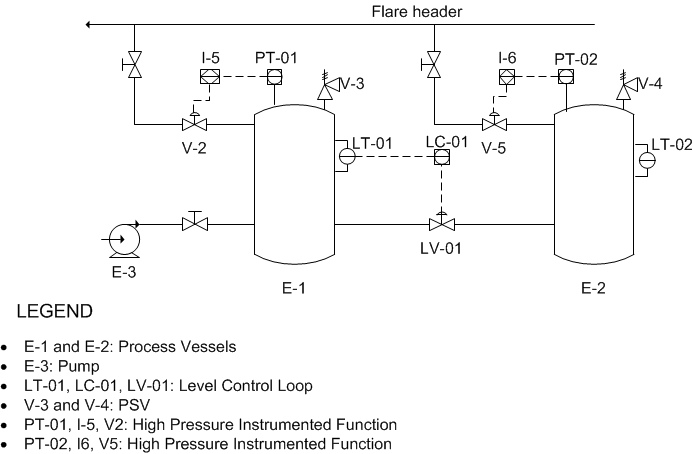
The liquid level in E-1 is maintained by the level control loop that contains the following elements:
- level sensor (LT-01)
- level controller (LC-01)
- level valve (LV-01)
When the level increases above the set point the valve moves in the open direction. Conversely, when the level is below the set point the valve moves in the close direction.
Failure of any component in the level control loop can cause an excess pressure event in E-1. The probability of the event is reduced by the presence and proper operation of the following two safeguards:
- High Pressure Instrumented Functions: Open a vent line to the flare system where excess pressure can safely be burned off. The set point of the instrumented function is 80% of the maximum allowable working pressure (MAWP)
- Pressure Safety Valves: Vent out excess pressure to the atmosphere when the pressure reaches a point of 90% of the MAWP
Scenario 1: Failure of the Level Control in E-1
Suppose that a scenario occurs, where the level control in E-1 fails, leading to a catastrophic failure of E-1 and ultimately causing multiple fatalities. This scenario includes the following risk and risk assessment:
- Risk: Hazardous chemicals leak out of the connector, causing multiple fatalities.
- Risk Assessment: The probability of multiple fatalities having a negative safety impact is very high, and the severity of the impact is also very high. However, multiple fatalities are not likely to cause a negative environmental impact.
The specific parts of the scenario are outlined in the following list:
- System/Node: The chemical transfer system that consists of E-1 and E-2, two pressure sensors , pressure switches, and valves.
- Deviation: More pressure in E-1.
- Cause: Failure of the pressure switch and the valve connected to E-1.
- Consequence: Multiple people around the connector at the time of the leak are killed.
- Risk Assessment: The probability of multiple fatalities having a negative safety impact is very high, and the consequence of the impact is also very high. However, multiple fatalities are not likely to cause a negative environmental impact.
- Safeguard: The Pressure Safety Valve (PSV).
Scenario 2: Failure of the Transfer System
Suppose that a scenario occurs, where hazardous chemicals leak out of the connector causing an environmental degradation. This scenario includes the following risk and risk assessment:
- Risk: Hazardous chemicals leak out of the connector, causing environmental degradation.
- Risk Assessment: The probability of environmental degradation having a negative safety impact is very low. However, the probability of environmental degradation having a negative environmental impact if very high, but the severity of the impact is medium.
The specific parts of the Scenario are outlined in the following list:
- System/Node: The chemical transfer system that consists of E-1, E-2, and valves.
- Deviation: More pressure in the piping system between E-1 and E-2.
- Cause: Failure of the valve connected to E-1.
- Consequence: Environmental degradation.
- Risk Assessment: The probability of environmental degradation having a negative safety impact is very low. However, the probability of environmental degradation having a negative environmental impact is very high, but the severity of the impact is medium.
- Safeguard: A toxicity detector, which sounds an alarm when the toxicity levels in the facility reach high-risk levels.
Hazards Analysis System Code Tables
The following table lists the System Code Tables that are used by Hazards Analysis.
| Table ID | Table Description | Function |
|---|---|---|
|
MI_HAZARDS_ANALYSIS_LIFE_CYCLE_PHASE |
Hazards Analysis Life Cycle Process Phase |
Populates the Process Life Cycle Phase field in a Hazards Analysis. |
| MI_HAZOP_CAUSE_TYPE | HAZOP Cause Type | Populates the Cause Type field in a Cause. |
| MI_HAZOP_CONSEQUENCE_TYPE | HAZOP Consequence Type | Populates the Consequence Type field in a Consequence. |
| MI_HAZOP_DEVIATIONS | HAZOP Deviation | Populates the Deviation/Guideword field in a Deviation. |
| MI_HAZOP_IPL_TYPE | IPL Type | Populates the IPL Type field in a Safeguard. |
| MI_HAZOP_SAFEGUARD_TYPE | HAZOP Safeguard Type | Populates the Safeguard Type field in a Safeguard. |
About the Risk Assessment Graph
The Risk Assessment graph plots the unmitigated and the mitigated risk ranks for each System/Node.
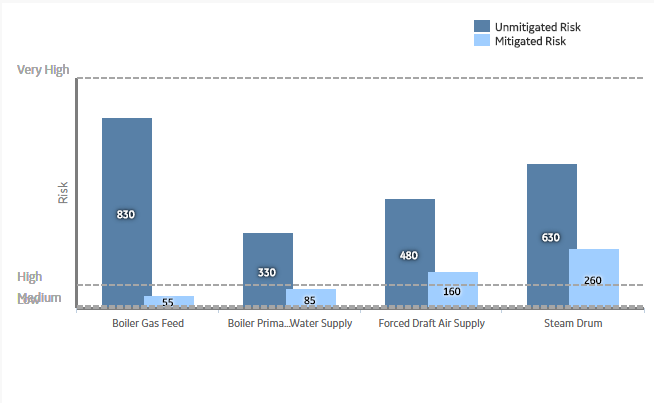
On the Risk Assessment graph:
- The x-axis displays the System/Node ID.
- The y-axis displays the risk rank.
- The risk thresholds are indicated as dashed lines on the graph. Note: The names for the risk thresholds are based on what the user defined in the risk matrix. By default, they are very high, high, medium, and low.
- The ID of the System/Node, the unmitigated and the mitigated risk ranks for each System/Node are displayed when you pause on or select the corresponding bar on the graph.
You can sort the risk assessment graph by selecting a value in the drop-down box in the upper-left corner of the graph. The available options are:
- Highest Mitigated Risk: Plots the highest mitigated risk rank among all the safeguards of a System/Node and the unmitigated risk rank of the corresponding consequence.
- Highest Unmitigated Risk: Plots the highest unmitigated risk rank of all the consequences of a System/Node and the lowest mitigated risk among all the safeguards of the consequence.
- Lowest Mitigated Risk: Plots the lowest mitigated risk rank among all the safeguards of a System /Node and the unmitigated risk rank of the corresponding consequence.
- Lowest Unmitigated Risk: Plots the lowest unmitigated risk rank of all the consequences of a System/Node and the lowest mitigated risk among all the safeguards of the consequence.
About State Management in Hazards Analysis
The following baseline record states are configured for the Hazards Analysis family:
- Planning: Indicates that the analysis is in the Planning state. You can modify or delete a Hazards Analysis and its related records only if it is in the Planning state. Also, you can create, or link a LOPA to a Consequence only if the analysis is in the Planning state
- Active: Indicates that the analysis is active.
- Review: Indicates that the analysis has been sent for review.
- Pending Approval: Indicates that the analysis has been reviewed and is awaiting approval.
- Complete: Indicates that the analysis is complete. After a Hazards Analysis state is changed to Complete:
- The numeric value in the Revision Number field in the Hazards Analysis is increased by one.
- A Hazards Analysis Revision is created, which stores a snapshot of the Hazards Analysis when the state was changed to Complete.
Illustration of the Hazards Analysis State Configuration
By default, the following baseline State Configuration exists for the Hazards Analysis family:

Hazards Analysis Site Filtering
In Hazards Analysis, a Hazards Analysis is assigned a site on the Definition workspace and that site assignment is spread to all the related records, such as Hazards Analysis System/Node records, HAZOP deviation records, What If records, Hazards Analysis Cause records, Hazards Analysis Consequence records, Hazards Analysis Safeguard records, and Instrumented Function records. The site assigned to the Hazards Analysis also determines the Risk Matrix used to assess mitigated and unmitigated risks.
In Hazards Analysis, users will see only Hazards Analyses that are assigned to their site(s) or that are global records.
Consider an organization that has three sites, Site X, Site Y, and Site Z. The following Hazards Analysis records exist:
- Hazards Analysis A: Assigned to Site X
- Hazards Analysis B: Assigned to Site Y
- Hazards Analysis C: Assigned to Site Z
- Hazards Analysis D: No site assigned (global records)
Scenario 1: User assigned to only Site X
This user will see Hazards Analysis A and Hazards Analysis D.
Scenario 2: User assigned to both Site X and Site Y
This user will see Hazards Analysis A, B, and D.
Scenario 3: Super User
This user will see Hazards Analysis A, B, C, and D.
