Action Nodes
About Action Nodes in Family Policies
Action nodes represent actions that are performed when a policy is executed and the conditions preceding the Action node are met.
Action Nodes
Add Value to Health Indicator Nodes in Family Policies
An Add Value to Health Indicator node represents an action to create a Health Indicator Value record and link it to a Health Indicator record.
When an Add Value to Health Indicator node is executed, a Health Indicator Value record is created with the timestamp and value defined by the policy logic and corresponding instances.
The outputs of an Add Value to Health Indicator node are the Family Key and Entity Key of the record that the node creates.
Node Properties
The Properties window for an Add Value to Health Indicator node contains the items that are described in the following table.
| Item | Description | Notes |
|---|---|---|
| Health Indicator Entity Key section | Specifies the entity key of the Health Indicator record to which the new Health Indicator Value record will be linked. | You must specify a Health Indicator record without a source. |
| Timestamp section | Specifies the value that will populate the Timestamp field in the new Health Indicator Value record. |
You can select The value in this section must be a timestamp. |
| Value (Numeric) section | Specifies the value that will populate the Value (Numeric) field in the new Health Indicator Value record. |
You can select The value in this section must be numeric. |
Apply Strategy Template Nodes in Family Policies
The Apply Strategy Template node represents an action to apply an asset strategy template to an asset or asset strategy. You can use the Apply Strategy Template node to apply the asset strategy template as a copy or master to the asset or asset strategy. For more information on asset strategy and asset strategy templates, refer to the Asset Strategy Management documentation.
- You can access the Apply Strategy Template node only if the Asset Strategy Management license is active in your APM system.
- Even if the execution of the Apply Strategy Template node is successful, the specified template is applied to the asset or asset strategy only if the policy containing the node is successfully executed.
The Apply Strategy Template node has no outputs.
Node Properties
The Properties window for an Apply Strategy Template node contains the fields and sections described in the following table:
| Field/Section | Description | Note |
|---|---|---|
| Strategy Template Key | Specifies the entity key of the asset strategy record that you want to apply as a template. | None. |
| Asset or Strategy Key | Specifies the entity key of the asset or asset strategy record to which you want to apply the template. | None. |
| Select option to apply template | Specifies whether the template must be applied as a copy or master. | In this section, you can select one of the following options:
Note: By default, the Apply the template as a copy option is selected. |
| Select portions of template to apply | Specifies whether both actions and risks, or only the risks associated with the template must be applied to the asset or asset strategy. Note: This section is enabled only if you select Apply the template as a copy in the Select option to apply template section. | In this section, you can select one of the following options:
Note: By default, the Apply both actions and risks option is selected. |
| Select option to handle existing Asset Strategies | Specifies whether the actions and risks that are already associated with the strategy must be deleted or the items of the template that you want to apply must be appended to the existing actions and risks associated with the strategy. Note: This section is enabled only if you select Apply the template as a copy in the Select option to apply template section. | In this section, you can select one of the following options:
Note: By default, the Mark existing items for deletion option is selected. |
Apply Strategy Template node
The following example illustrates how you can use a Apply Strategy Template node to apply an appropriate asset strategy template as master to every Equipment record that is added to the APM database:

In this example, the Current Entity node represents the Equipment record that is added to the database. Based on the model of the equipment, the Query node identifies the asset strategy template that must be applied to the equipment. The Apply Strategy Template node then applies the template identified by the Query node as master to the equipment.
The Properties window for the Apply Strategy Template node described in this example is shown in the following image:
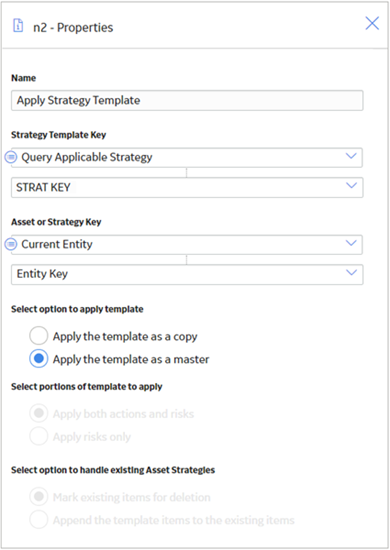
Cancel Transaction Nodes in Family Policies
- A notification message is displayed to the end user.
- The record insert, update or delete that triggered the family policy is reverted.
- A policy execution history record is created, enabling you to review the details of why the transaction was canceled.
Node Properties
The Properties window for a Cancel Transaction node contains the fields and sections described in the following table:
| Field/Section | Description | Note |
|---|---|---|
| Reason | Specifies the reason for which the transaction that triggered the policy must be reverted. | This value is required. If the transaction that triggered the family policy was initiated by user action (for example, modifying an entity in Record Manager), the reason specified in this field will be displayed to the user in a window when the transaction is reverted. |
Cancel Transaction node
The following example illustrates how you can use a Cancel Transaction node in a Before Update policy to prevent the creation of an invalid notification in the configured SAP system:
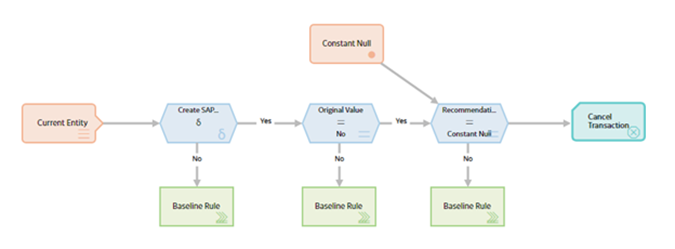
In this example, the Current Entity node represents a Recommendation record that has been modified to create an SAP Notification. A valid SAP Notification can be created from a Recommendation record only if the Create SAP Notification check box is selected and if a value is specified in the Recommendation Basis box. In the policy model, the Field Value Changing node verifies whether the Create SAP Notification check box is selected in the Recommendation record. If the Create SAP Notification check box is selected in the record, the subsequent Equal node in the policy model verifies whether the Create SAP Notification check box was previously not selected. If the check box was previously not selected, the other Equal node in the policy model verifies whether the value specified for the Recommendation Basis box of the Recommendation record is null. If the value specified in the box is null, the Cancel Transaction node reverts the modifications made to the Recommendation record so that an invalid SAP notification is not created in the configured SAP EAM system. Additionally, a window appears for the user who made the modifications to the Recommendation record, indicating the reason for reverting the changes.
The Properties window for the Cancel Transaction node described in this example is shown in the following image:
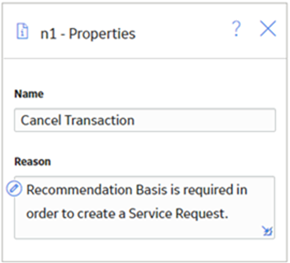
Create Entity Nodes in Family Policies
A Create Entity node represents an action to create a new record in a baseline or custom entity family. The fields in the new record are populated with the input values that you specify in the Properties window for the node.
The outputs of the Create Entity node are the following system fields for a record that the node creates: Entity Key, Entity ID, Family Key, and Site Key.
Node Properties
The Properties window for a Create Entity node contains the items described in the following table.
| Item | Description | Notes |
|---|---|---|
| Family ID | Specifies the unique ID of the family for which you want to create a record. | The Family ID list contains all the baseline and custom entity families in APM for which you have update privileges. |
| Site Key | Specifies the Site Reference Key of the site to which the new record must be assigned. | None. |
| Auto-map field values | Specifies whether the fields of the newly created record must be automatically populated with the values of a collection. | If the values that you want to specify for the record are part of a collection, you can use this option to specify the values for the fields of the record. If you use this option to specify the values for only some fields of the record, you must manually specify the values for the remaining fields. |
| Field values collection | Specifies the collection that contains the values that you want to specify for the newly created records. Note: If the collection is the result of a query, make sure the query is run in unformatted mode. | This section is enabled only when you select Yes for the Auto-map field values option. Depending on the source of the collection, the fields of the newly created records are automatically populated with the collection values in the following ways:
Note: If the Field ID of a field does not match the Column ID or name of any column in the collection, the field is not populated with any value. |
 | Adds a new row to the Properties window. | Each newly added row represents a field in the record for which you want to specify a value. Note: If you specify a value for a field that is configured to be auto-populated from a collection, the value that you specify takes precedence over the corresponding value in the collection. |
| Field | Specifies the field in the newly created record for which you want to specify a value. | This list contains baseline and custom fields of the record. |
| Value | Specifies the new value for the corresponding field. |
If a field has a complex behavior defined by the field-level rules (for example, rules for valid values) and field-level behaviors, this behavior will not be reflected in the Properties window or detected during policy validation. Therefore, make sure that the values you specify are valid according to the baseline or custom field-level rules for the corresponding field. If a field value is defined by a system code, you must specify the system code in this field and not the value that is displayed to the user. |
Create Event Nodes in Family Policies
A Create Event node represents an action to create a Policy Event record, which stores information about events that are associated with Equipment or Functional Location records.
When a Create Event node is executed, a Policy Event record will be created using the values that you specify on the Properties window for the node. One Policy Event record will be created for each Create Event node in the policy model that has a unique name.
The outputs of the Create Event node are the following system fields for the record that the node creates: Entity Key, Entity ID, Family Key, and Site Key.
- If you use this node in a Before Insert or After Insert policy for the Policy Event family, make sure that the policy logic contains conditions to prevent a circular reference (that is, a scenario in which the action of the policy triggers the policy to execute continuously). The notification bar will display a warning if such a scenario is detected.
- The Close Event node provided in Policy Designer that automatically closes Policy Events with duration is not available in family policies. However, in a family policy, you can create an open Policy Event with duration by configuring the following settings in the Properties window of the Create Event node:
- In the Has Duration box, specify Yes.
- In the End Time box, do not specify any value.
If you want a Policy Event to automatically close, you can create a policy or a family policy that triggers an action that closes the Policy Event. You must configure the policy such that it finds the relevant Policy Event record (for example, by using a query based on the asset to which the open Policy Event is linked), and uses an Edit Entity node to modify the Policy Event record.
Node Properties
The Properties window for a Create Event node contains the items that are described in the following table. The values that you define in each section will be used to populate the corresponding fields in the Policy Event record that is created.
| Item | Description | Notes |
|---|---|---|
| Asset Key section | Specifies the entity key of the Equipment or Functional Location record that is associated with the event, (that is, the record to which the Policy Event record will be linked). | This value is required. |
| Event Name section | Specifies the name of the event. | This value is required. You can select |
| Description section | Specifies a description of the event. |
You can select |
| Event Type list | Specifies the type of event. | You can select one of the following values:
|
| Severity list | Specifies the severity of the event. | You can select one of the following values:
|
| Start Time section | Specifies the timestamp that is associated with the beginning of the event. | This value is required.
You can select If you enter a date, you must use the correct format. |
| End Time section | Specifies the timestamp that is associated with the end of the event. | You should only define a value in this section when the Has Duration field is set to True. You can select If you enter a date, you must use the correct format. |
| Close Description section | Specifies a description of why the event was closed. |
You can select |
| Has Duration section | Specifies whether or not there is an end time associated with the event. |
You can select The value that you define must be of Boolean type (that is, Yes or No). |
| Time Line Reset section | This field is not currently used. | None |
Create Production Event Nodes in Family Policies
A Create Production Event node represents an action to create a Production Event record that is populated with the input values that you specify on the Properties window.
The outputs of the Create Production Event node are the following system fields for the record that the node creates: Entity Key, Entity ID, Family Key, and Site Key.
Node Properties
The Properties window for a Create Production Event node contains the items that are described in the following table. In each section, you can select  to display the output of a predecessor node. The values that you define in each section will be used to populate the corresponding fields in the Production Event record that is created.
to display the output of a predecessor node. The values that you define in each section will be used to populate the corresponding fields in the Production Event record that is created.
| Item | Description | Notes |
|---|---|---|
| Causing Asset Key section | Specifies the Equipment record that represents the piece of equipment that caused the event. | The Causing Asset Key value must match exactly the Entity Key of the asset that caused the event. |
| Description section | Specifies a detailed description of the event. | None |
| End Date section |
Specifies the date that the event ended. | Along with the start date, the end date determines whether or not the production event will be available in the Production Event list in the Production Event workspace. |
| Headline section |
Specifies a short description of the event. | None |
| Source Production Unit section | Specifies the production unit to which loss is attributed. | The created Production Event record will be automatically linked to the specified Production Unit record. |
| Start Date section | Specifies the date that the event started. | Along with the end date, the start date determines whether or not the production event will be available in the Production Event list in the Production Event workspace. |
Create Recommendation Nodes in Family Policies
The outputs of the Create Recommendation node are the following system fields for the record that the node creates: Entity Key, Entity ID, Family Key, and Site Key.
Node Properties
The Properties window for a Create Recommendation node contains the items that are described in the following table. In each section, you can select  to display the output of a predecessor node. The values that you define in each section will be used to populate the corresponding fields in the Policy Recommendation record that is created.
to display the output of a predecessor node. The values that you define in each section will be used to populate the corresponding fields in the Policy Recommendation record that is created.
| Item | Description | Notes |
|---|---|---|
| Associated Reference section | Specifies the Reference ID of the event or any other entity that originated the recommendation. | None |
| State Assignee User ID | Specifies the user that is assigned to the initial state. | The state assignee value must match exactly a valid User ID for an active Security User. |
| Create Work Request section |
Specifies whether a work request for the EAM system that you have configured in APM will be created from the Policy Recommendation record. | The value in this section must be a logical result (i.e., Yes or No). |
| Equipment ID section | The Record ID of the Equipment record to which the Policy Recommendation record will be linked. |
You do not need to specify a value in both the Equipment ID and Functional Location ID sections. If you specify a value in either section, the APM system will automatically create relationships between the related Equipment, Functional Location, and Recommendation records. However, if you do specify values in both sections, they must correspond to the same asset. |
| Event Start Date section | Specifies the timestamp that is associated with the beginning of the event for which the Policy Recommendation record is created. | If you enter a date, you must use the correct format. |
| Functional Location ID section | The Record ID of the Functional Location record to which the Policy Recommendation record will be linked. |
You do not need to specify a value in both the Equipment ID and Functional Location ID sections. If you specify a value in either section, the APM system will automatically create relationships between the related Equipment, Functional Location, and Recommendation records. However, if you do specify values in both sections, they must correspond to the same asset. |
| Recommendation Headline section | A short description of the recommended action. | None |
| Recommendation Priority section | Specifies a priority value used to rank the importance of the recommendation. |
The value that you specify must be a valid system code and be valid according to any field-level rules that you have specified for the Recommendation Priority field. |
|
Target Completion Date | The date by which the recommended action should be completed. | This value is required. If you enter a date, you must use the correct format. |
Create Relationship Nodes in Family Policies
A Create Relationship node represents an action to create one or more new records in any baseline or custom relationship family. Each new record creates a relationship between a specified predecessor and successor entity record.
The outputs of the Create Relationship node are the following system fields for the record that the node creates: Entity Key, Entity ID, Family Key, and Site Key.
- In a Before Insert policy, you cannot use the Create Relationship node to create a relationship between the record that triggers the policy and the records that will be created due to the execution of the policy.
- In a Before Insert or After Insert policy, if you use this node to create a record in the same family that triggers the policy, make sure that the policy logic contains conditions to prevent a circular reference (that is, a scenario in which the action of the policy triggers the policy to execute continuously). The notification bar will display a warning if such a scenario is detected.
The Create Relationship node has no outputs.
Node Properties
The Properties window for a Create Relationship node contains the items that are described in the following table.
| Item | Description | Notes |
|---|---|---|
| Family ID list | Specifies the type of record that the Create Relationship node will create. | The Family ID list contains all the baseline and custom relationship families in APM for which you have insert privileges. |
| Predecessor Entity Key(s) section | Specifies the keys of the predecessor entity records in the relationship. |
You can create relationships in the following ways depending on how you specify values in the Predecessor Entity Key(s) and Successor Entity Key(s) sections:
In each section, you can select Tip: You can specify the Entity Key output of an action node that creates records (such as the Create Entity node) to use the newly created records as either the predecessors or successors of a relationship. However, in a Before Insert policy, you cannot create a relationship between the records that will be created by the Action node and the record that is configured to trigger the policy.
Relationships will not be created in the following scenarios:
|
| Successor Entity Key(s) section | Specifies the keys of the successor entity records in the relationship. |
Delete Entity Nodes in Family Policies
A Delete Entity node represents an action to delete from the APM database one or more records in any baseline or custom entity family.
The Delete Entity node has no outputs.
Node Properties
The Properties window for a Delete Entity node contains the items that are described in the following table.
|
Item |
Description |
Notes |
|---|---|---|
| Entity Key(s) section |
Specifies the entity key(s) of the record(s) that will be deleted. |
You can select If you specify multiple records to be deleted at the same time, they do not have to be in the same family. |
| Select Family from Collection section | Allows you to select how the family of the record(s) that will be deleted is defined. | The default setting is Yes. If you select No, the Family Key(s) section is updated to allow you to select a single Family ID from a list. |
| Family Key(s) section | Specifies the family key(s) of the record(s) specified in the Entity Key(s) section. | You can select
|
Delete Relationship Nodes in Family Policies
A Delete Relationship node represents an action to delete from the APM database one or more records in any baseline or custom relationship family.
- The Delete Relationship node displays only the relationship families for which your APM system has active licenses, and for which you have delete permissions.
- The Delete Relationship node has no outputs.
Node Properties
The Properties window for a Delete Relationship node contains the items that are described in the following table.
| Item | Description | Notes |
|---|---|---|
| Relationship Family ID list | Specifies the type of record that the Delete Relationship node will delete. | The Relationship Family ID list contains all of the baseline and custom relationship families in APM for which you have delete privileges. |
| Predecessor Entity Key(s) section | Specifies the key(s) of the predecessor entity record(s) in the relationship that will be deleted. |
You can delete the following types of relationships depending on how you specify values in the Predecessor Entity Key(s) and Successor Entity Key(s) sections:
In each section, you can select Relationships will not be deleted in the following scenarios:
|
| Successor Entity Key(s) section | Specifies the key(s) of the successor entity record(s) in the relationship that will be deleted. | |
| Select Successor Family from Collection? section | Allows you to select how the successor family of the record(s) that will be created is defined. | The default setting is Yes. If you select No, the Successor Family Key(s) section is updated to allow you to select a single Family ID from a list. |
| Select Predecessor Family from Collection? section | Specifies whether the predecessor family will be supplied as a collection of family keys. | The default setting is Yes. If you select No, the Predecessor Family Key(s) section is updated to allow you to select a single Family ID from a list. |
| Predecessor Family ID list | Specifies the type of predecessor family records in the relationship. | This list is displayed when Select Predecessor Family from Collection? is set to No. The list shows entity families that are predecessors for relationship definitions of the relationship family selected in the Relationship ID list. |
| Predecessor Family Key(s) section | Specifies the keys of the predecessor family records in the relationship. | You can select  to specify the output of a predecessor node in this section. The input value can be one of the following: to specify the output of a predecessor node in this section. The input value can be one of the following:
|
| Successor Family ID list | Specifies the type of successor family records in the relationship. | This list is displayed when Select Successor Family from Collection? is set to No. The list shows successor entity families for relationship definitions of the relationship family selected in the Relationship ID list. |
| Successor Family Key(s) section | Specifies the keys of the successor family records in the relationship. | You can select  to specify the output of a predecessor node in this section. The input value can be one of the following: to specify the output of a predecessor node in this section. The input value can be one of the following:
|
Edit Entity Nodes in Family Policies
An Edit Entity node represents an action to modify a record of a baseline or custom entity family. The fields in the specified record are updated with the values that you specify in the Properties window for the node. The fields for which you do not specify any value in the Properties window are not modified.
- If you use the Create Entity node in a Before Update or After Update policy to modify a record of the same family that triggers the policy, make sure that the policy logic contains conditions to prevent a circular reference (that is, a scenario in which the action of the policy triggers the policy to execute continuously). The notification bar will display a warning if such a scenario is detected.
- In a Before Delete or After Delete policy, it is not valid to use this node to modify the record that triggered the policy (that is, the record represented by the Current Entity node).
The Edit Entity node displays only the entity families for which your APM system has active licenses, and for which you have edit permissions.
The Edit Entity node has no outputs.
Node Properties
The Properties window for an Edit Entity node contains the items described in the following table.
| Item | Description | Notes |
|---|---|---|
| Family ID | Specifies the unique ID of the family associated with the record that must be modified. | The Family ID list contains all the baseline and custom entity families in APM for which you have update privileges. |
| Entity Key(s) | Specifies the entity key of the record that must be modified. | The entity keys that you specify must belong to the family selected in the Family ID list. Note: If no entity keys are passed to the node during execution, a warning message appears. |
| Auto-map field values | Specifies whether the field values for the records must be automatically updated from a collection. | If the values that you want to specify for the record are part of a collection, you can use this option to specify the values for the fields of the record. If you use this option to specify the values for only some fields of the record, you must manually specify the values for the remaining fields. |
| Entity Key Column | Specifies the collection column that contains the entity keys of the records that you want to modify. Note: If you mapped the field values collection from an R Script node or a Sub Policy node, no values are available for selection in this drop-down list box.
| This section is enabled only when you select Yes for the Auto-map field values option. Depending on the value that you specify in this drop-down list box, the records are modified as follows:
|
 | Adds a new row to the Properties window. | Each row represents a field that you want to update in the record. Note: If you specify a value for a field that is configured to be updated from a collection, the value that you specify takes precedence over the corresponding value in the collection. |
| Field | Specifies a field that you want to update in the record. | This list contains both baseline and custom fields of the record. |
| Value | Specifies the new value for the corresponding field. |
If a field has a complex behavior defined by the field-level rules (for example, rules for valid values) and field-level behaviors, this behavior will not be reflected in the Properties window or detected during policy validation. Therefore, make sure that the values you specify are valid according to the baseline or custom field-level rules for the corresponding field. If a field value is defined by a system code, you must specify the system code in this field and not the value that is displayed to the user. Note: Irrespective of the Unit of Measure (UOM) Conversion Set configured for your user account, the value that you specify in this field is considered to be in the base UOM of the field.
|
Edit Entity node
In this example, the following queries are used:
- LR Entity Keys Query: Returns the Entity Keys of the Lubrication Requirement records related to the Lubrication Requirement Template.
- LRT Fields Query: Returns the current values in some fields of the Lubrication Requirement Template record specified in a policy instance. The Column IDs in the query are defined to match the Field IDs of the Lubrication Requirement family.
As shown in the following image of the Properties window for the Edit Entity node, the results of the LR Entity Keys Query provide the entity keys of the Lubrication Requirement records that will be updated. The node is additionally configured to automatically update the fields of the Lubrication Requirement records with the results of the LRT Fields Query. No field values are specified in addition to the values to be updated from the LRT Fields Query.
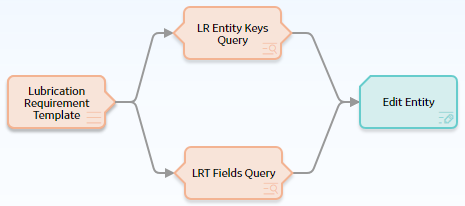
On executing this policy, all Lubrication Requirements related to the Lubrication Requirement Template that is specified in the policy instance are updated with the new values from the Lubrication Requirement Template record.
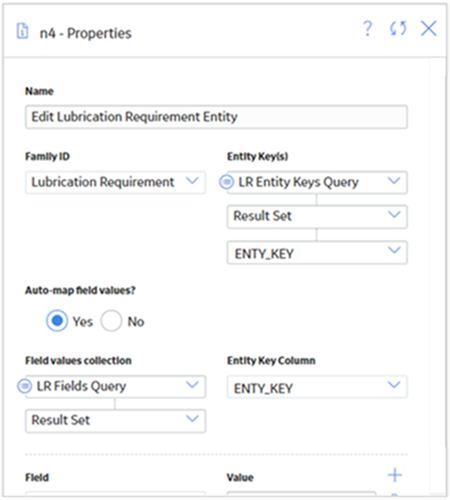
Email Contact Nodes in Family Policies
An Email Contact node represents an action to send an email message. When an Email Contact node is executed, an email message with a summary of the policy execution will be sent to the specified recipient(s). Emails sent via this node use the From address specified in the Email Settings section of Operations Manager.
The Email Contact node has no outputs.
Node Properties
The Properties window for an Email Contact node contains the items that are described in the following table.
| Item | Description | Notes |
|---|---|---|
| To Address section | The email address(es) to which the message should be sent. |
You can select When you specify a constant value, you can enter one or more email addresses directly in the text box, or you can select the If you enter more than one email address in the text box, each email address must be separated by a comma or semicolon. The format of the email address that you enter is validated; if the format is incorrect, an error message appears. |
|
Message section |
Content that you want to include in the email message in addition to the summary of the policy execution (which is always included automatically). |
You can select |
| Include Time Zone message in email body | Specifies whether the Policy email body should include default Time Zone message. | The check box is selected by default. If you do not need the default time zone message displayed in the email body, clear the check box. |
Return Value Nodes in Family Policies
A Return Value node represents an action to return a specific value. You can use this node for a variety of reason, such as:
- To include specified values in the execution results summary for a policy.
- While designing a policy, to show the result of a specific node to verify that results are as expected in cases where the value would not otherwise be displayed in the validation results (because validation results only display the values that are used by a subsequent node). Once the policy logic is fully validated, you can remove the Return Value nodes to make the policy smaller and reduce the amount of information included in the execution history summary field.
- When used within a sub policy, to define the output values of the Sub Policy node.
The Return Value node has no outputs.
Node Properties
The Properties window for a Return Value node contains the items that are described in the following table.
|
Item |
Description |
Notes |
|---|---|---|
|
Return Value section |
Specifies the value that you want to return. |
You can select |
Rule Nodes in Family Policies
A Rule node represents an action to execute a custom rule that provides functionality that the existing nodes in Policy Designer do not provide.
The inputs and outputs of a Rule node are defined by a rule that will be executed when the policy is executed.
Node Properties
The Properties window for a Rule node contains the items that are described in the following table.
| Item | Description | Notes |
|---|---|---|
| Rule Path box | Specifies the Catalog path to the rule project that contains the rule that will be executed when the policy is executed. | You can enter the path manually, or you can browse to it by selecting the  button. button. |
| Rule Class list | Specifies the class containing the specified rule. | None |
| Additional sections corresponding to the inputs defined by the specified rule. | Specifies the values for the inputs defined by the rule. |
You can select |
State Transition Nodes
A State Transition node represents an action to change the state of one or more records in any baseline or custom entity family. You can specify either the state to which you want to move the records or the state transition that you want to perform.
| Item | Description | Notes |
|---|---|---|
| The Entity Key(s) section | Specifies the entity keys of the records for which the state will be transitioned. |
You can select You can use this node to transition the state of a collection of records from different families, provided that the target state ID or transition ID is the same for all the state transitions you want to implement. |
| The Select Family from Collection section | Allows you to select how the family of the records that will be deleted is defined. | The default setting is Yes. If you select No, the Family Key(s) section is updated to allow you to select a single Family ID from a list. |
| The Family Key(s) section | Specifies the family keys of the records specified in the Entity Keys section. |
You can select You can choose one of the following input values:
|
| State Transition Mode | Specifies the mode of operation of the node (Do Operation or Advance to State). | The Do Operation mode is selected by default. |
| Operation ID | The ID of the state transition operation you want to apply to the records. |
You can select This field is enabled when the Do Operation state transition mode is selected. |
| The State ID section | The ID of the state to which you want to transition the records. |
You can select This field is enabled when the Advance to State state transition mode is selected. |
The State Transition Node
The following example shows how to use the State Transition node to change the state of a collection of records. A policy like this can be scheduled to run on a regular schedule to automate the identification of records that are ready for transition to the next state, enabling you to focus on higher value tasks. 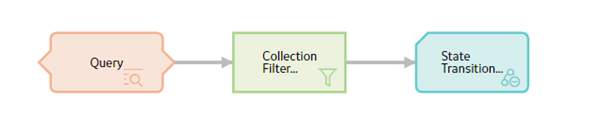
In this example, a query is executed to find the entity and family keys of Performance Recommendation records in the Proposed state, and a Collection Filter node is used to select the records that meet the conditions for transitioning to the Pending Approval state. Note that the records are not required to be in the same Performance Recommendation sub-family; they can be in any sub-family that shares the parent family’s state machine, as shown in the following image. 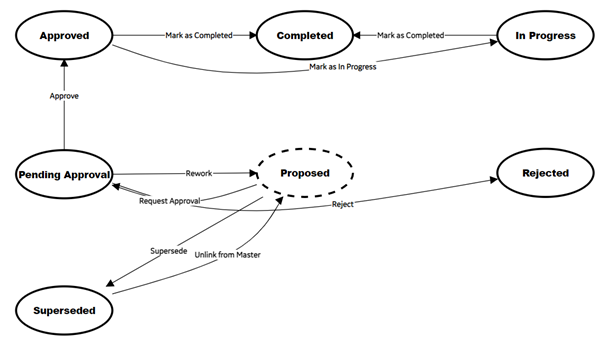
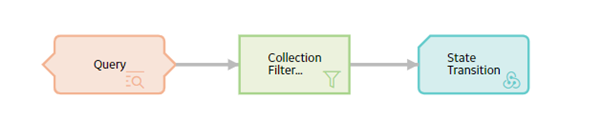
Sub Policy Nodes in Family Policies
A Sub Policy node is an Action node that you can use in the policy model to pass values from one policy (the calling policy) to be evaluated or acted on by a different policy (the sub policy). Results from the sub policy may be returned to the calling policy for further evaluation or action.
A sub policy can be created for commonly used policy logic to reduce policy development time and ensure consistency. It also allows large policy models to be broken down into a series of sub policies, which are easier to understand and perform better in the Family Policy user interface.
Node Properties
The Properties window for a Sub Policy node contains items that are described in the following table.
| Item | Description | Note |
|---|---|---|
| Policy | Name of the sub policy to call. | None. |
| Iterate Over Collection? | Specifies whether the sub policy must be executed for each row in a collection that is used as an input for the node. | None. |
| Execute Specific Instance? | Specifies whether a specific instance associated with the sub policy must be executed. | If you select Yes, in the Instance Id box that appears, you can specify the name of the sub policy instance that you want to be executed. |
| Additional sections corresponding to the inputs defined by the Point Value nodes contained in the sub policy. | Specifies the values to be represented by the Point Value nodes in the sub policy. | A Point Value node in the sub policy can represent a single value. If the Sub Policy node is configured to iterate the execution of the associated sub policy, you can specify a column of an input collection as the input for a Point Value node in the sub policy. |
Working with Sub Policies
You must configure the sub policy such that all the required inputs are defined as single value Point Value nodes (that is, data frame inputs are not supported). Results from the sub policy may be passed back to the calling policy by using Return Value node.
If you configure the sub policy to be executed for each row of an input collection, the output of the sub policy node is a collection that contains one column for each Return Value node, with rows containing the values for each execution.
- The value of each Return Value node in the sub policy as an individual output.
- A collection with two columns, (Name and Value) which contain values from all the Return Value nodes in the sub policy.
- Make sure that the sub policies called by a policy are active. If a sub policy is inactive, a message appears in the notification bar and the calling policy cannot be activated.
- Changes to Point Value or Return Value nodes, or the name of a sub policy will not be automatically reflected in calling policies that use the sub policy. It is possible to specify additional security for a sub policy to minimize the inadvertent impact to other policies.
- While it is possible for a sub policy to act as a calling policy for another sub policy, it is essential that a circular execution path is not created. In other words, if policy A calls policy B, which calls policy C, then policy C must not call policy A or policy B. If such a circular execution path is detected while you are editing the policy, a message appears in the notification bar. However, a circular execution path where the sub policy acts on the same entity or relationship that triggers the calling policy is not detected and no message appears in the notification bar. Make sure that such a circular execution path is not created in a policy.
- If an error occurs during the execution of a sub policy, execution of the calling policy fails, irrespective of the execution status of other sub policies called by the policy.
- If a Return Value node in a sub policy represents a collection, other nodes in the calling policy model that use the output of the Sub Policy node cannot process the values in the columns of the collection.
- You cannot use a Create Event node paired with a Close Event node in a sub policy to create and close Policy Events with duration, unless you are calling a specific instance of the sub policy because the Close Event node depends on the open Policy Event that is linked to the policy instance.
Sub Policy Node Execution Details
After you validate or execute a policy that contains a Sub Policy node, you can select the Sub Policy node to view the execution details of the node in the Node Execution Details window. Along with viewing the execution details of the node, you can select the View Execution Details link in the Node Execution Details window to view the policy model and execution details of the sub policy that is mapped to the node.
The following image is an example of the Node Execution Details window for a Sub Policy node:
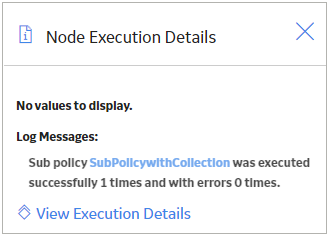
The following image is an example of the Sub policy execution details for policy window that appears when you select the View Execution Details link in the Node Execution Details window for a Sub Policy node:
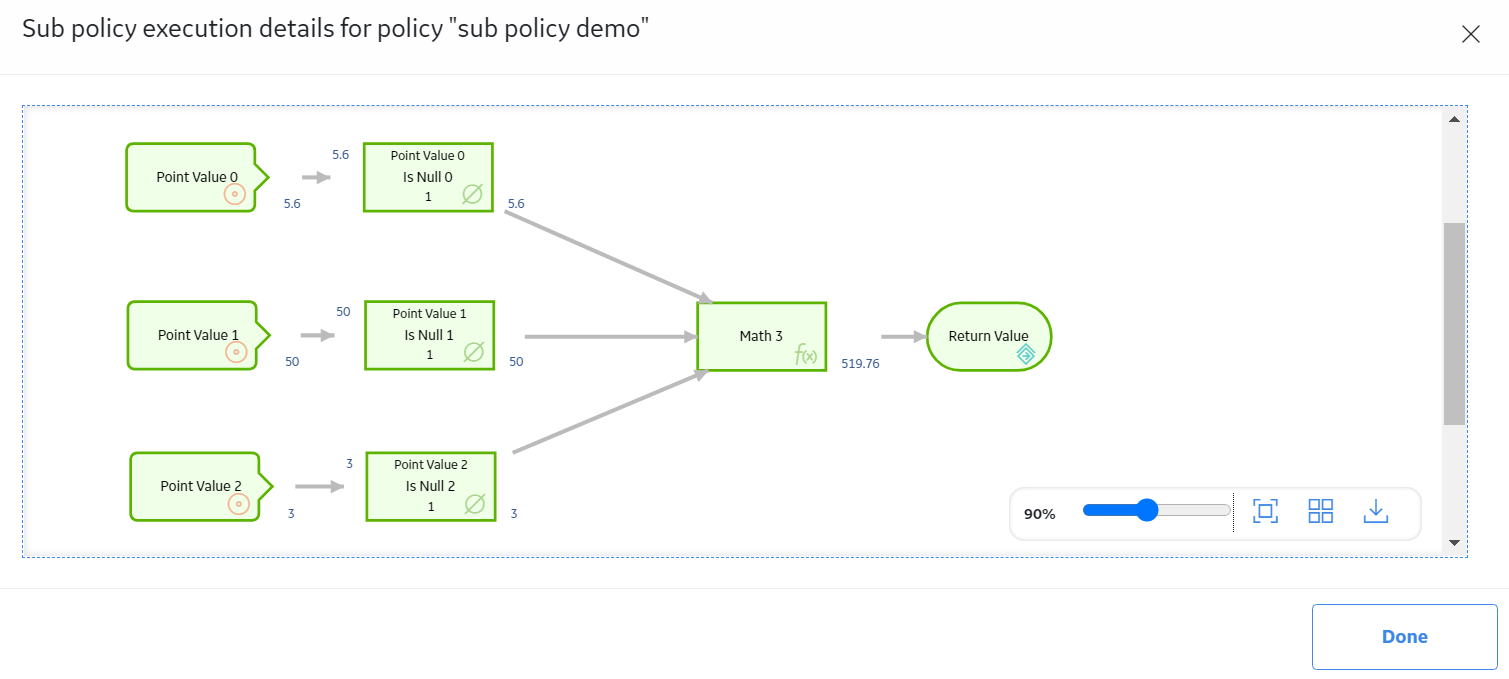
Sub Policy Node Configured for Single Execution
The following is an example of how a Sub Policy node can be used to implement a standard calculation method which could be applied in any number of other policies. Consider the following nodes and connections:
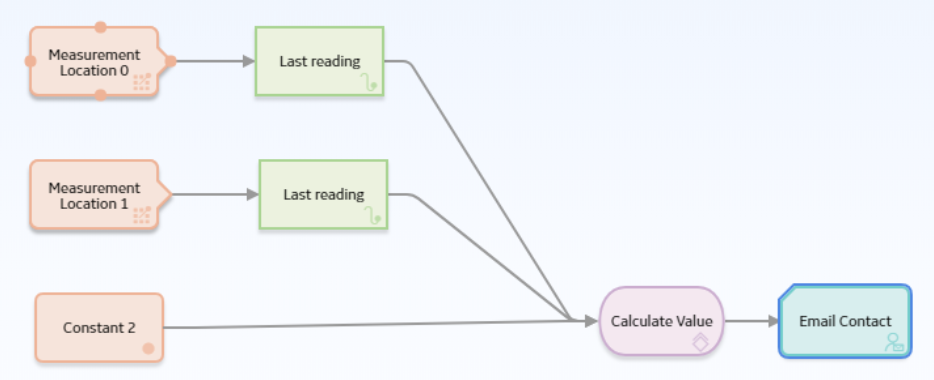
In this example, the latest reading values from two measurement locations and a constant value are passed into a sub policy, which calculates a value to be used in the Email node. The Properties window for the Sub Policy node is shown in the following image:
The sub policy used in the above example includes Is Null nodes which provide default values to be used if the calling policy does not supply an input value, as shown in the following image:
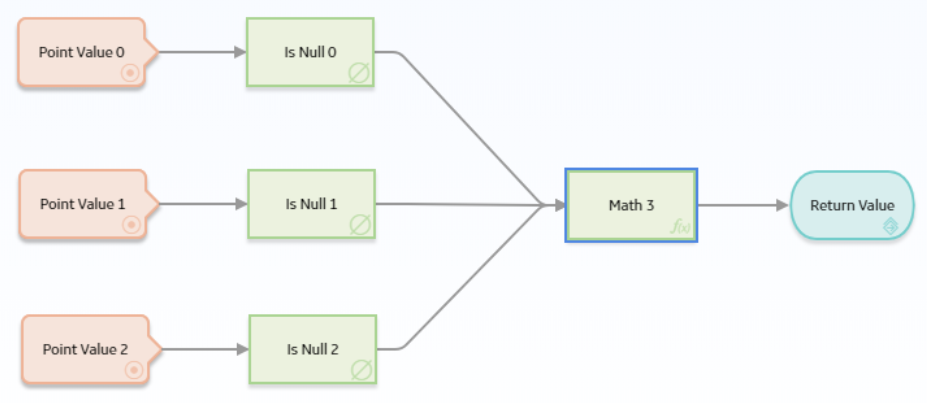
Sub Policy Node Configured for Iterated Execution
The following is an example of how a Sub Policy node can be used to add a collection of calculated values to a health indicator.
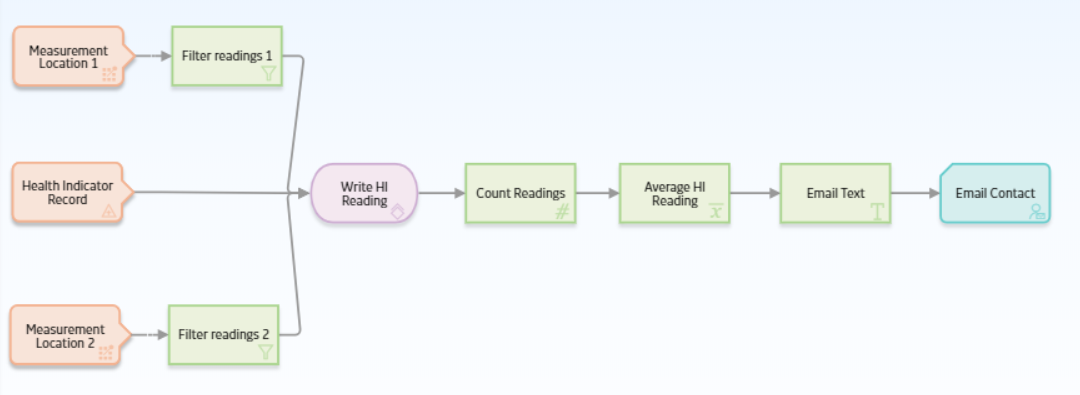
In this example, the Collection Filter nodes are used to filter the readings that are taken for the last two days from two Measurement Location nodes. An Entity node is used to define the health indicator record to which the readings must be added. The collections of readings and time stamps are passed to the sub policy and a single health indicator entity key value is used for each iteration of the sub policy. Each execution of the sub policy calculates a new value based on the readings from the two measurement locations and updates it to the health indicator. The following image shows the Properties window for the Sub Policy node:
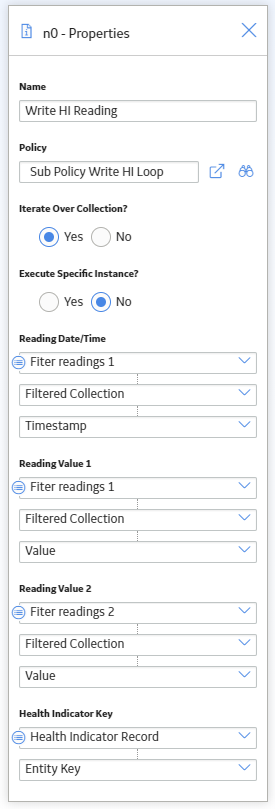
The following image shows the sub policy used in the above example:
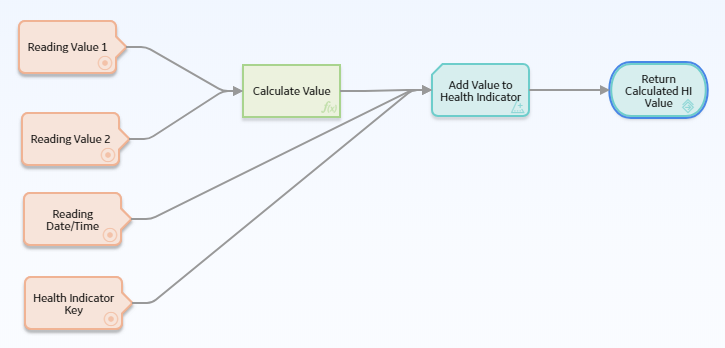
The sub policy contains four Point Value input nodes. The Reading Value 1, Reading Value 2, and Health Indicator Key Point Value nodes are configured to represent Decimal data type values, and the Reading Date/Time node is configured to represent a Time & Date data type value. Even though the calling policy is configured to pass a collection of values, each iteration of the sub policy will use a single value from each input collection.
The values represented by the Reading Value 1, Reading Value 2 nodes are passed to a Math node which calculates a new value to be written to the health indicator by the Add Value to Health Indicator node. The Return Value node is configured to return the single value output from the Math node. In the calling policy, the corresponding output from the Sub Policy node is a collection made up of the results from each iteration of the sub policy.
