Policy Management
About Family Policies
You can use family policies to configure certain actions to occur when a record changes in the APM database. For example, you can specify that an email notification should be sent whenever a Reading in Error record is added to the database.
When you create a family policy, you will configure a policy model to represent the inputs, logic, and actions that you want to execute when the corresponding trigger occurs. You can create up to six family policies for a single family, one for each supported type of trigger.
Policy Model
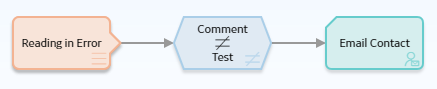
- The items that you want to monitor (for example, Reading in Error records).
- The conditions that should trigger actions to be taken (for example, a comment is something other than test).
- The actions that should be taken (for example, send an email message).
A policy model does not function like a typical logic diagram. For example, a node does not automatically evaluate the values from the immediately preceding node. Rather, for each node, you can specify an input value that is associated with any predecessor node, even if the nodes are not directly connected. Before you create a policy model, make sure that you understand the basic principles for working with a policy model.
Family Policy Triggers
For any family, you can create one family policy for each available trigger. APM supports the following triggers for family policies.
| Trigger | Description |
|---|---|
| Before Insert | Executes the policy before a record is created. |
| After Insert | Executes the policy after a record is created. |
| Before Update | Executes the policy after changes have been made to a record, before those changes are saved to the database. |
| After Update | Executes the policy after changes to a record have been saved. |
| Before Delete | Executes the policy before a record is deleted. |
| After Delete | Executes the policy after a record has been deleted. |
| Before State Commit | Executes the policy before a change to the state of a record is saved. Available only for Entity families. |
| After State Commit | Executes the policy after a change to the state of a record is saved. Available only for Entity families. |
| On Instantiate | Executes the policy when a relationship is instantiated. Available only for Relationship families. |
About Baseline Family Policies
Create a Family Policy
Procedure
Access a Family Policy
Procedure
Refresh Metadata for Family Policies
About This Task
Procedure
- Access the policy for which you want to refresh the metadata.
- In the Design workspace, perform one of the following steps:
- If you want to refresh the metadata for the policy, in the Edit section of the toolbar, select
 .
.The metadata for the policy is refreshed.
- If you want to refresh the metadata for a node, select the node, and then in the Properties window for the node, select
 .
.The metadata for the node is refreshed.
- If you want to refresh the metadata for the policy, in the Edit section of the toolbar, select
Delete a Family Policy
Procedure
Revert a Family Policy to the Baseline Version
About This Task
Baseline family policies are identified by the Revert to Baseline button, which appears at the top of the Details workspace when you open the family policy. In the event that a baseline family has been changed, but you want to reinstate the original baseline version (that is, the version delivered with the APM distribution package), you can use these steps to revert the family policy to baseline.

 .
.