General Reference
Reference Documents System Requirements
License Requirements
This feature is available with the core APM application; no specific license is required.
Record Manager URLs
There are three URL routes associated with Record Manager: record-manager, bdf-screen, which opens in a new tab, and datasheet-dialog, which opens the datasheet for a record in a separate window. The following table describes the various paths that build on the routes, and the values that you can specify for each element in the path.
| Element | Description | Accepted Value(s) | Notes |
|---|---|---|---|
| #record-manager/<FamilyKey or ID>/<EntityKey>: Opens the Record Manager page for a record using the family key or ID. | |||
| Family Key |
Specifies the Family Key of the record that you want to open in the Record Manager. | Any Family Key that corresponds to a family. |
N/A |
| No Entity Key |
If there is no Entity Key in the URL, a new record is created. | ||
| Family ID | Specifies the family ID for a new record. | Alphanumeric Family ID | The Family ID parameter provides the same functionality as the Family Key parameter. In each URL that contains the Entity Key parameter, you can use either the Family Key or Family ID parameter. You do not need to use both. |
| Entity Key | Specifies the Entity Key of the record that you want to open in the Record Manager. | Any Entity Key that corresponds to an existing record in the specified family. |
N/A |
|
#record-manager/<FamilyKey or ID>: Opens the Record Manager page for the new record. #record-manager/<FamilyKey or ID>/<EntityKey>? datasheetid=<DatasheetID>: Opens the Record Manager page of the entity on the desired datasheet. #record-manager/<FamilyKey or ID>?<FieldID1>=Value1&<FieldID2>=Value2: Opens the Record Manager page of the new record and updates the specified filed with given values. #record-manager/<FamilyKey or ID>/<Entitykey>?<FieldID1>=<Value1>&<FieldID2>=<Value2>: Opens the Record Manager page for the entity of a given family and updates the specified fields with the given values. #record-manager/<Family Key or ID>/<EntityKey>?datasheetid=<DatasheetID>&<FieldID1>=Value1&<FieldID2>=Value2: Opens the Record Manager page for the entity of a given family on the desired datasheet and updates the specified fields with the given values. #record-manager/<Family Key or ID>/<EntityKey>/id/<DatasheetID>?<FieldID1>=Value1&<FieldID2>=Value2: Opens the Record Manager page for the entity of a given family on the desired datasheet and updates the specified fields with the given values. | |||
| Datasheet ID | Specifies the datasheet that you want to display in the Record Manager. | The Datasheet ID of the desired datasheet. | The Datasheet ID must correspond to a datasheet that has been defined for the specified family in the Configuration Manager. If you do not specify this parameter, the APM system will use the datasheet that the current user was last using when viewing a record in the specified family or the default datasheet if the user has never opened a record in that family before. |
| Field ID | Defines fields that you want to populate automatically, as well as the values that you want to use to populate them. | Values that are appropriate for the specified fields. | When you construct a Route to create a new record, you can specify values that will be used to populate fields in that record automatically. The actual parameter names should correspond to fields that you want to populate. You must use the Field ID as the parameter name. The parameter values will vary depending on the values that you want to use to populate the fields, but you should make sure to specify values that are appropriate for the field types (e.g., specify numbers for numeric fields). |
| #record-manager/<asset>/<EntityKey>: Opens the Record Manager page for a record found in the asset hierarchy. | |||
| asset | Specifies that the record you want to open in Record Manager is found in a family used in the asset hierarchy. | asset |
N/A |
| Entity Key | Specifies the Entity Key of the record that you want to open in the Record Manager. | asset |
N/A |
| #bdf-screen/id/<datasheet ID>?familykey=<family key/familyid>&keys=<entity key 1>,<entity key 2>: Opens the Bulk Data Form for the specified entity keys on the desired datasheet. | |||
| #bdf-screen?familykey=<family key/ familyid>&keys=<entity key1 >,<entity key 2>: Opens the Bulk Data Form for the specified entity keys. | |||
| !datasheet-dialog/{family key or ID}/{key}?caption=<string>&canEdit=<true or false>: Opens the datasheet for a record in a separate window using the family key or ID. | |||
| Family Key |
Specifies the Family Key of the record that you want to open in the Record Manager. | Any Family Key that corresponds to a family. |
N/A |
| No Entity Key |
If there is no Entity Key in the URL, a new record is created. | ||
| Family ID | Specifies the family ID for a new record. | Alphanumeric Family ID | The Family ID parameter provides the same functionality as the Family Key parameter. In each URL that contains the Entity Key parameter, you can use either the Family Key or Family ID parameter. You do not need to use both. |
| Entity Key | Specifies the Entity Key of the record that you want to open in the Record Manager. | Any Entity Key that corresponds to an existing record in the specified family. |
N/A |
| caption | Sets the title of the window. | Any alphanumeric value | This parameter is optional. If a title is not specified, the window title will appear as “Datasheet”. |
| canEdit | Sets whether the Edit button appears in the window. | Boolean value | This parameter is optional. If this parameter is not specified, the value is assumed to be true; that is, the datasheet can be edited. |
Example URLs
| Example URL | Destination |
|---|---|
| #record-manager/9876543/1234567 | Opens the Record Manager, displaying the record with the Entity Key 1234567 and with the Family Key 9876543. |
| #record-manager/1234567 | Opens the Record Manager, displaying a new record for the family with the Family Key 1234567. |
| #record-manager/Pump | Opens the Record Manager, displaying a new record for the Pump family. |
| #record-manager/9876543/1234567?datasheetid=Custom_Datasheet | Opens the Record Manager, displaying the record with the Entity Key 1234567 and Family Key 9876543. The datasheet Custom_Datasheet is selected by default. |
| #record-manager/1234567?Asset_Manf_CHR=Pacific | Opens the Record Manager, displaying a blank record for the family with the Family Key 1234567. The field with the ID Asset_Manf_CHR is populated automatically with the value Pacific. |
| #record-manager/asset/1234567 | Opens the Record Manager displaying a record with entity key 1234567 and which appears in the asset hierarchy. |
| #bdf-screen?familykey=6785746&keys=12345678, 98765432 | Opens the Bulk Data Form, displaying the records with Entity Keys 12345678 and 98765432. The Family Key is 6785746. |
| #bdf-screen/ID/MI_EQUIP000_MXMO?familykey=MI_EQUIP000&keys=12345678, 98765432 | Opens the Bulk Data Form, displaying the records with Entity Keys 12345678 and 98765432. Family Key is MI_EQUIP000 and Family ID is MI_EQUIP000_MXMO. |
| !datasheet-dialog/MI_TASKINSP/12345678?caption=Inspection Task&canEdit=false | Opens a specified record in a separate window with the title "Inspection Task" and without the Edit button. |
Site Filtering in Record Manager
When you open a record in Record Manager, the site to which the record is assigned is displayed in the Site field, as shown below.
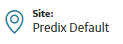
The Site field is not displayed when you access a record in a family for which the site filtering is disabled.
When you create or edit a record in the Record Manager, you can modify the value of the Site field according to the site filtering constraints for the relevant families and your site assignment.
- When you use the Add New Record option to create a new record linked to an existing record, and the family of the new record has site filtering enabled, the site of the new record is set automatically based on the site of the existing record.
- When you open an existing record in Record Manager and use the Link Existing Record option, the Search window only displays the records that can be linked with the existing record according to the site filtering configuration of the relevant families.Note: In most cases, the Search window displays only records assigned to the same site as the record initially opened in Record Manager, and records assigned to the Global site.
- If you are a Super User, when you open an existing record in Record Manager, you can use the Site fields to change the site of the record.