Policy Designer Deployment
Deploy Policy Designer for the First Time
The following table outlines the steps that you must complete to deploy and configure this module for the first time. These instructions assume that you have completed the steps for deploying the basic system architecture.
These tasks may be completed by multiple people in your organization. We recommend, however, that the tasks be completed in the order in which they are listed.
- MaxSubPolicyDepth
- MathNodeExecutionTimeout
| Step | Task | Notes |
|---|---|---|
| 1 | Assign Security Users to one or more of the Policy Designer Security Groups and Roles. | This step is required. |
| 2 | Review the Policy Designer data model to determine which relationship definitions you will need to modify to include your custom equipment and location families, and as needed, modify the relationship definitions using Configuration Manager. |
This step is required only if you store equipment and location information in families other than the baseline Equipment and Functional Location families. |
| 3 | Configure Queue Settings for Policy Execution Service. | This step is optional. You can perform this step if you want to modify the default retries, concurrency, or duplicate trigger timeout settings. |
| 4 | Configure the Time Limit for Policy Execution. | This step is optional. You can perform this step if you want to modify the policy execution time limit for the Policy Execution Service. By default, the policy execution time limit is 15 minutes per policy instance. |
| 5 | Configure Execution Time Out Value for Math Node. | This step is optional. You can perform this step if you want to modify the Math node execution time limit for the Policy Execution Service. By default, the Math node execution time limit is 5 minutes. |
| 6 | Configure the SubPolicy Node for Policy Execution | This step is optional. You can perform this step if you want to modify the maximum depth of nesting for sub policies. |
| 7 | Configure the Default Historical Readings Time Range for the OT Connect Tag node. | This step is optional. You can perform this step to modify the default time range of retrieving Historical Readings for the OT Connect Tag node if a specific time range cannot be determined. By default, the OT Connect tag node will retrieve two years of HDA data. |
| 8 | On the APM Server, stop and restart the Meridium Policy Execution service. | This step is required. If your system architecture contains more than one APM Server, you must complete this step for every server that you want to use for policy execution. You can review the log files for this service at C:\ProgramData\Meridium\Logs. |
| 9 | Configure Queue Settings for Policy Trigger Service. | This step is optional. You can perform this step if you want to modify the default retries or concurrency settings. |
| 10 | On the APM Server, stop and restart the Meridium Policy Trigger service. | This step is required. If your system architecture contains more than one APM Server, you must configure the Policy Trigger Service on at least one APM Server. You can review the log files for this service at C:\ProgramData\Meridium\Logs. |
| 11 | On the APM Server, reset IIS. | This step is required only if you have modified the time out value for the Math node execution or Policy Execution, modified the default historical readings time range for the OT Connect node, or modified the maximum depth for nested sub policies in the appSettings.json configuration file. |
| 12 | Configure Policy Reference Clean Up Batch Size | This step is optional. When you delete a record, the related policy instances and execution history gets deleted in the background. You can perform this step to modify and set the default batch size and sleep interval that runs in the background. |
| 13 | Configure Alternative Query for Policy Overview | This step is optional. The alternative query provides additional information on the most recent execution of each policy but may impact performance. |
About the Asset Health Services
When you deploy the Asset Health Manager, OT Connect, and Policy Designer modules together, the services used by each module interact with each other in various ways. This topic summarizes those services and describes a standard system architecture containing the components used by all three modules.
Services Summary
The following services are used by the Asset Health Manager, OT Connect, and Policy Designer modules:
-
Asset Health Indicator Service: Automatically updates the following field values in a Health Indicator record when reading values related to the health indicator source record (for example, an OT Source Tag or Measurement Location record) change:
- Alert Level
- Last Reading Date
- Last Char Reading Value (for records that accept character values)
- Last Numeric Reading Value (for records that accept numeric values)
This service also facilitates the automatic creation of Health Indicator records for configured sources.
- Policy Trigger Service: When an input to a policy (that is, an associated record in the APM database or reading value in the process historian) changes, when a policy schedule is due, or a user submits an Execute Now request, a message is added to the policy trigger queue. The Policy Trigger Service monitors the trigger queue. When it receives a message, it determines which policy instances should be executed for the message, and then it sends corresponding messages to the policy execution queue. Even if your APM system is configured with multiple Policy Execution servers, only one policy execution queue is used.
- Policy Execution Service: The Policy Execution Service handles the execution of policies. Specifically, the Policy Execution Service monitors the policy execution queue and executes the policy instances that are added to it. If the APM system is configured with multiple Policy Execution servers, when each Policy Execution Service completes the execution of a policy instance, it will execute the next instance from the shared policy execution queue. In this way, the policy execution load is automatically balanced across all available Policy Execution Services.
- OT Connect Service: Monitors the subscribed tags (that is, tags that are used in policies and health indicators) and when data changes occur on these tags adds messages to the appropriate queues. This service also facilitates the automatic import and synchronization of tags from a configured OT Source. For more information, refer to the OT Connect section of the documentation.
Standard System Architecture Configuration
The following diagram illustrates the machines in the APM system architecture when the Policy Designer, OT Connect, and Asset Health Manager (AHM) modules are used together. This image depicts the standard configuration, where the OPC Server software and the OT Connect Adapter Service are on the same machine.
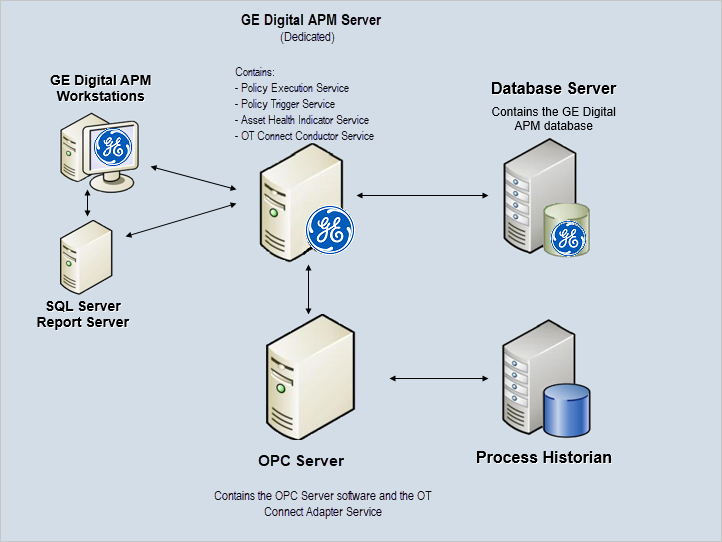
The following table summarizes the machines illustrated in this diagram and the software and services that you will install when you complete the first-time deployment steps for Asset Health Manager, OT Connect, and Policy Designer.
| Machine | Software Installed | Service Installed with APM Software |
|---|---|---|
| APM Server | APM Server software | Asset Health Indicator Service |
| Policy Trigger Service | ||
| Policy Execution Service | ||
| OT Connect Conductor Service | ||
| OPC Server | GE Vernova OT Connect Adapter software | OT Connect Adapter Service |
| OPC Server software | N/A | |
| Process Historian | Process historian software | N/A |
About Policy Execution
Policy designers can configure a policy to be executed on a schedule or automatically when records or reading values associated with the policy are updated. Policies may also be executed on demand. This topic describes the ways that the items configured in the first-time deployment workflow facilitate each type of policy execution.
Automatic Execution
When any record or reading value is updated by the APM Server, or when a reading value for a tag associated with one or more policies is updated on the process historian, a message is added to the policy trigger queue. The Policy Trigger Service monitors the trigger queue. When it receives a message, it determines which policy instances should be executed for the message, if any. Only active policy instances associated with the record or reading update will be executed. The Policy Trigger Service then sends corresponding messages to the policy execution queue for each relevant policy instance. Finally, a Policy Execution Service executes each policy instance that was added to the policy execution queue in turn.
Scheduled Execution
When a scheduled policy is due, a scheduled job adds a message to the policy trigger queue. The Policy Trigger Service monitors the trigger queue and sends messages to the policy execution queue for each active instance of the policy. Finally, a Policy Execution Service executes each active instance that was added to the policy execution queue in turn.
On Demand Execution
When you request a policy or policy instance execution from the Policy Designer user interface, or select a hyperlink configured to execute a policy or policy instance, a message is added to the policy trigger queue. The Policy Trigger Service monitors the trigger queue and sends messages to the policy execution queue for each active instance of the policy. Finally, a Policy Execution Service executes each active instance that was added to the policy execution queue in turn.
Configure Queue Settings for Policy Execution Service
About This Task
- Retries
- Redelivery attempts and interval
- Concurrency limit
Increasing the concurrency limit allows the policy execution service to process more messages in parallel, resulting in higher throughput of policy executions, provided that the system has available resources. Reducing the concurrency limit reduces the policy execution throughput and the system resources used by policy execution. APM recommends that the concurrency limit be less than or equal to the number of logical processors on the APM Server used for policy executions.
Procedure
Configure Queue Settings for Policy Trigger Service
About This Task
- Retries
- Redelivery attempts and interval
- Concurrency limit
- Duplicate Measurement Location reading trigger elimination timeout
Procedure
Configure the Time Limit for Policy Execution
About This Task
Procedure
Configure Execution Time Out Value for Math Node
About This Task
Procedure
Configure the Default Historical Readings Time Range for the OT Connect Tag node
About This Task
Procedure
Configure Alternative Query for the Policy Designer Overview Page
About This Task
Procedure
Configure the SubPolicy Node for Policy Execution
About This Task
If the policies contain recursive sub policies in them, the policy does not execute. If the sub policy nesting is more than 10 levels, the policy does not get executed. This topic describes how to modify the Policy Execution Service configuration to change the recursion limit for policy execution.
.Procedure
Configure Policy Reference Clean Up Batch Size
About This Task
When policies and policy instances are inserted, modified or deleted, this may result in changes to very large numbers of related records. In order to optimize the performance for the end user, the related record clean-up is completed in batches by a background task. You can configure the batch size and the frequency for this task. The batch size must be less than 1000 in order to avoid database table locks.