GAA Wind Asset Hierarchy Data Loader
About the GAA Wind Asset Hierarchy Data Loader
Using the GAA Wind Asset Hierarchy Data Loader, you can create the following records in the Asset Hierarchy for GAA Wind:
- GAA Company
- GAA Wind Plant
- GAA Wind Group
- GAA Wind Sub Group
- GAA Wind Unit
About the GAA Wind Asset Hierarchy Data Loader Requirements
Prerequisites
- Download the GAA Wind Asset Hierarchy data loader workbook from the GAA Wind Generation data loader category in APM.
- Identify the data requirements for exporting data from the GE Renewables Digital Wind Farm suite into the data loader workbook.
- Extract data from the GE Renewables Digital Wind Farm suite to populate the data loader workbook.
- Ensure that the system code table values that are specified in the data loader workbook belong to the system code table defined in GAA Wind.
Security Settings
The user who loads data into APM must be associated with the following Security Groups and Security Roles:
-
MI Data Loader User Security Role
or
MI Data Loader Admin Security Role
About the GAA Wind Asset Hierarchy Data Loader Data Model
The following data model illustrates which records are supported by the GAA Wind Asset Hierarchy Data Loader:
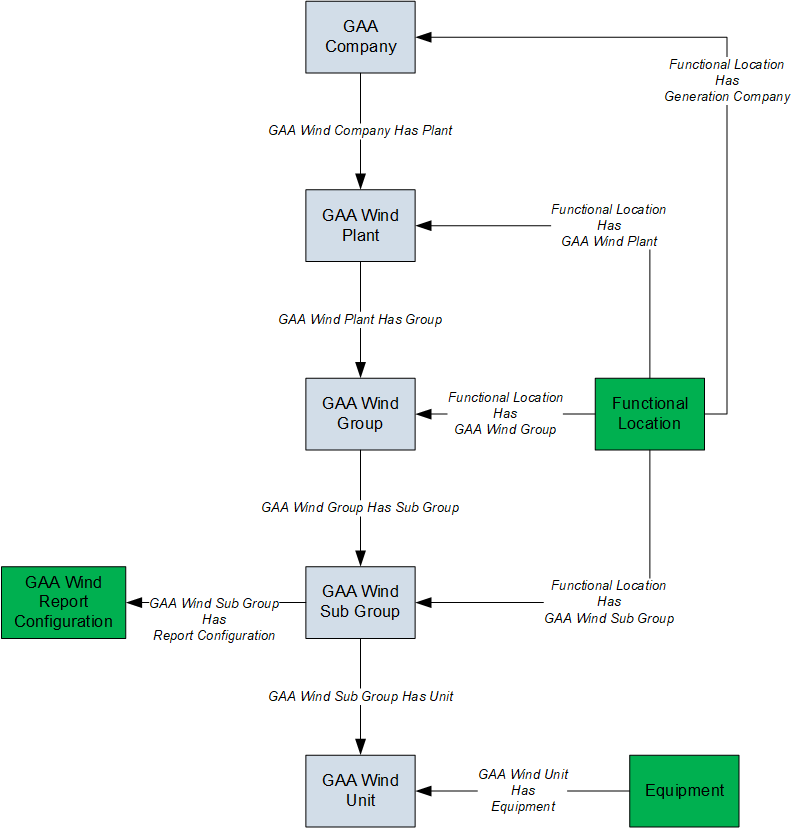
- Elements shown in grey are imported into APM by the Data Loader.
- Elements shown in green may exist in APM and may be related to the data that is being loaded. Except for GAA Wind Report Configuration, if these elements do not exist, they will be created in APM when you load data using the Data Loader.
About the GAA Wind Asset Hierarchy Data Loader General Loading Strategy
Best Practices
When using the data loader workbook, consider the following best practices:
- Ensure that Field IDs (that is, row 2 of each worksheet) do not include special characters or spaces.
- Do not modify the first two rows of each worksheet.
-
Do not try to create and modify the same record in the same data loader workbook.
- Consider the rules described in the Workbook Layout and Use section of this document.
-
In addition to the fields included in the data loader workbook, if you want to add values for more fields for a record, you can add columns for those fields in the appropriate worksheet.
Note: The fields that you want to add to the data loader workbook must already exist in the corresponding family. If not, you must add the fields to the family via Configuration Manager.
Load Sequence
The data in the data loader workbook is processed in the following sequence:
- The Company worksheet is processed. The Data Loader searches for the Company record specified in the Company ID column. If the record exists, it is updated. Otherwise, a Company record is created.
- The Plant worksheet is processed. The Data Loader searches for the Plant record specified in the Plant ID column. If the record exists, it is updated. Otherwise, a Plant record is created and linked to the Company record specified in the Company ID column.
- The Group worksheet is processed. The Data Loader searches for the Group record specified in the Group ID column. If the record exists, it is updated. Otherwise, a Group record is created and linked to the Plant record specified in the Plant ID column.
- The Sub Group worksheet is processed. The Data Loader searches for the Sub Group record specified in the Group ID column. If the record exists, it is updated. Otherwise, a Sub Group record is created and linked to the Group record specified in the Group ID column.
- The Unit worksheet is processed. The Data Loader searches for the Unit record specified in the Unit ID column. If the record exists, it is updated. Otherwise, a Unit record is created and linked to the Sub Group record specified in the Sub Group Name column.
About the GAA Wind Asset Hierarchy Data Loader Workbook Layout and Use
Color Coding
Certain columns in the worksheets have different functions and requirements. To illustrate this, they are color-coded. The following table provides a list of colors and what they represent.
| Color | Description | Comment |
|---|---|---|
| Pink | Required fields | Indicates columns that contain values that are required in GAA Wind. |
| Blue | Recommended fields | Indicates columns that, according to GE Vernova Best Practice for GAA Wind, should contain values. |
| White | Optional fields | Indicates columns where you can specify custom fields. |
Company Worksheet
The following table provides a list of fields that appear in the Company worksheet.
|
Field Caption |
Field ID |
Data Type (Length) |
Comments |
|---|---|---|---|
| Company Key | COMPANY_KEY | Numeric |
This cell is required. Enter a unique value to identify the batch assciated with this Company. Other worksheets within the workbook can reference this Company using this value. |
| Company ID | MI_GMCOMPNY_COMP_ID_C | Character (50) |
This cell is required. Enter a unique value that you want to assign to each Company. Other worksheets within the workbook can reference this Company using this value. |
| Company Name | MI_GMCOMPNY_COMP_NAME_C | Character (50) |
This cell is required. Enter the full name of the Company. The value must be unique. |
Plant Worksheet
The following table provides a list of fields that appear in the Plant worksheet.
|
Field Caption |
Field ID |
Data Type (Length) |
Comments |
|---|---|---|---|
| Company Key | COMPANY_KEY | Numeric |
This cell is required. Enter the respective Company Key specified in the Company worksheet. |
| Plant ID | MI_GAA_W_PLAN_PLAN_ID_CHR | Character (100) |
This cell is required. Enter a unique value that you want to assign to each Plant. Other worksheets within the workbook can reference this Plant using this value. |
| Plant Name | MI_GAA_W_PLAN_PLAN_NAME_CHR | Character (100) |
This cell is required. Enter the full name of the Plant. The value must be unique. |
| Company ID | MI_GAA_W_PLAN_COMP_ID_NBR | Character |
This cell is required. Enter the respective Company ID specified in the Company worksheet. |
| Region | MI_GAA_W_PLAN_REGI_CHR | Character (100) |
This cell is recommended. Enter the region where the Plant is located. |
| Country | MI_GAA_W_PLAN_COUN_CHR | Character (100) |
This cell is recommended. Enter the country where the Plant is located. |
| State | MI_GAA_W_PLAN_STAT_CHR | Character (100) |
This cell is recommended. Enter the state or province where the Plant is located. |
| City | MI_GAA_W_PLAN_CITY_CHR | Character (100) |
This cell is recommended. Enter the city where the Plant is located. |
Group Worksheet
The following table provides a list of fields that appear in the Group worksheet.
|
Field Caption |
Field ID |
Data Type (Length) |
Comments |
|---|---|---|---|
| Company Key | COMPANY_KEY | Numeric |
This cell is required. Enter the respective Company Key specified in the Company worksheet. |
| Group ID | MI_GAA_W_GROU_GROU_ID_CHR | Character (100) |
This cell is required. Enter a unique value that you want to assign to each Group. Other worksheets within the workbook can reference this Group using this value. |
| Group Name | MI_GAA_W_GROU_GROU_NAME_CHR | Character (100) |
This cell is required. Enter the full name of the Group. The value must be unique. |
| Plant ID | MI_GAA_W_GROU_PLAN_ID_NBR | Character |
This cell is required. Enter the respective Plant ID specified in the Plant worksheet. |
Sub Group Worksheet
The following table provides a list of fields that appear in the Sub Group worksheet.
|
Field Caption |
Field ID |
Data Type (Length) |
Comments |
|---|---|---|---|
| Company Key | COMPANY_KEY | Numeric |
This cell is required. Enter the respective Company Key specified in the Company worksheet. |
| Utility ID | MI_GAA_W_SUB_GROU_UTIL_ID_NBR | Character (100) |
This cell is required. Enter the NERC Compliance Registry (NCR) number or voluntary reporting ID (assigned by NERC) of your Company. |
| Region | MI_GAA_W_SUB_GROU_REGI_CHR | Character (100) |
This cell is required. Enter the region where the Sub Group is located. |
| Plant ID | MI_GAA_W_SUB_GROU_PLAN_ID_NBR | Character |
This cell is required. Enter the respective Plant ID specified in the Plant worksheet. |
| Group ID | MI_GAA_W_SUB_GROU_GROU_ID_NBR | Character |
This cell is required. Enter the respective Group ID specified in the Group worksheet. |
| Sub Group ID | MI_GAA_W_SUB_GROU_SUB_GRP_ID_C | Character (100) |
This cell is required. Enter a unique value that you want to assign to each Sub Group. |
| Sub Group Name | MI_GAA_W_SUB_GROU_SUB_GRP_NM_C | Character (100) |
This cell is required. Enter the full name of the Sub Group. The value must be unique. |
| ISO Resource ID | MI_GAA_W_SUB_GRP_ISO_RES_ID_C | Character (100) |
This cell is required. Enter the unique identifier provided by the International Organization for Standardization (ISO) to link Sub Groups with an ISO market in the event that the ISO requires mandatory GADS reporting. |
| Country | MI_GAA_W_SUB_GROU_COUN_CHR | Character (100) |
This cell is required. Enter the country where the Sub Group is located. |
| Nearest City | MI_GAA_W_SUB_GROU_CITY_CHR | Character (100) |
This cell is required. Enter the city where the Sub Group is located. |
| State | MI_GAA_W_SUB_GROU_STAT_CHR | Character (100) |
This cell is required. Enter the state or province where the Sub Group is located. |
| Location Latitude | MI_GAA_W_SUB_GROU_LOC_LAT_NBR | Numeric |
This cell is required. Enter the degrees of latitude of the physical location of the Sub Group. |
| Location Longitude | MI_GAA_W_SUB_GROU_LOC_LON_NBR | Numeric |
This cell is required. Enter the degrees of longitude of the physical location of the Sub Group. |
| Elevation | MI_GAA_W_SUB_GROU_ELEV_NBR | Numeric |
This cell is required. Enter the elevation of the physical location of the Sub Group, in meters. |
| Wind Regime | MI_GAA_W_SUB_GRP_WIND_REGI_CHR | Character (100) |
This cell is required. Enter the average topography of the area where the Sub Group is located. |
| Annual Average Wind Speed | MI_GAA_W_SUB_GROU_AAWS_NBR | Numeric |
This cell is required. Enter the annual average wind speed at a height of 80 meters, in meters per second. |
| SCADA Manufacturer | MI_GAA_W_SUB_GROU_SCAD_MANU_C | Character (100) |
This cell is required. Enter the manufacturer of the SCADA system. |
| SCADA Model | MI_GAA_W_SUB_GROU_SCAD_MDL_CHR | Character (100) |
This cell is required. Enter the model name of the SCADA system. |
| Commissioning Year | MI_GAA_W_SUB_GROU_COMM_YEAR_DT | Numeric |
This cell is required. Enter the year when the Sub Group was commissioned, in the following format: yyyy. |
| Total Installed Capacity | MI_GAA_W_SUB_GRP_TOTL_IN_CAP_N | Numeric |
This cell is required. Enter the total capacity for the Sub Group, in megawatts. |
| Reserve Capacity | MI_GAA_W_SUB_GROU_RES_CAP_NBR | Numeric |
This cell is required. Enter the reserve capacity of the Sub Group that is held in reserve, in megawatts. |
| Total Number of Turbines | MI_GAA_W_SUB_GP_TOT_NM_OF_TR_N | Numeric |
This cell is required. Enter the actual number of turbines that exist in the Sub Group. |
| Turbine System MW | MI_GAA_W_SUB_GRP_TURB_SYS_MW_N | Numeric |
This cell is required. Enter the System MW rating of a single turbine in the Sub Group. |
| Max Turbine Capacity MW | MI_GAA_W_SUB_GRP_MX_TR_CP_MW_C | Character (50) |
This cell is required. Enter the maximum capacity that can be produced from a single turbine in the Sub Group. |
| Turbine Manufacturer | MI_GAA_W_SUB_GROU_TURB_MANF_C | Character (100) |
This cell is required. Enter the name of the manufacturer of the turbines in the Sub Group. |
| Turbine Model | MI_GAA_W_SUB_GROU_TURB_MDL_CHR | Character (100) |
This cell is required. Enter the model of the turbines in the Sub Group. |
| Turbine Model Version | MI_GAA_W_SUB_GRP_TUR_MDL_VER_C | Character (100) |
This cell is required. Enter the version name of the turbines in the Sub Group. |
| Rotor Height | MI_GAA_W_SUB_GROU_ROT_HEIG_NBR | Numeric |
This cell is required. Enter the height of the rotor hub in meters. |
| Rotor Diameter | MI_GAA_W_SUB_GROU_ROTO_DIA_NBR | Numeric |
This cell is required. Enter the diameter of the rotor in meters. |
| Cut‐in Wind Speed | MI_GAA_W_SUB_GRP_CUTI_WD_SPD_N | Numeric |
This cell is required. Enter the lowest wind speed at which the turbine will start to generate power, in meters per second. |
| Low Cut‐out Wind Speed (meters/second) | MI_GAA_W_SUB_GRP_LW_CTO_W_SP_N | Numeric |
This cell is required. Enter the lowest wind speed at which the turbine can generate power before cutting out, in meters per second. |
| High Cut‐out Wind Speed (meters/second) | MI_GAA_W_SUB_GRP_HG_CTO_W_SP_N | Numeric |
This cell is required. Enter the highest wind speed at which the turbine can generate power before cutting out, in meters per second. |
| Turbulence Intensity | MI_GAA_W_SUB_GRP_TURB_INTE_CHR | Character (50) |
This cell is required. Enter the average wind turbulence where the Sub Group is located. |
| Average Wind Speed | MI_GAA_W_SUB_GRP_AV_WIND_SPD_N | Numeric |
This cell is required. Enter the average annual wind speed in meters per second. |
| Wind Shear | MI_GAA_W_SUB_GRP_WIND_SHEA_CHR | Character (50) |
This cell is required. Enter the average strength of the difference between the speeds of wind. |
| Reference Anemometer Height | MI_GAA_W_SUB_GRP_REF_ANE_HEI_N | Numeric |
This cell is required. Enter the height of the highest anemometer on the reference meteorological tower, in meters. |
| Minimal Operating Temperature | MI_GAA_W_SUB_GRP_MIN_OP_TEMP_N | Numeric |
This cell is required. Enter the minimum operating temperature in degrees Celsius. |
| Maximum Operating Temperature | MI_GAA_W_SUB_GRP_MAX_OP_TEMP_N | Numeric |
This cell is required. Enter the maximum operating temperature in degrees Celsius. |
| Sub Group Status | MI_GAA_W_SUB_GP_SUB_GRP_STAT_C | Character (50) |
This cell is required. Enter the status of the entire Sub Group during the period for which the data is entered. |
| Sub Group Ownership Status | MI_GAA_W_SUB_GP_SUB_GP_OW_ST_C | Character (50) |
This cell is required. Enter the ownership status of the Sub Group. |
| Effective Date | MI_GAA_W_SUB_GROU_EFFE_DATE_DT | Date |
This cell is required. Enter the effective date for which the Sub Group Ownership Status is reported, in the following format: mm/dd/yyyy. |
| Transfer to Utility | MI_GAA_W_SUB_GRP_TR_TO_UTIL_C | Character (100) |
This cell is required. Enter the Utility ID of the Company to which the Sub Group is sold. |
| Timezone | MI_GAA_W_SUB_GROU_TIME_CHR | Character (50) |
This cell is required. Enter the time zone associated with the Sub Group. |
| Transformation losses | MI_GAA_W_SUB_GROU_TRAN_LOSS_N | Numeric |
This cell is optional. Enter the transformer losses in megawatt hours. |
| Other losses | MI_GAA_W_SUB_GROU_OTHE_LOSS_N | Numeric |
This cell is optional. Enter the electrical losses due to transmission between the turbine and the revenue meter, in megawatt hours. |
| Station Service | MI_GAA_W_SUB_GROU_STAT_SERV_N | Numeric |
This cell is optional. Enter the station service load in megawatt hours. |
| Auxiliary loads | MI_GAA_W_SUB_GROU_AUXI_LOAD_N | Numeric |
This cell is optional. Enter the auxiliary losses in megawatt hours. |
Unit Worksheet
The following table provides a list of fields that appear in the Unit worksheet.
|
Field Caption |
Field ID |
Data Type (Length) |
Comments |
|---|---|---|---|
| Company Key | COMPANY_KEY | Numeric |
This cell is required. Enter the respective Company Key specified in the Company worksheet. |
| Unit ID | MI_GAA_W_UNIT_UNIT_ID_CHR | Character (100) |
This cell is required. Enter a unique value that you want to assign to each Unit. |
| Unit Name | MI_GAA_W_UNIT_UNIT_NAME_CHR | Character (100) |
This cell is required. Enter the full name of the Unit. The value must be unique. |
| Sub Group Name | MI_GAA_W_UNIT_SUB_GROU_NM_NBR | Character |
This cell is required. Enter the respective Sub Group Name specified in the Sub Group worksheet. |
About the GAA Wind Asset Hierarchy Data Loader Load Verification
About This Task
After you load data, you should perform the following steps in APM to confirm the accuracy and integrity of the data imported from the data loader workbook:
Procedure
- Access the details of the import job. In addition to the general information regarding the records that were loaded during the data load operation, these details may include error and warning messages pertaining to the records.
- In GAA Wind, access the records specified in the data loader workbook, and then verify that the expected data is present or updated, as applicable.