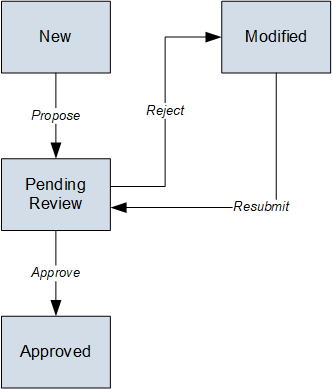General Reference
eLog Data Model
The following diagram shows the relationships between the families used in eLog.
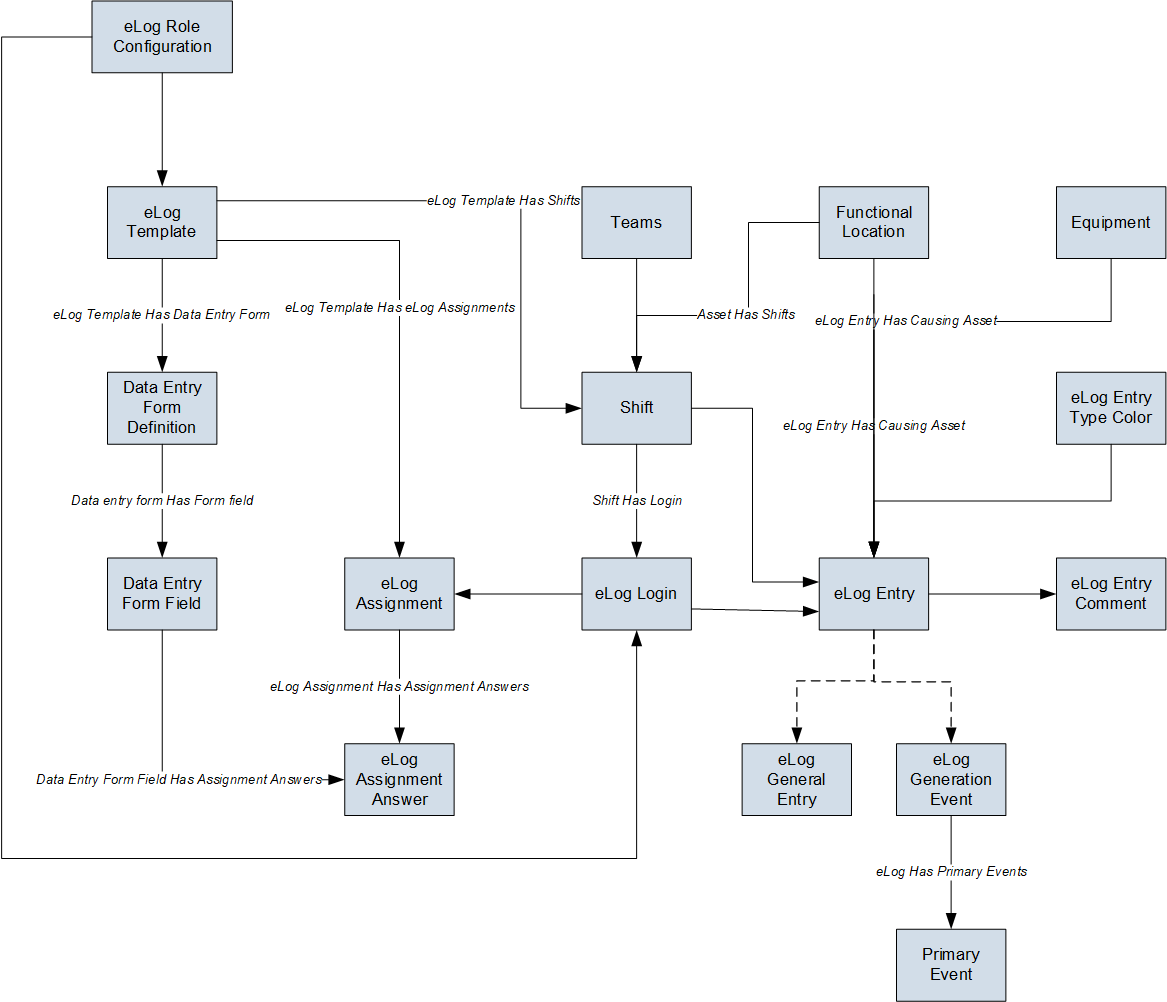
- Boxes represent entity families.
- Arrows that are labeled represent relationship families that are configured in the baseline database.
- Arrows that are not labeled represent foreign key relationships.
- Arrows that are dotted represent a relationship between a family and its subfamily.
eLog Security Groups
The following table lists the baseline Security Groups available for users within this module, as well as the baseline Roles to which those Security Groups are assigned.
| Security Group | Roles |
|---|---|
| MI eLog Viewer |
Log Viewer MI APM Viewer |
| MI eLog Contributor |
Log Contributor MI Health User |
| MI eLog Administrator |
Log Administrator MI Health Admin MI Health Power |
The baseline family-level privileges that exist for these Security Groups are summarized in the following table.
| Family | MI eLog Viewer | MI eLog Contributor | MI eLog Administrator |
|---|---|---|---|
| Entity Families | |||
| Data Entry Form Definition | View | View | View, Insert, Update, Delete |
| Data Entry Form Field | View | View | View, Insert, Update, Delete |
| eLog Assignment | View | View, Insert, Update | View, Insert, Update, Delete |
| eLog Assignment Answer | View | View, Insert, Update | View, Insert, Update, Delete |
| eLog Entry | View | View, Insert, Update | View, Insert, Update, Delete |
| eLog Entry Comment | View | View, Insert, Update | View, Insert, Update, Delete |
| eLog Entry Type Color | View | View | View, Insert, Update, Delete |
| eLog Login | View | View, Insert, Update | View, Insert, Update, Delete |
| eLog Role Configuration | View | View | View, Insert, Update, Delete |
| eLog Template | View | View | View, Insert, Update, Delete |
| Shift | View | View | View, Insert, Update, Delete |
| Relationship Families | |||
| eLog Assignment Has Assignment Answers | View | View, Insert, Update | View, Insert, Update, Delete |
| eLog Entry Has Causing Asset | View | View, Insert, Update | View, Insert, Update, Delete |
| eLog Has Primary Events | View | View, Insert, Update | View, Insert, Update, Delete |
| eLog Template Has Data Entry Form | View | View | View, Insert, Update, Delete |
| eLog Template has eLog Assignments | View | View, Insert, Update | View, Insert, Update, Delete |
| eLog Template Has Shifts | View | View | View, Insert, Update, Delete |
eLog URLs
The URL route that is associated with eLog is elog. The following table describes the various paths that build on the route, and the elements that you can specify for each path.
| Element | Description | Accepted Value(s) | Notes |
|---|---|---|---|
| elog/dashboard/0: Displays the eLog Overview page. | |||
| elog/dashboard/shift-summary/<EntityKey>/assignments: Displays the My Assignments workspace in the Shift Summary page. | |||
| <EntityKey> | Represents the Entity Key of the Shift that is associated with the assignments that you want to access. | Numeric Entity Key that corresponds to a Shift. | You must be signed in to the Shift to access this URL. |
| elog/dashboard/shift-summary/<EntityKey>/shift-logs/0: Displays the Shift Log workspace in the Shift Summary page. | |||
| <EntityKey> | Represents the Entity Key of the Shift that is associated with the log entries that you want to access. | Numeric Entity Key that corresponds to a Shift. | None. |
| elog/dashboard/shift-summary/<EntityKey1>/shift-logs/<EntityKey2>: Displays the log entry in the Shift Log workspace in the Shift Summary page. | |||
| <EntityKey1> | Represents the Entity Key of the Shift that is associated with the log entry that you want to access. | Numeric Entity Key that corresponds to a Shift. | None. |
| <EntityKey2> | Represents the Entity Key of the log entry that you want to access. | Numeric Entity Key that corresponds to a log entry. | None. |
| elog/dashboard/shift-summary/<EntityKey>/sign-in-out/0: Displays the Shift Sign-In/Out Log workspace in the Shift Summary page. | |||
| <EntityKey> | Represents the Entity Key of the Shift that is associated with the sign-in and sign-out logs that you want to access. | Numeric Entity Key that corresponds to a Shift. | None. |
| elog/dashboard/shift-summary/<EntityKey1>/sign-in-out/<EntityKey2>: Displays the sign-in and sign-out log in the Shift Sign-In/Out Log workspace in the Shift Summary page. | |||
| <EntityKey1> | Represents the Entity Key of the Shift that is associated with the sign-in and sign-out log that you want to access. | Numeric Entity Key that corresponds to a Shift. | None. |
| <EntityKey2> | Represents the Entity Key of the sign-in and sign-out log that you want to access. | Numeric Entity Key that corresponds to a sign-in and sign-out log. | None. |
| elog/admin/shifts: Displays the Shifts workspace in the eLog Administrator page. | |||
| elog/admin/data-entry-forms: Displays the Data Entry Forms workspace in the eLog Administrator page. | |||
| elog/admin/data-entry-forms/<EntityKey>: Displays the data entry form. | |||
| <EntityKey> | Represents the Entity Key of the data entry form that you want to access. | Numeric Entity Key that corresponds to a data entry form. | None. |
| elog/admin/templates: Displays the Templates workspace in the eLog Administrator page. | |||
| elog/admin/templates/<EntityKey>: Displays the Template. | |||
| <EntityKey> | Represents the Entity Key of the Template that you want to access. | Numeric Entity Key that corresponds to a Template. | None. |
| elog/admin/eLogMapping: Displays the Log Entry Type workspace in the eLog Administrator page. | |||
| elog/admin/role-configuration: Displays the Role Configuration workspace in the eLog Administrator page. | |||
| elog/admin/role-configuration/<EntityKey>: Displays the Role Configuration record. | |||
| <EntityKey> | Represents the Entity Key of the Role Configuration record that you want to access. | Numeric Entity Key that corresponds to a Role Configuration record. | None. |
URLs
| URL | Destination |
|---|---|
| elog/dashboard/shift-summary/12345678912/assignments | The My Assignments workspace for the Shift whose Entity Key is 12345678912. |
| elog/dashboard/shift-summary/12345678912/shift-logs/0 | The Shift Log workspace for the Shift whose Entity Key is 12345678912. |
| elog/dashboard/shift-summary/12345678912/shift-logs/23456789123 | The Shift Log workspace for the Shift whose Entity Key is 12345678912, displaying the log entry whose Entity Key is 23456789123. |
| elog/dashboard/shift-summary/12345678912/sign-in-out/0 | The Shift Sign-In/Out Log workspace for the Shift whose Entity Key is 12345678912. |
| elog/dashboard/shift-summary/12345678912/sign-in-out/34567891234 | The Shift Sign-In/Out Log workspace for the Shift whose Entity Key is 12345678912, displaying the sign-in and sign-out log whose Entity Key is 34567891234. |
| elog/admin/data-entry-forms/45678912345 | Data entry form whose Entity Key is 45678912345. |
| elog/admin/templates/56789123456 | Template whose Entity Key is 56789123456. |
| elog/admin/role-configuration/67891234567 | The Role Configuration record whose Entity Key is 67891234567. |
eLog System Code Tables
The following table provides a list of System Code Tables used by eLog.
| Table ID | Table Description | Function |
|---|---|---|
| MI_ELOG_ENTRY_STATUS | eLog Statuses | Populates the Status field in the eLog Entry record. |
| MI_ELOG_TEMPLATE_GEN_ON | eLog Template Generating Options | Populates the Generated On field in the eLog Template record. |
| MI_ELOG_TEMPLATE_PRIORITY | eLog Template Priorities | Populates the Priority field in the eLog Template record and the eLog Entry record. |
| MI_ELOG_TEMPLATE_TYPE | eLog Template Types | Populates the Type field in the eLog Template record. |
| MI_ELOGTYPE_COLOR | eLog Entry Type Colors | Populates the Log Entry Type Color field in the eLog Entry Type Color record (that is, the log entry type record). |
| MI_FF_TYPE | Data Entry Form Field Types | Populates the Type field in the Data Entry Form Field record. |
eLog State Management
- New: State of an assignment that has been completed.
- Pending Review: State of an assignment that has been submitted for review or resubmitted for review. You cannot modify such an assignment.
- Modified: State of an assignment that has been rejected. You can modify such an assignment.
- Approved: State of an assignment that has been approved. You cannot modify such an assignment.
- Only a user who is assigned to the following Security Roles can change the status of an assignment from New or Modified to Pending Review:
- Log Administrator
- Log Contributor
- MI Health Admin
- MI Health Power
- MI Health User
- Only a user who is assigned to the following Security Roles can change the state of an assignment from Pending Review to Approved or Modified:
- Log Administrator
- MI Health Admin
- MI Health Power
The following diagram shows the workflow of the baseline eLog State Management process.