ASI Packages
What is an Implementation Package?
Details
An Implementation Package is a collection of actions that are to be implemented in an SAP system. The implementation package defines the structure that the SAP system will use and defines how the actions map into that structure. An Implementation Package consists of the following:
- One Implementation Package that defines basic information about the purpose and content of the Implementation Package.
- One or more Actions representing the original work requests.
There are multiple records in ASI that represent work that you want to perform. These records are linked directly or indirectly to the root Implementation Package and can belong to different families, such as the Maintenance Item family. Because they can belong to different families throughout the APM documentation, we refer to them generically as work items.
About State Configuration in ASI
ASI leverages State Configuration Roles, which you can assign to Security Users to manage who can transition strategies from one state to another.
Throughout ASI, some options will be disabled based on whether or not the current user is assigned to the State Configuration Role that is required to perform that action.
If no State Configuration Roles are specified for State Configuration, as in the baseline database, all options will be available to all users, and state changes will not be restricted. To take full advantage of the features in ASI, we recommend that you assign members of the ASI Security Groups to a corresponding State Configuration Role.
The following diagram shows the states and operations that exist in the baseline State Configuration for the Asset Strategy Implementation family. You can use this diagram to determine which operations will appear on the Operations menu when you are viewing an Implementation Package. The Operations menu will display any operation to which the current Asset Strategy Implementation record can be transitioned from its current state.
State Configuration
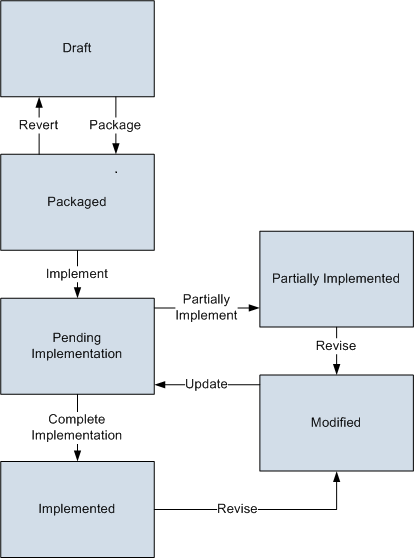
The Draft state is the initial state of all new Asset Strategy Implementation records.
- Datasheet Configuration: By default, states and operations will appear on the datasheet when you are viewing an Asset Strategy Implementation record in the Record Manager.
-
Reserved States and Operations: Custom states and operations are only supported between the Draft and Packaged states. This means that you cannot remove or modify any of the other states or operations.
- State Configuration Roles: By default, the MI ASI User State Configuration Role is assigned to all states in the Implementation Package State Configuration. However, you can assign other State Configuration Roles. In addition, for each state, the Require a specific user to be assigned to a state check box is selected.
Reserved States and Operations
The following table lists the baseline states and operations and indicates which of these states and operations are reserved. You cannot remove or modify reserved states or operation. You can, however, add your own states and operations to the State Configuration.
|
States |
States |
|---|---|
|
State |
Is Reserved? |
|
Draft |
No |
|
Implemented |
Yes |
|
Modified |
Yes |
|
Packaged |
No |
|
Partially Implemented |
Yes |
|
Pending Implementation |
Yes |
|
Operations | |
|
Operation |
Is Reserved? |
|
Complete Implementation |
Yes |
|
Implement |
Yes |
|
Package |
No |
|
Partially Implement |
Yes |
|
Revert |
No |
|
Revise |
Yes |
|
Update |
Yes |
About Site Filtering in ASI
While the families within ASI are not enabled for site filtering, many records within ASI use site assignments. A single implementation package can contain actions from multiple sites. If the package has actions from multiple sites and you as a user do not have permissions for all of the associated sites, the entire package will be view-only.
Example
Consider an organization that has three sites, Site X, Site Y, and Site Z. MPI Package is a global record and it contains the following action records:
- Action 1: Assigned to Site X
- Action 2: Assigned to Site Y
- Action 3: Assigned to Site Z
Scenario 1: User assigned to only Site X
When this user views the Package Details page, the package will be view-only for the user, because there are actions (Action 2 and 3) with a site assignment for which the user does not have permissions (Site Y and Z). The user will not see the actions for Sites Y or Z.
Scenario 2: User assigned to both Site X and Site Y
When this user views the Package Details page, the package will be view-only for the user, because there is an action (Action 3) with a site assignment for which the user does not have permissions (Site Z). The user will not see the action for Site Z.
Scenario 3: User assigned to Sites X, Y, and Z or Super User
When this user views the Package Details page, the user has modify privileges for the package, having full access and permissions for all of the associated actions.
Access an Existing Implementation Package
Procedure
Create an Implementation Package
Import SAP Objects into ASI
About This Task
You can import items from an external SAP system to become actions to build out an existing implementation package in ASI.
Procedure
Results
- Existing SAP objects have been imported into ASI as WMIs in the implementation package and actions related to the strategy.
- A strategy and associated actions are created in ASM in Active state, and the actions are linked to the WMIs in the implementation package.
Package Implementation Packages
Before You Begin
- These steps assume that you have an implementation package that is in the Draft state.
Procedure
What To Do Next
Revert a Package
Before You Begin
These steps assume that you are using an ASI package that is in the Packaged state, but has not yet been implemented.
Procedure
Implement a Package
Before You Begin
- These steps assume that you have an implementation package in the Packaged state.
- There must be a user assigned for your package, so depending on state configuration settings, you may need to assign a user to perform the package operation.
Procedure
Revise a Package
Before You Begin
- This documentation assumes that you have an ASI package in the Implemented state.
- There must be a user assigned for your package, so depending on state configuration settings, you may need to assign a user to perform the package operation.
Procedure
What To Do Next
Update an ASI Package
Before You Begin
- This topic assumes that you have an ASI package in a Modified state.
Procedure
Delete ASI Packages
Procedure
Remove an Action from a Package
About This Task
If you need to remove an action from a package, that package cannot yet be implemented. If you want to remove an action that is implemented, you must first unlink the implementation from the action, and then you can remove the action from the package.
Procedure
Results
- The action is removed from the implementation package, but not deleted from the APM database. If you want to add the action back to the package, you can do so from the Implement Actions workspace in ASM.
Build SAP Plan from Actions
About This Task
You can implement actions in ASM to manage their execution in APM. Or, if you want to manage the execution in SAP, you can implement them in the Manage Actions section of ASI, as described in the following steps. Alternatively, you could create WMIs and link actions to WMIs manually. Or, you could import SAP objects into ASI as WMIs.
Procedure
Apply Updates to Implemented Actions
About This Task
If you modify actions after they have been implemented, you must apply those updates to the implemented actions, which can be done in ASI or in ASM.
Procedure
- Access an existing implementation package.
- In the Manage Actions section, select each row containing an action whose WMI you want to update, and then select
.
Results
- The updates are applied to the WMIs associated with the actions.
- The corresponding SAP Maintenance Plans or Maintenance Packages are updated:
Plan type Value update by Maintenance Plan interval Single Cycle Plans Cycle for the corresponding Maintenance Plan Multiple Counter Plans Cycle for the corresponding time-based Maintenance Plan Strategy Plans Cycle in the corresponding Maintenance Package - If any updates were unsuccessful, the Errors window appears, which contains a list of the unsuccessful updates.
 .
. .
. to access search boxes in the grid. If you want to exclude operations and only import the Maintenance Plan, Maintenance Item, Object List, and Task List, select the
to access search boxes in the grid. If you want to exclude operations and only import the Maintenance Plan, Maintenance Item, Object List, and Task List, select the  .
.