In the Asset Strategy Implementation Preferences workspace, you can customize the Import from SAP feature to utilize custom SAP Function Modules for Maintenance Plans, Maintenance Items, Task Lists, and Notifications.
Procedure
- Access ASI admin settings.
- Select the Asset Strategy Implementation Preferences tab.
The Asset Strategy Implementation Preferences workspace appears.
- As needed, enter values in the Maintenance Plan Function Module, Maintenance Item Function Module, Task List Function Module, and Notification Function Module boxes.
Note: Values should be entered in the following format: <Function Group> /<Function Module Name> (for example; MIAPM/GET_MAINT_ITEMS).
- In the Maintenance Package UOM codes box, modify the value to specify the valid interval values for implemented actions associated with Asset Strategies.
Only valid interval values of implemented actions are updated in the corresponding Maintenance Packages in SAP. The default value in this box is {"MONTHS":{"IntervalCode":"M","IntervalValues":[1,3,6]},"YEARS":{"IntervalCode":"Y","IntervalValues":[1]}}.
Example: You can configure 2 months to be a valid interval value so that when you specify an interval of 2 months for an implemented action, the corresponding Maintenance Package in SAP is updated with the same value. To configure 2 months as a valid value, modify the value in this box as follows:
{"MONTHS":{"IntervalCode":"M","IntervalValues":[1,2,3,6]},"YEARS":{"IntervalCode":"Y","IntervalValues":[1]}}
- Select Save.
Results
The Import from SAP feature preferences have been updated to use your custom SAP Function Modules.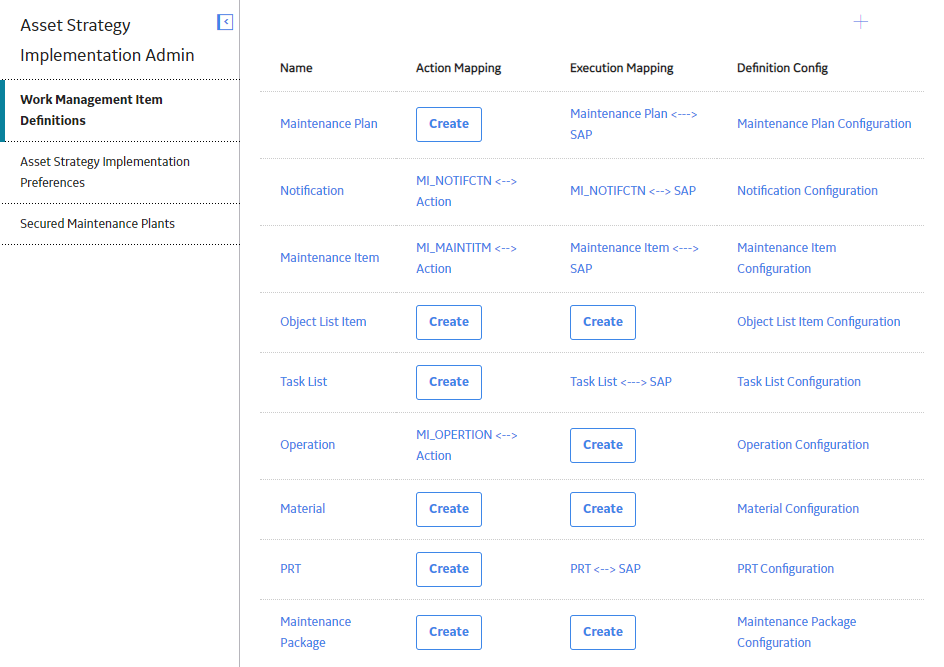
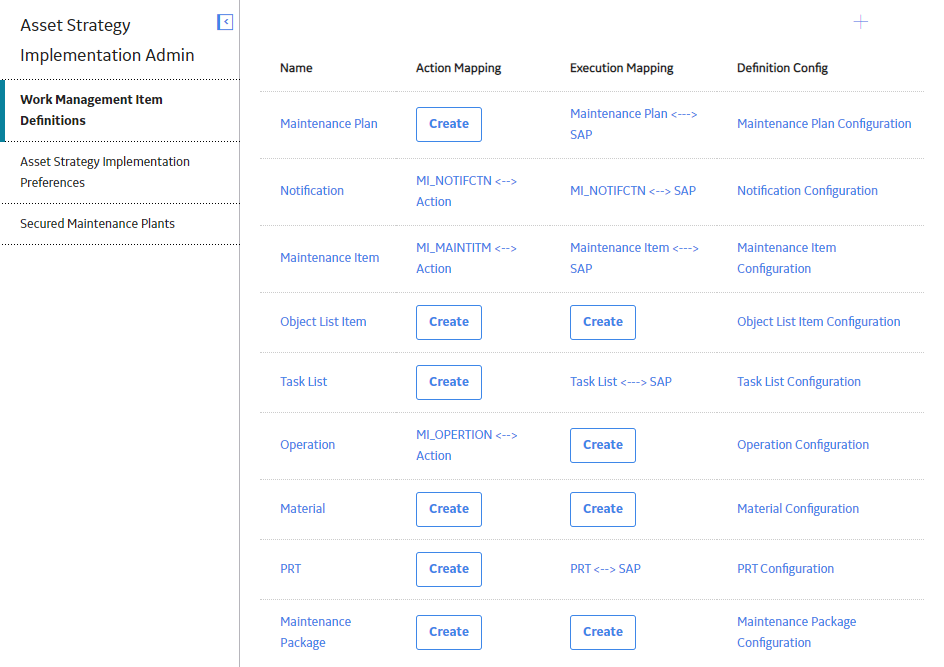
 .
. .
.