Time-Based Inpsection (TBI) Settings
About Time-Based Inspection (TBI) Settings
Time-Based Inspection (TBI) settings specify the intervals at which inspections should occur for various pieces of equipment. Time-Based Inspection settings apply based on the following scenarios:
- If you have an active RBI license, the inspection intervals associated with the Time-Based Inspection settings will be considered by the GE Digital APM System when populating the Desired Interval field in Inspection Tasks created by implementing actions in Asset Strategy Management (ASM) that were promoted from RBI Recommendations.
- If you do not have an active RBI license, the inspection intervals associated with the Time-Based Inspection settings will be used to determine the value that is populated in the Desired Interval field in Inspection Tasks created in Inspection Management.
Time-Based Inspection Settings
A time-based inspection setting consists of the following:
- One time-based inspection setting that identifies the family or record for which you will define inspection intervals.
- One or more time-based inspection intervals that identify the various inspection intervals that should be used when inspecting the equipment. The number of time-based inspection intervals that are created will vary depending on the number of inspection intervals that you define.
You can define time-based inspection settings at the following levels:
-
Unit: Settings defined at this level are applied to all of the Equipment linked to a particular Functional Location and are representative of the associated Unit.
For example, consider Unit A, a Functional Location:
- Equipment 1
- Equipment 2
The time-based inspection settings that you define for Unit A will be applied to Equipment 1 and Equipment 2.
-
RBI Components family: Settings defined at this level are applied to all Equipment records that are linked to a particular type of RBI Component, regardless of the Unit in which they reside.
For example, suppose that you defined time-based inspection settings for the Criticality RBI Component - Exchanger Bundle family. Now, consider that the Functional Locations and Equipment listed in the following table are linked to the following RBI Components.
The Functional Location that Represents: ...is linked to the Equipment: ...that is linked to these types of RBI Components: Unit A
Equipment 1
Criticality RBI Component - Exchanger Bundle
Criticality RBI Component - Exchanger Header
Unit A
Equipment 2
Criticality RBI Component - Piping
Unit B
Equipment 3
Criticality RBI Component - Exchanger Bundle
Criticality RBI Component - Piping
The time-based inspection settings that you defined for the Criticality RBI Component - Exchanger Bundle family will be applied to Equipment 1 and Equipment 3.
- Unit and RBI Components family: Settings defined at this level are applied to all Equipment that reside in a particular Unit and are linked to a particular type of RBI Component.
- Equipment: Settings defined at this level are applied to a single Equipment record.
For example, if you defined time-based inspection settings for Equipment 1, the settings will be applied to only that piece of equipment.
Add Time-Based Inspection (TBI) Settings
Before You Begin
Procedure
- Add a Time-Based Setting at the Unit/Component Level
- Add a Time-Based Setting at the Equipment Level
Modify Time-Based Inspection (TBI) Settings
Procedure
Delete Time-Based Inspection (TBI) Settings
Procedure
Time-Based Inspection (TBI) Settings
Time-Based Inspection Settings store information about the Equipment, Functional Location, and/or RBI Components family associated with the associated time-based inspection setting. The following table provides an alphabetical list and description of the fields that exist for the Time-Based Inspection Setting family. The information in the table reflects the baseline state and behavior of these fields. All fields in the family appear on the Time-Based Inspection Setting datasheet by default.
| Field | Data Type | Description | Behavior and Usage |
|---|---|---|---|
| Component Family | Character | The captions of the RBI Components family that is associated with the Time-Based Inspection Setting. |
This field is populated with the value defined in the Component Family cell on the Time-Based Inspection Settings page when you create or modify time-based inspection settings. |
| Equipment ID | Number | The record ID of the Equipment that is associated with the Time-Based Inspection Setting. | This field is populated with the value defined in the Equipment ID cell on the Time-Based Inspection Settings page when you create or modify time-based inspection settings. |
| Unit | Number | The Record ID of the Functional Location that is associated with the Time-Based Inspection Setting. | This field is populated with the value defined in the Unit cell on the Time-Based Inspection Settings page when you create or modify time-based inspection settings. |
Time-Based Inspection (TBI) Interval
Time-Based Inspection Interval records store information about the inspection intervals that you define when you create time-based inspection settings. The following table provides an alphabetical list and description of the fields that exist for the Time-Based Inspection Interval family. The information in the table reflects the baseline state and behavior of these fields. By default, all fields in the family appear on the Time-Based Inspection Interval datasheet.
| Field | Data Type | Description | Behavior and Usage |
|---|---|---|---|
| Description | Text | Details about the inspection interval. | The field is populated with the value that you enter in the Description cell on the Time-Based Inspection Settings page when you create or modify time-based inspection settings. |
| Interval | Number | The interval by which the associated piece of equipment should be inspect, in months. | This field is populated with the value that you enter in the Interval (Months) cell on the Time-Based Inspection Settings page when you create or modify time-based inspection settings. |
| Task Type | Character | The type of inspection that should be performed on the piece of equipment at the interval indicated in the Interval field. | This field is populated with the value that is stored in the Task Type ID field int he Task Types record associated with the time-based inspection settings (i.e., the task type for which an inspection interval is defined on the Time-Based Inspection Settings page. |
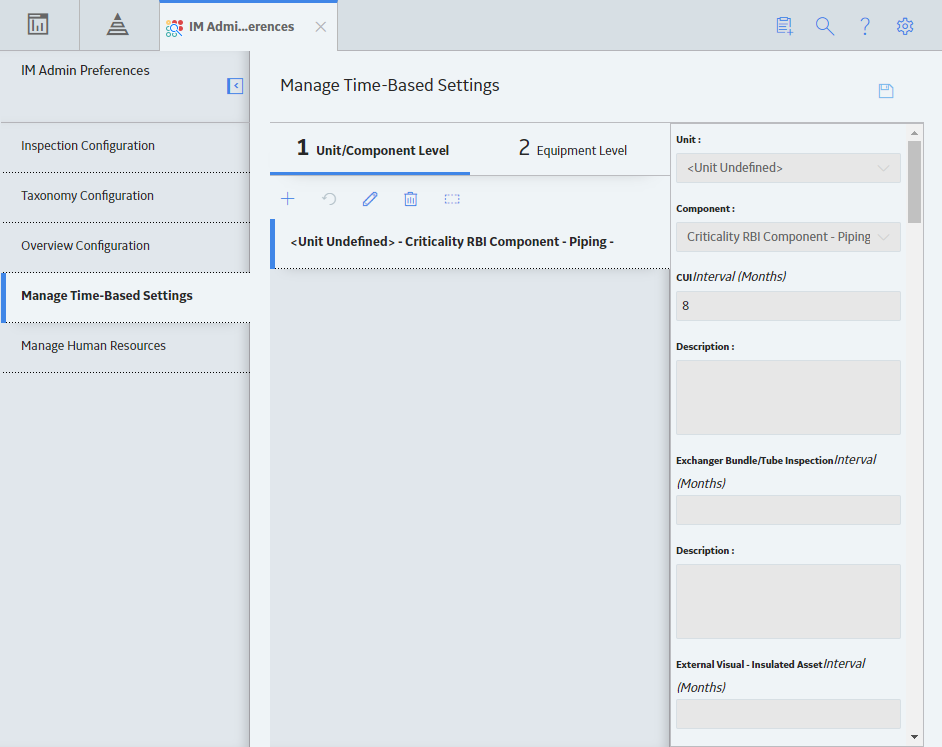
 .
. .
.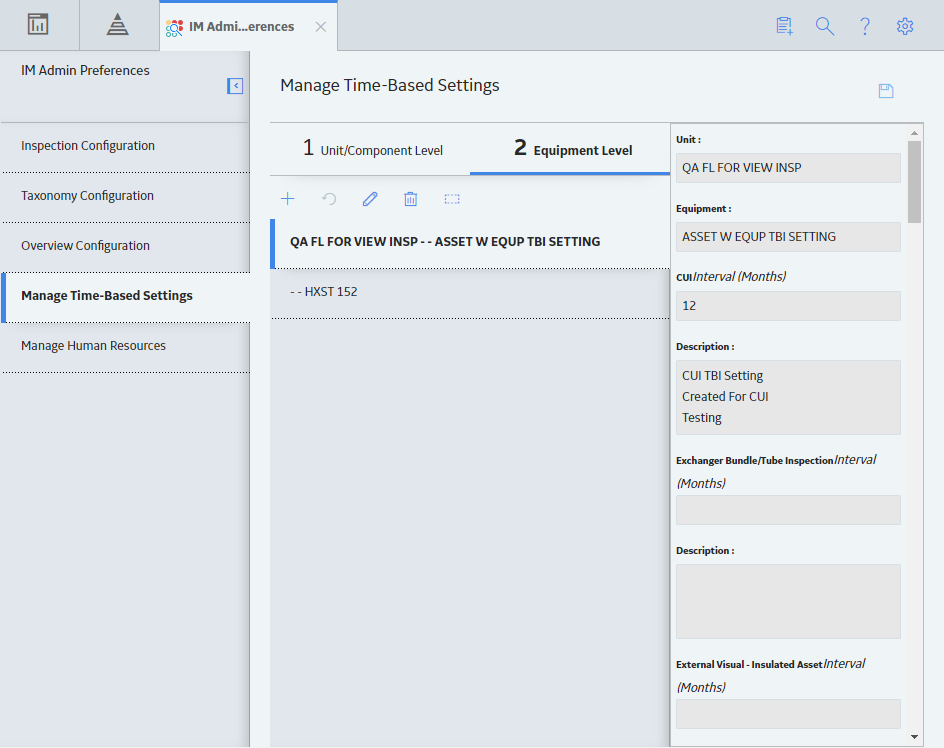
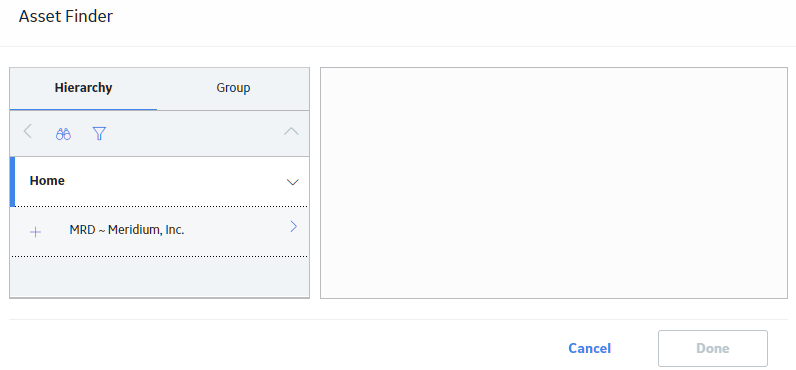
 to revert the changes.
to revert the changes. . Next to each setting that you want to modify, select the check box. The datasheet fields that you modify for one setting will be applied to all selected settings.
. Next to each setting that you want to modify, select the check box. The datasheet fields that you modify for one setting will be applied to all selected settings.  .
. .
.