System Scenario
Access a System Scenario
Procedure
Create a System Scenario
About This Task
Procedure
Delete a System Scenario
About This Task
Procedure
Results
- Any of the following associated components are deleted:
- Elements
- Resources
- Risks
- Actions
- Global Events
 to modify the values in the
to modify the values in the  to save your changes.
to save your changes. 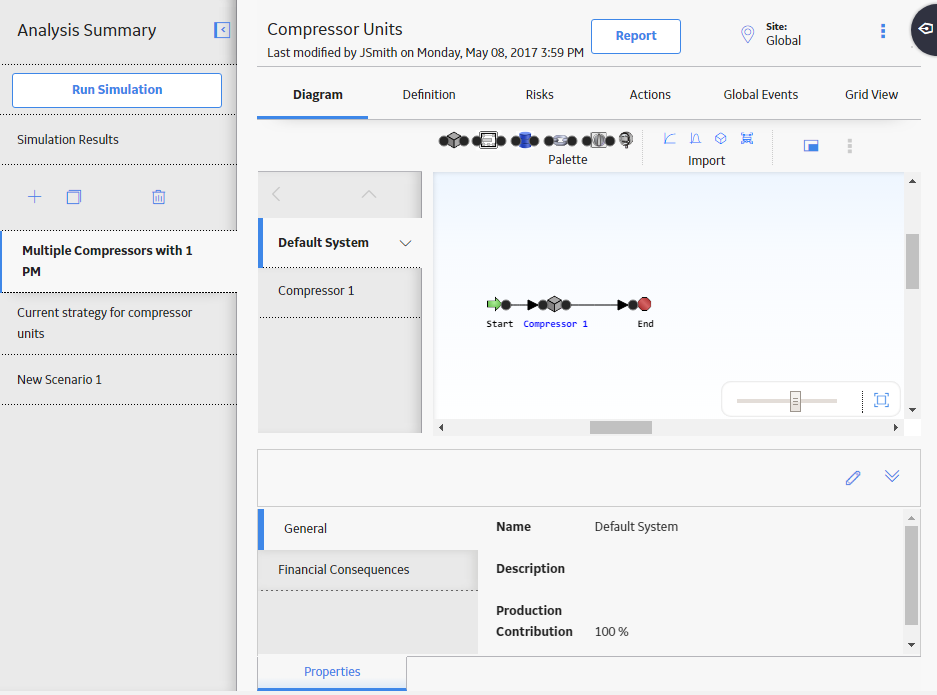
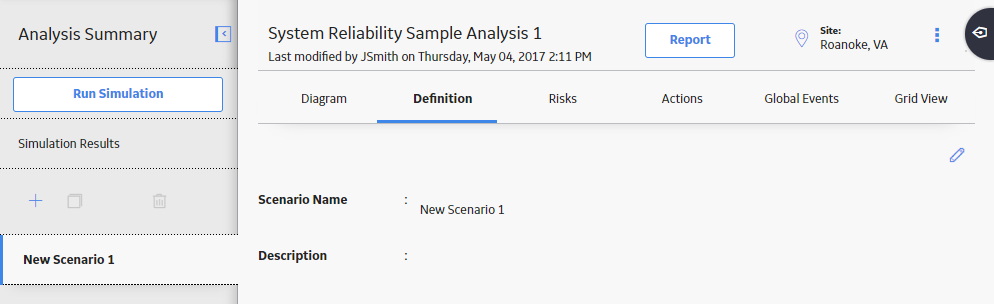
 .
.