Recommended Actions
About Recommended Actions
Recommended Actions are generated from multiple sources across APM. They can be created as an outcome of a performance analysis or from executing other workflows or activities and they are generally used to execute one-time, corrective actions for improvement. Recommended Actions are not sent to ASM as a part of a larger strategy and they may or may not be linked to an asset. Recommended Actions have a workflow that is focused on approval, execution, and tracking of improvement.
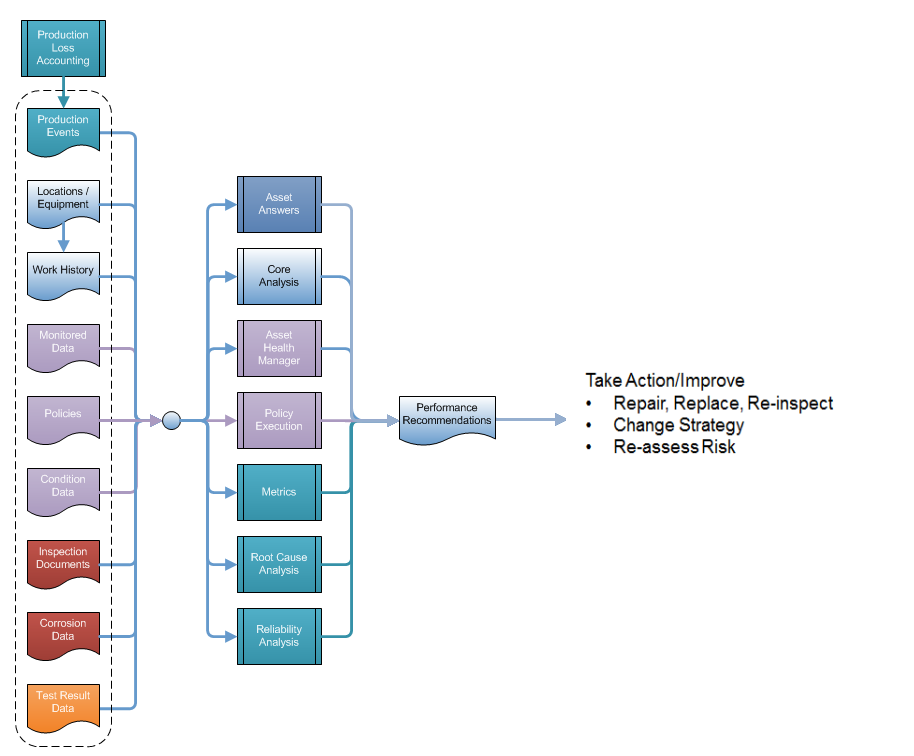
Search Recommended Actions
Procedure
Filter Recommended Actions
Procedure
Create a Recommended Action
Procedure
Modify a Recommended Action
Procedure
Modify Linked Recommended Actions
Before You Begin
This documentation assumes you already have Recommended Actions that are already Consolidated or Superseded, and are ready to view on the Recommended Actions page.
Procedure
What To Do Next
View Recommended Actions in Bulk Data Form
Before You Begin
This documentation assumes that you already have multiple Recommended Actions ready to view.
Procedure
Consolidate Recommended Actions
Before You Begin
Procedure
Supersede Recommended Actions
Before You Begin
Procedure
Unlink Recommended Actions
Before You Begin
These steps assume that you are working with Recommended Actions that have previously been Consolidated or Superseded.
 .
.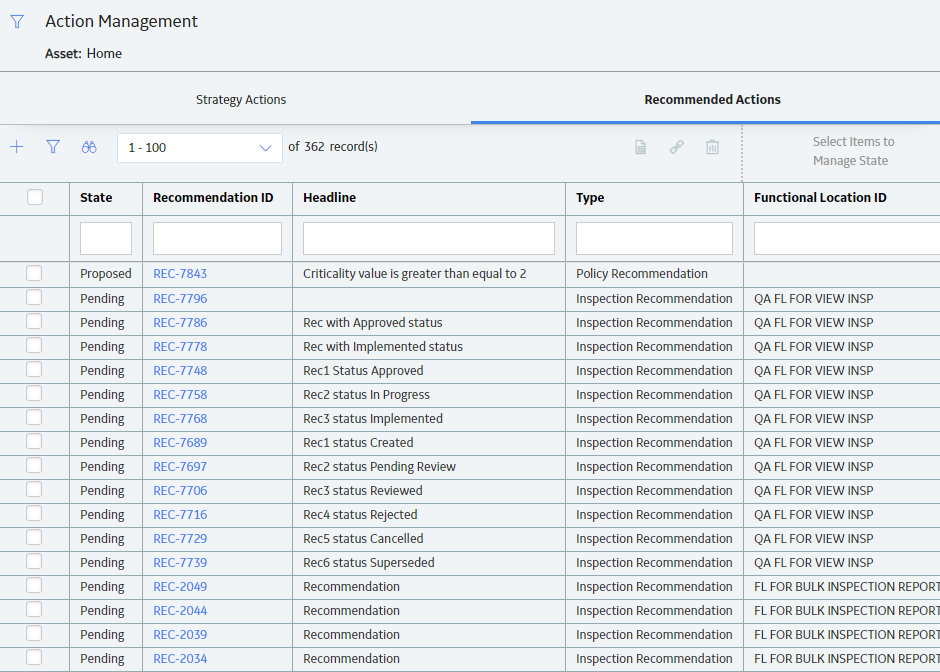
 .
.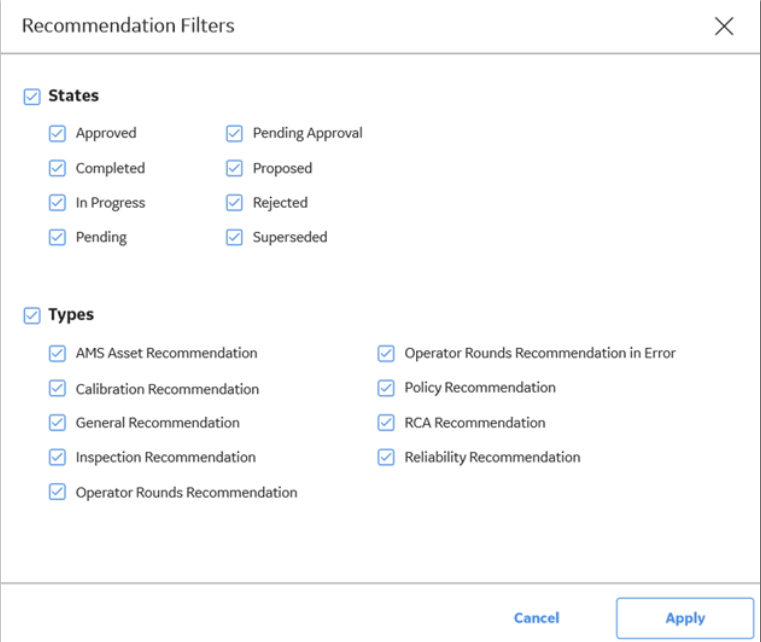
 .
.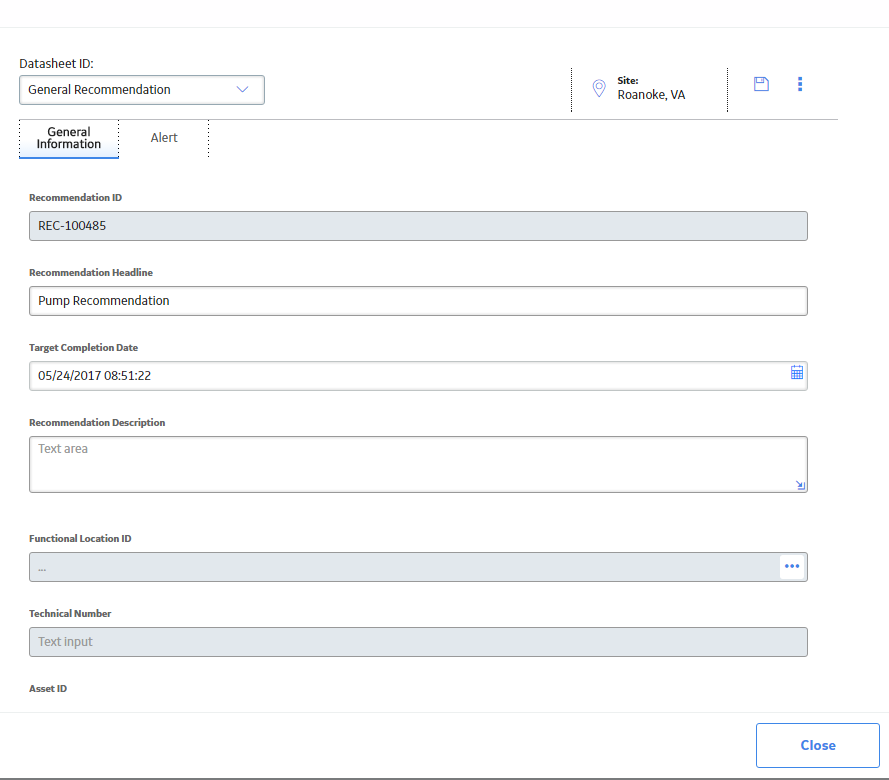
 .
. .
. .
. .
.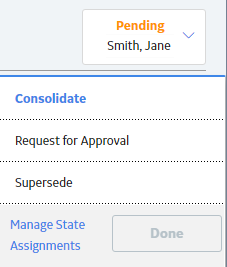
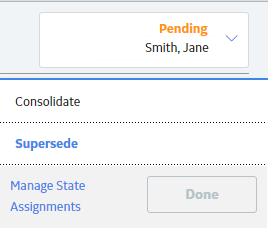
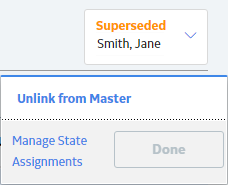
 .
.