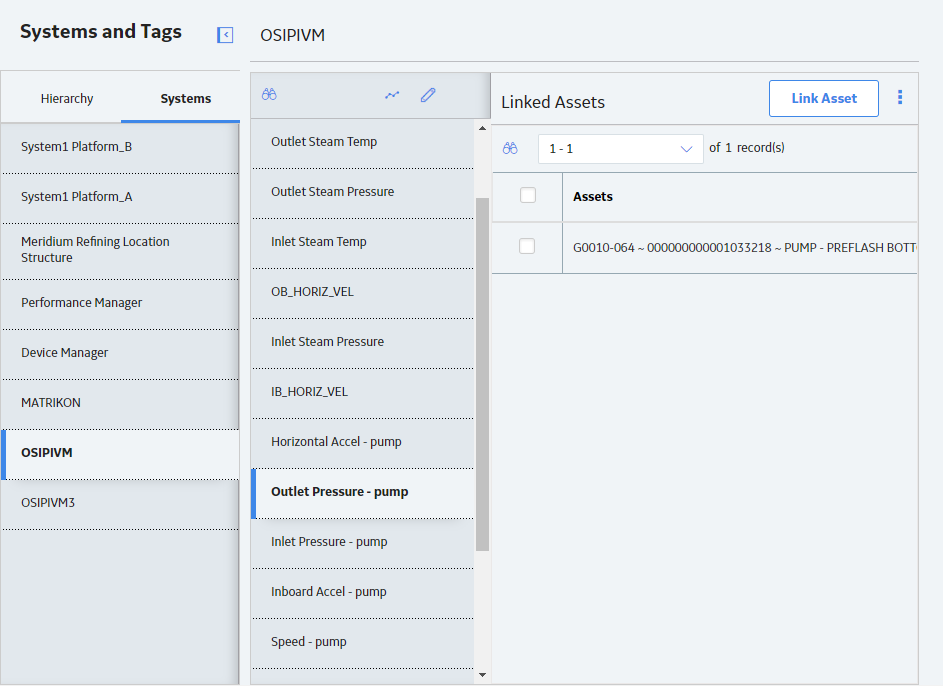Systems and Tags
About Importing and Synchronizing Tags from a Process Historian
After you configure and start the Process Data Integration service, tags from the configured process historian are imported automatically into the GE Digital APM database as OPC Tag records. These OPC Tag records are synchronized regularly with the process historian at a frequency that you define. In addition, the synchronization will occur each time that the PDI service is started or restarted.
The first time that the synchronization occurs, an OPC Tag record is created in the GE Digital APM database for each tag in the process historian.
Each subsequent time that the synchronization occurs, OPC Tag records are created, modified, or deleted based on changes in the process historian and whether or not the OPC Tag record is being used in GE Digital APM.
- If a new tag was added to the process historian, a corresponding OPC Tag record is created in the GE Digital APM database.
- For a previously imported tag, if certain attributes were changed in the process historian, the corresponding OPC Tag record is updated automatically. Specifically, the values in the Type and Access Privilege fields are updated to match the corresponding attributes in the process historian.
- If a previously imported tag no longer exists in the process historian and the corresponding OPC Tag record is not used in GE Digital APM, the OPC Tag record is deleted from the GE Digital APM database. Any OPC Reading records that were linked to the OPC Tag record are deleted as well.
- If a previously imported tag no longer exists in the process historian and the corresponding OPC Tag record is used in GE Digital APM, the record is not deleted from the GE Digital APM database. Instead, the value in the Removed From Source Database field in the corresponding OPC Tag record is set to true. In this scenario, you should either restore the tag to the process historian or remove all uses of the OPC Tag record in GE Digital APM.
- If you restore the tag to the process historian, during the next synchronization, the value in the Removed From Source Database field in the corresponding OPC Tag record will be set back to false.
- If you remove all uses of the OPC Tag record in GE Digital APM, during the next synchronization, the OPC Tag record and any linked OPC Reading records will be deleted from the GE Digital APM database.
After new OPC Tag records have been created, you can link them to related Equipment or Functional Location records.
About Storing OPC Readings in the GE Digital APM Database
By default, reading values for tags are not stored in the GE Digital APM database. Instead, they are used in real time as the values are collected on the process historian.
There is no requirement by any GE Digital APM module for readings to be stored in the GE Digital APM database. However, if you need to store readings in order to support custom reports or workflows, you can configure OPC Reading records to be created automatically for a tag.
When you configure stored readings, you must specify in the corresponding OPC Tag record the amount of time for which you want to store reading values, the maximum number of readings you want to store, or both. Once these limits are reached, when a new OPC Reading record is created for a new reading from the process historian, the OPC Reading record storing the oldest reading value is deleted automatically. This process occurs continuously as new readings are added.
Why Do I Have More OPC Reading Records Than Expected?
In some cases, per OPC Tag record, your database might contain more OPC Reading records than you specified. This is because readings are processed by the Process Data Integration Service in batches of 1,000 and the service will transfer all new readings that it finds in each batch of 1,000, even if that number is higher than the number you specified in the Max Readings field.
After the initial batch of readings is transferred, the service will continue processing 1,000 readings at a time and transferring new readings that exist in that batch. As new readings are transferred, OPC Reading records storing older readings will be deleted automatically if they exceed your specified limits. Eventually, as the number of new readings in the processed batch matches the number in the Max Readings field, your database will contain only that number of OPC Reading records for that tag.
This concept is best understood through an example.
Suppose you specified that you want to store two reading values, but when the Process Data Integration Service runs to collect the initial set of reading values, it finds four readings. In this case, all four readings will be transferred to the GE Digital APM database. This means that you will end up with four OPC Reading records. The following image illustrates this scenario.
In the image, the blue boxes on the left represent the readings that are collected from the queue by the Process Data Integration Service. The red boxes on the right represent the OPC Reading records that get created automatically in the GE Digital APM database.
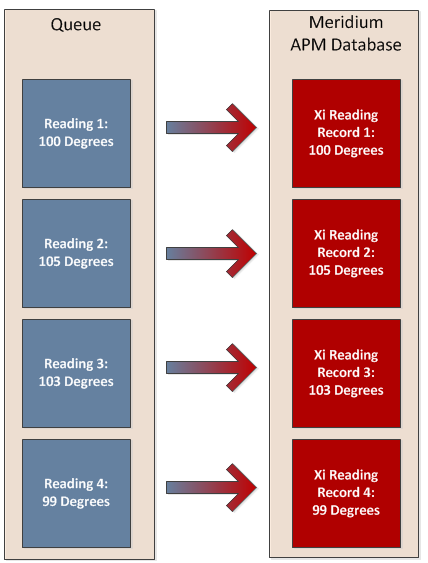
Now, suppose that the Process Data Integration Service runs again and finds an additional two readings. In this case, the two new readings are transferred to your GE Digital APM database. Also, because you configured the system to store only two readings, all four OPC Reading records representing the previous four readings are deleted automatically. This scenario is illustrated in the following image.
In this image, the gray boxes on the left represent the previous four readings. The blue boxes represent the new readings. In addition, the OPC Reading records that are deleted automatically are colored gray and contain an X over them to indicate this automatic deletion. The red boxes represent the new OPC Reading records that are created automatically.
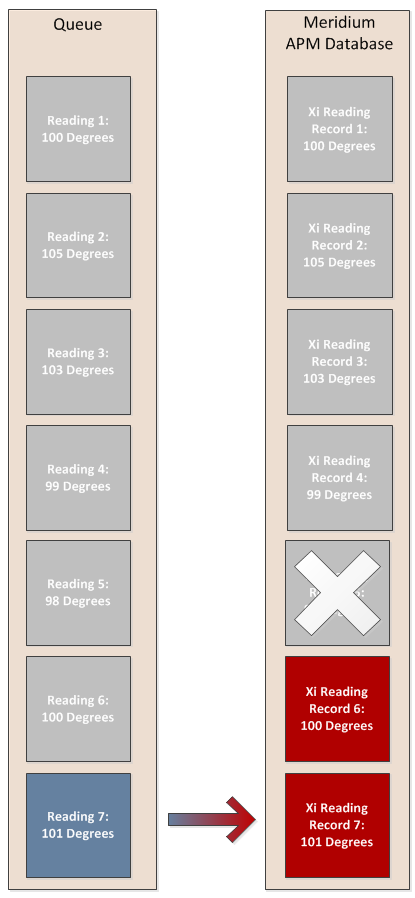
Finally, suppose that the Process Data Integration Service runs once more and finds one more new reading in the queue. In this case, that new reading will be transferred to the GE Digital APM database as an OPC Reading record, and one OPC Reading record will be deleted automatically so that the GE Digital APM database always contains only the two most recent readings. This scenario is illustrated in the following image.
In the image, the blue box on the left represents the new reading. The red boxes on the right represent the OPC Reading records that exist in the GE Digital APM database to store the two most recent readings.
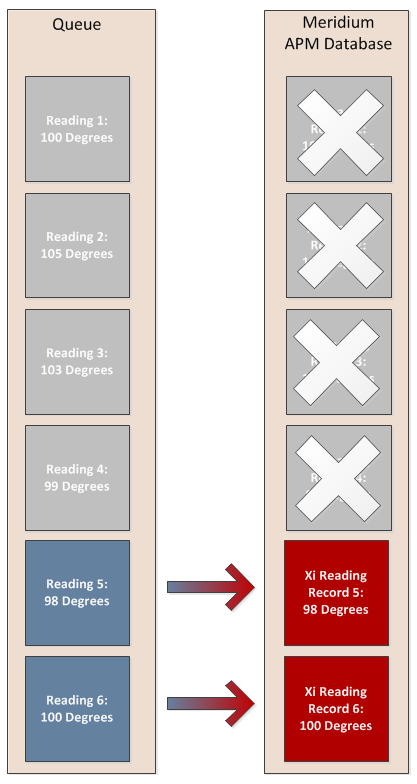
About Associated OPC Tag and System Records
When tags are imported into GE Digital APM , they are associated automatically with the OPC System record that represents the source process historian. OPC System and OPC Tag records are not linked to each other, but rather are associated via the OPC System ID field in the OPC Tag record.
For example, if OPC Tag record Tag A is associated with OPC System record System A, the OPC System ID field in the OPC Tag record Tag A would contain the value System A.
If you want to delete an OPC System record that is associated with any OPC Tag records, you must first delete all the OPC Tag records to which it is associated.
About Linking Assets and Tags
The linking process involves Tag records, which represent sensors on physical machines, being linked to equipment or functional locations representing the same machines in GE Digital APM. The linking process can be completed by linking Tags to equipment or functional locations through the Hierarchy view or the Systems view.
When viewing a Tag record in Record Manager, the related Equipment or Functional Location record will be displayed in the Record Explorer.
PDI Administrative User Tasks
After deploying and configuring PDI for the first time, an administrative user must periodically perform certain tasks in response to various scenarios. The following table lists those scenarios and tasks.
| Scenario | Task | Notes |
|---|---|---|
| The synchronization process adds new OPC Tag records to the GE Digital APM database. |
Link the new OPC Tag records to related assets. | None |
| A tag that is used in GE Digital APM has been removed from the process historian. |
If you want the corresponding OPC Tag record to be removed from the GE Digital APM database, remove all uses of the record in GE Digital APM. -or- If you want to continue using the OPC Tag record in GE Digital APM, restore the corresponding tag to the process historian. | You can easily view tags that have been removed from the process historian on the Systems and Tags page. |
| You want to store readings in the GE Digital APM database to support custom reports or workflows. | Modify the corresponding OPC Tag record to specify how many readings to store and for how long. | None |
Store OPC Readings in the GE Digital APM Database
About This Task
Procedure
Results
- OPC Reading records will be created automatically according to the settings that you specified.
- The new OPC Reading records will be linked automatically to the corresponding OPC Tag record.
Examples
Suppose you want to store all reading values that have been captured for a tag in the last 60 minutes. In this case, you would type 3,600,000 in the Readings Time Span text box (3,600,000 milliseconds equals 60 minutes). Then, OPC Reading records would get created automatically to store new readings that were captured in the last 60 minutes. After 60 minutes worth of readings are stored in OPC Reading records, as a new reading value is recorded on the OPC Server, it would be used to create an OPC Reading record automatically, and the OPC Reading record storing the oldest reading value would be deleted automatically. This process would occur continuously as new reading values are recorded on the OPC Server.
Suppose that you want to store ten readings for a tag at any given time. In this case, you would type 10 in the Max Readings text box. Then, ten OPC Reading records will be created to store the last ten reading values for this tag. When the eleventh reading value is recorded on the OPC Server, it will be used to create an OPC Reading record automatically, and the OPC Reading record storing the oldest reading value at that time will be deleted automatically. This process would occur continuously as new reading values are recorded on the OPC Server.
Access the OPC Tag Trend Chart
Procedure
Link Tags and Assets
Assets and tags can be linked in two ways using the Hierarchy or using the Systems view.
About This Task
Steps: Link Tags and Assets: Hierarchy View
Procedure
Steps: Link Tags and Assets: Systems View
Unlink Tags and Assets
Assets and tags can be unlinked in two ways using the Hierarchy or using the Systems view.
About This Task
Steps: Unlink Tags and Assets: Hierarchy View
Procedure
Steps: Unlink Tags and Assets: System View
 .
. .
.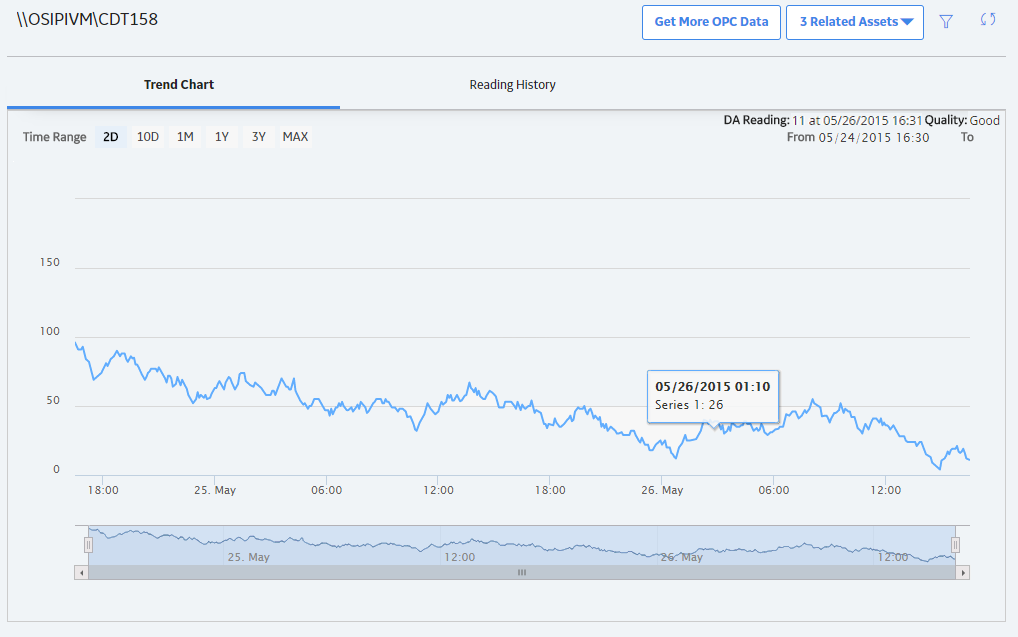
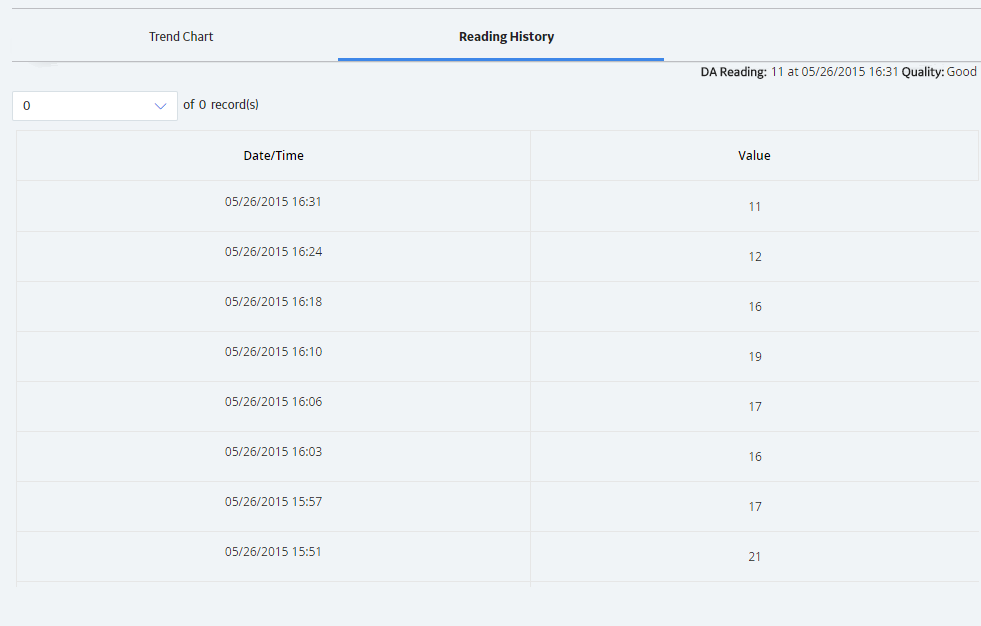

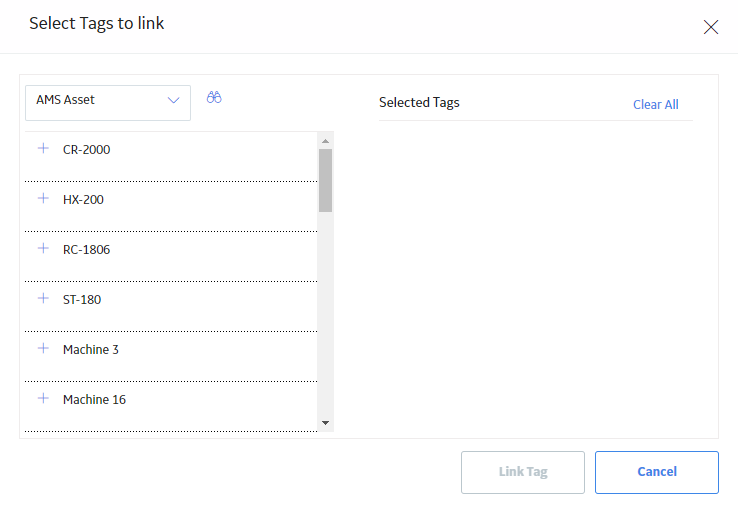
 next to each of the tags you want to link.
next to each of the tags you want to link.


 , and then select
, and then select