Profile Templates
About Profile Templates
Profile Templates are used to create master templates that you can use in calibration.
Access a Profile Template
Procedure
- Access the Calibration Admin Preferences page.
- In the pane, select Mappings.
The Mappings workspace appears, displaying a list of supported drivers.
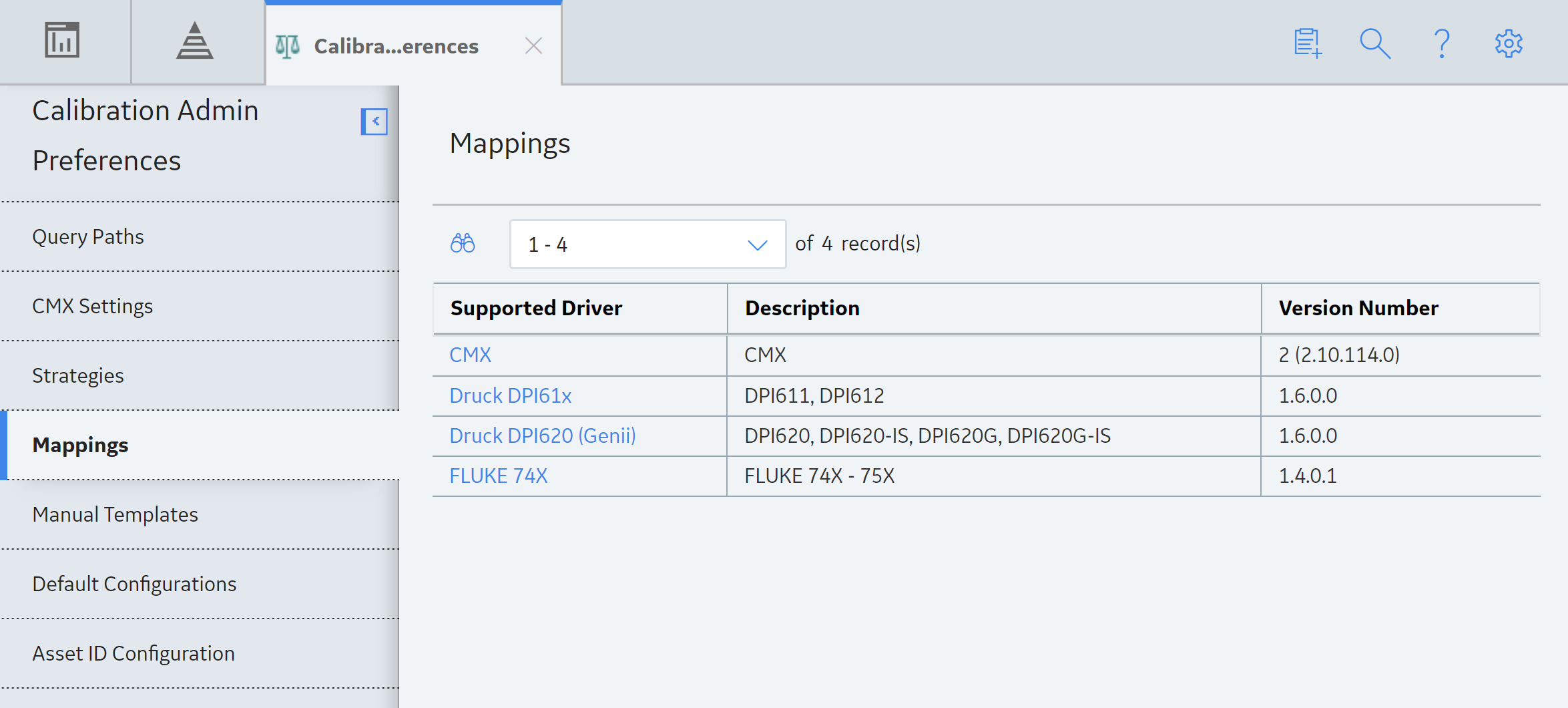
- In the Supported Driver column, select the link for the supported driver that you want to access.
The Mappings workspace for the selected device appears, displaying a list of device mappings.
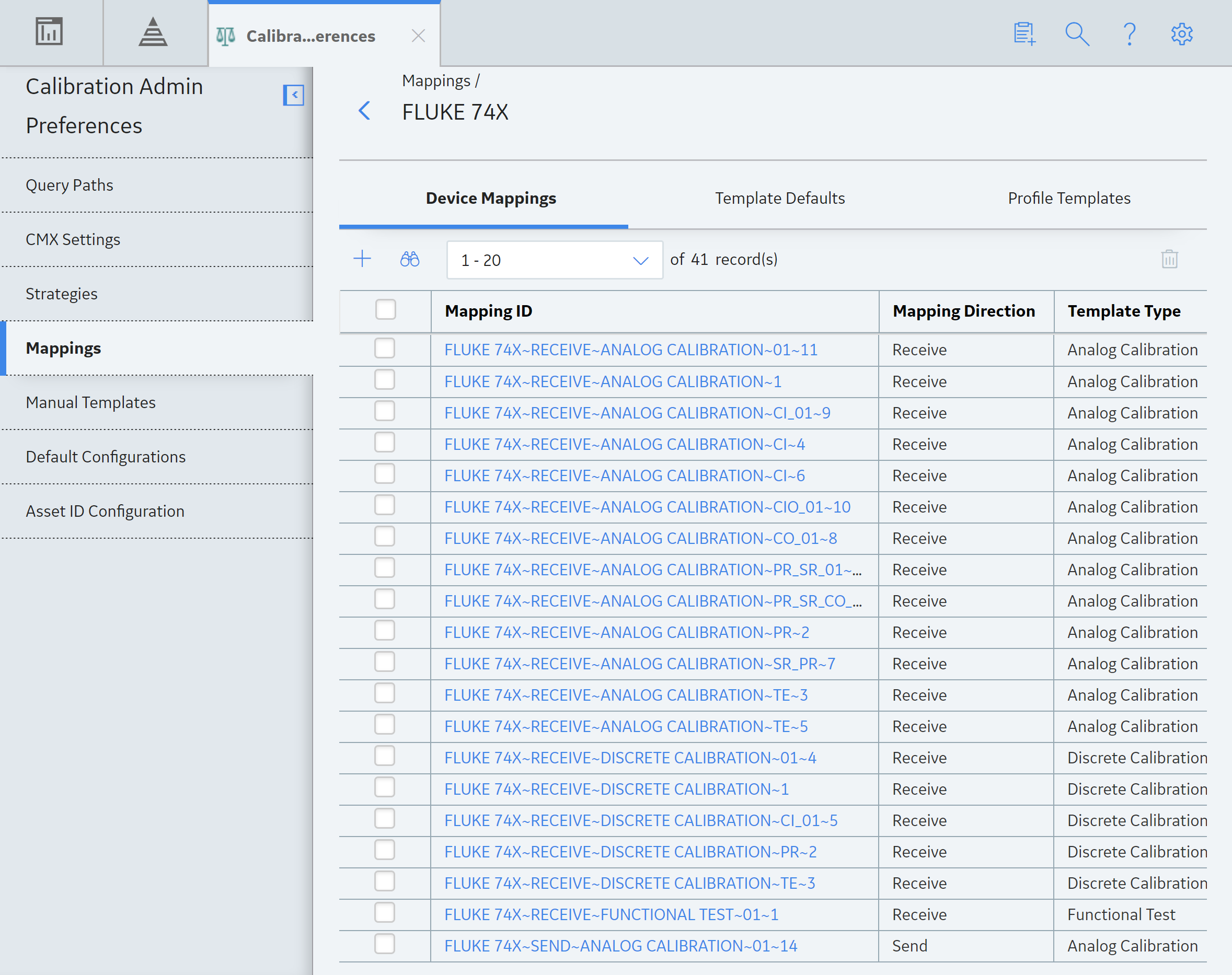
- Select the Profile Templates tab.The Profile Templates section appears, displaying the list of Profile Templates that have been added to the supported driver.
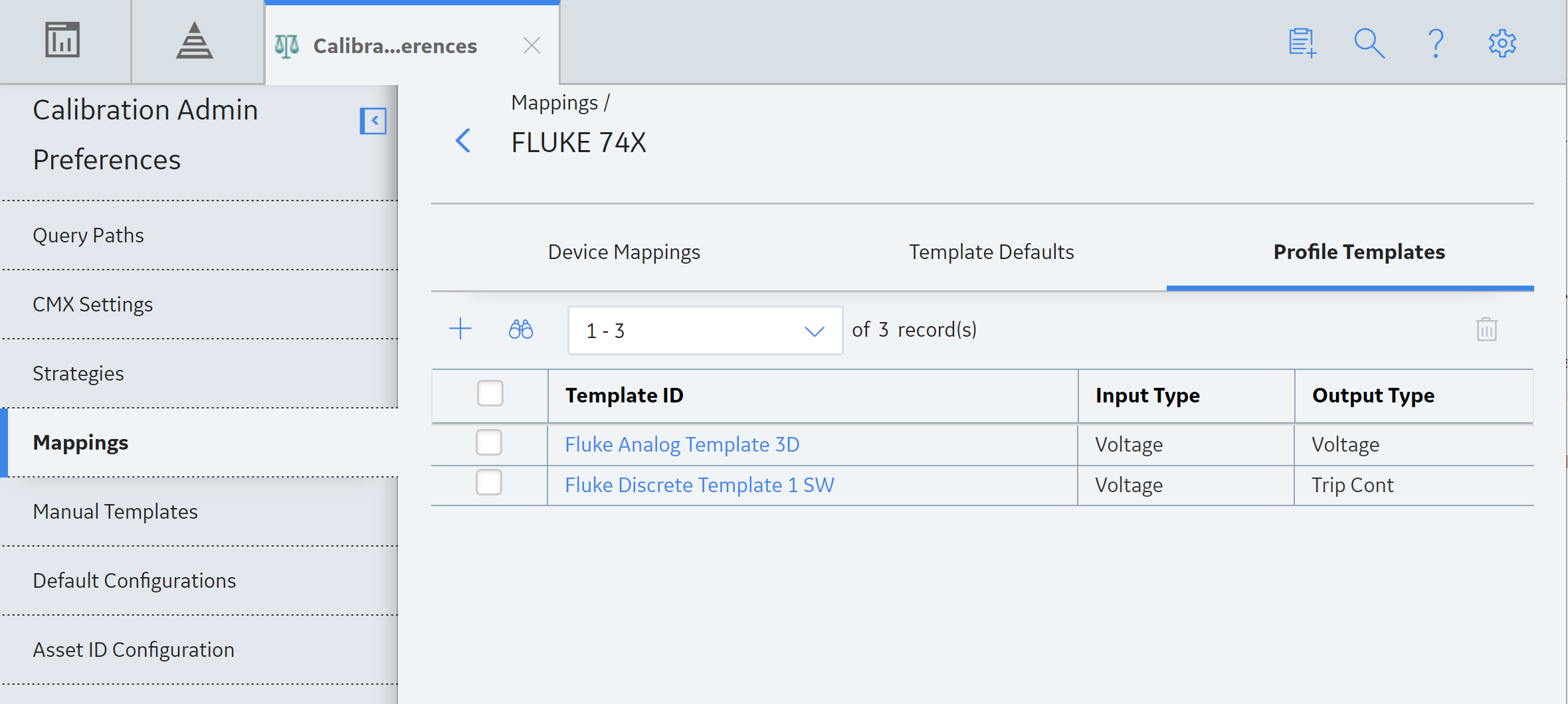
- In the Template ID column, select the link for the Profile Template that you want to access.
The selected Profile Template datasheet appears on a new page, displaying the Calibration Strategy Details and Equipment Details sections. By default, the Calibration Strategy Details section appears.
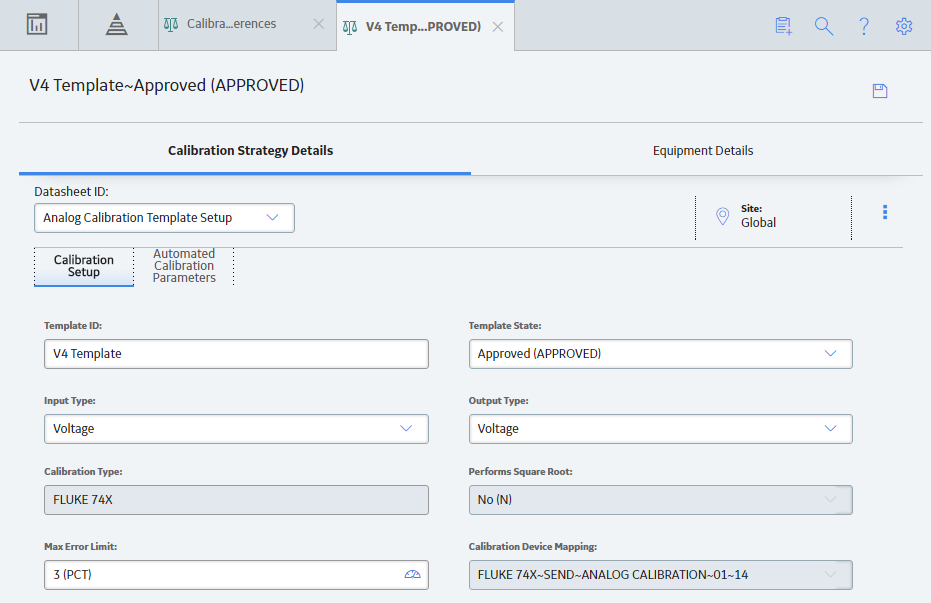 Note:
Note:As needed, you can modify the values in the available fields, and then select
 .
.- If the Profile Template is not linked to a Profile, the changes are saved.
-
If the Profile Template is linked to a Profile, the Update Profiles Using this Template window appears, displaying a list of Asset in the Profile. To update the input and output ranges:
- Select the check box that corresponds to each asset that you want to update the input and output ranges with that of the Profile Template.
-
Select Update and Save.
The copies of the templates that are linked to the selected Assets are updated with the modified details of the Profile Template.
Create a Profile Template
Procedure
- Access the Calibration Admin Preferences page.
- In the pane, select Mappings.
The Mappings workspace appears, displaying a list of supported drivers.
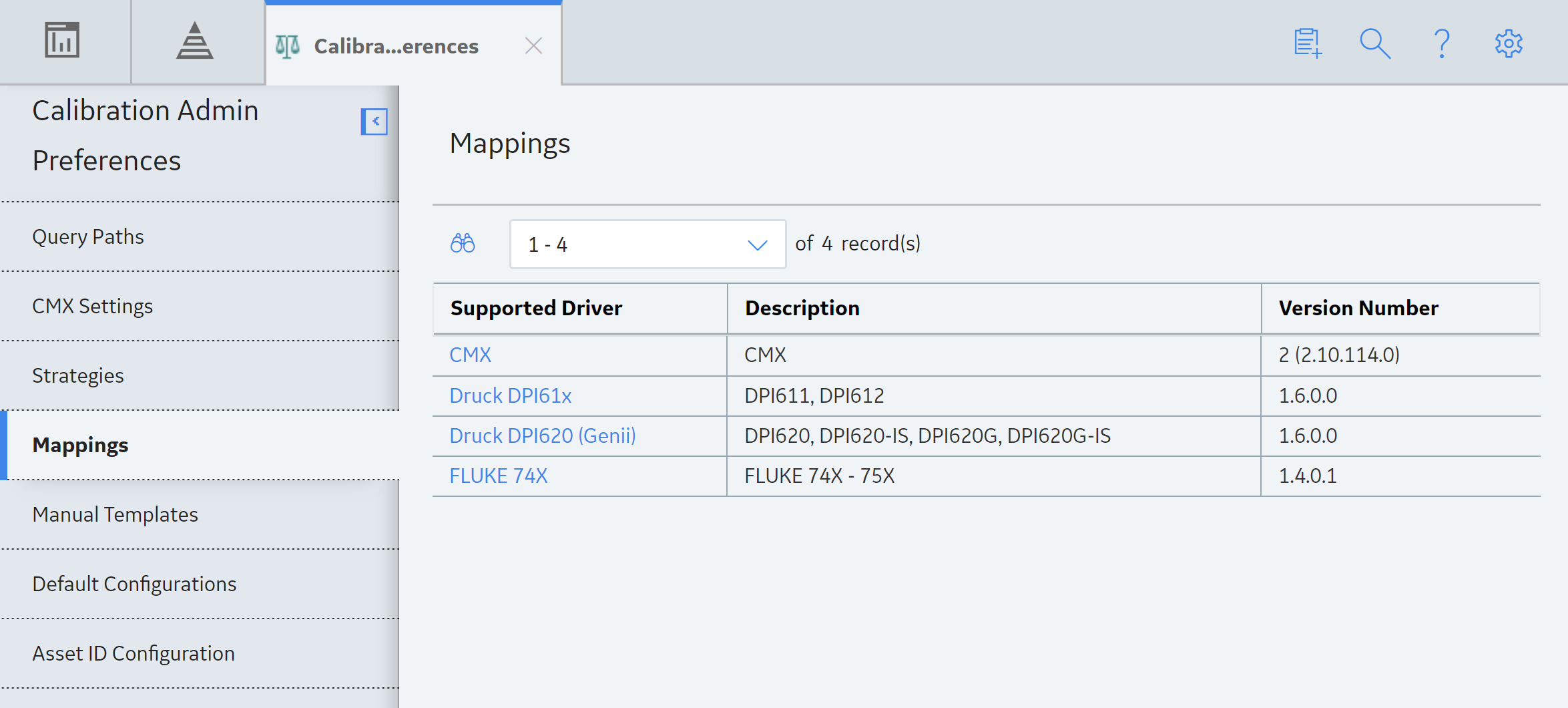
- In the Supported Driver column, select the link for the supported driver that you want to access.
The Mappings workspace for the selected device appears, displaying a list of device mappings.
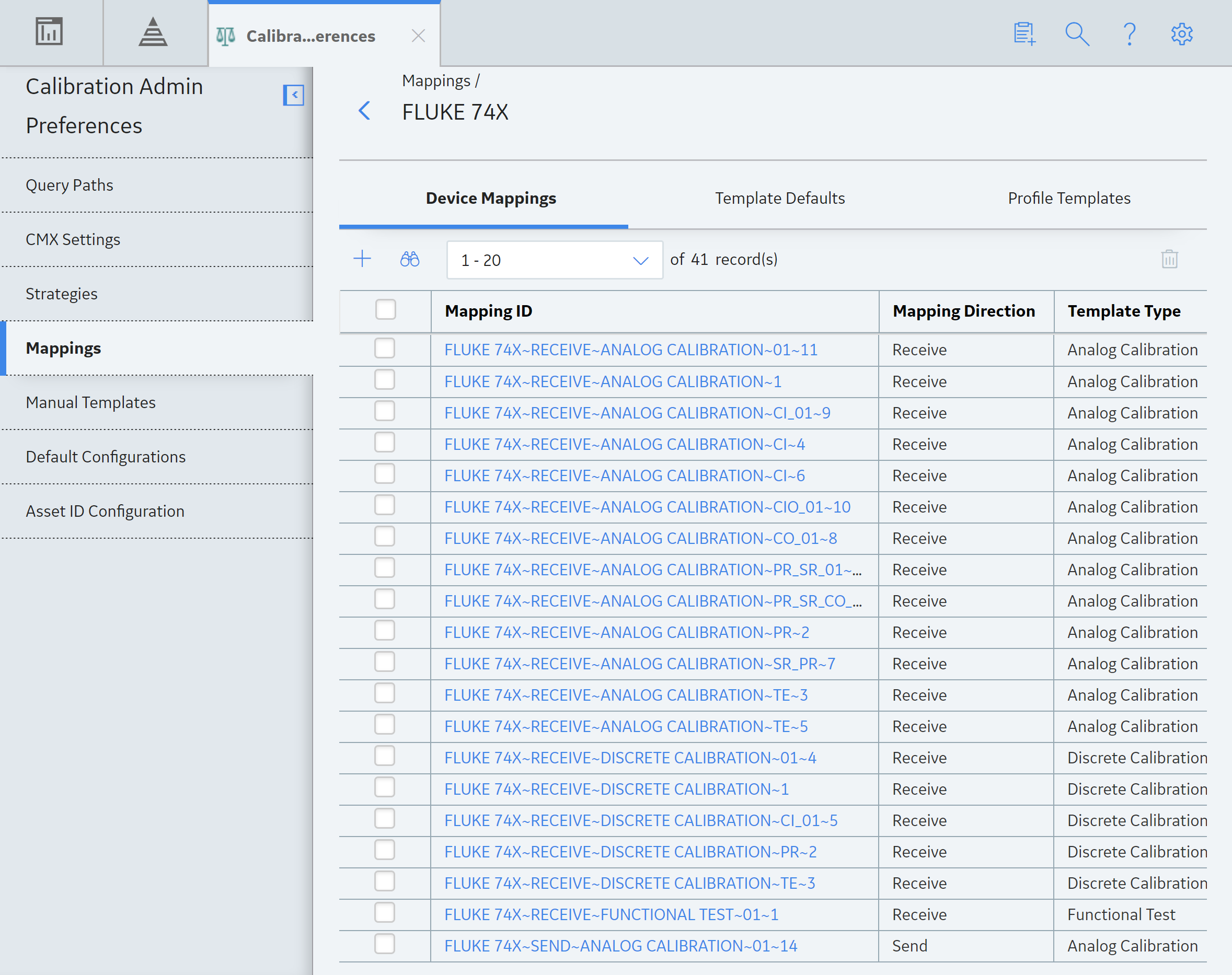
- Select the Profile Templates tab.The Profile Templates section appears, displaying the list of Profile Templates that have been added to the supported driver.
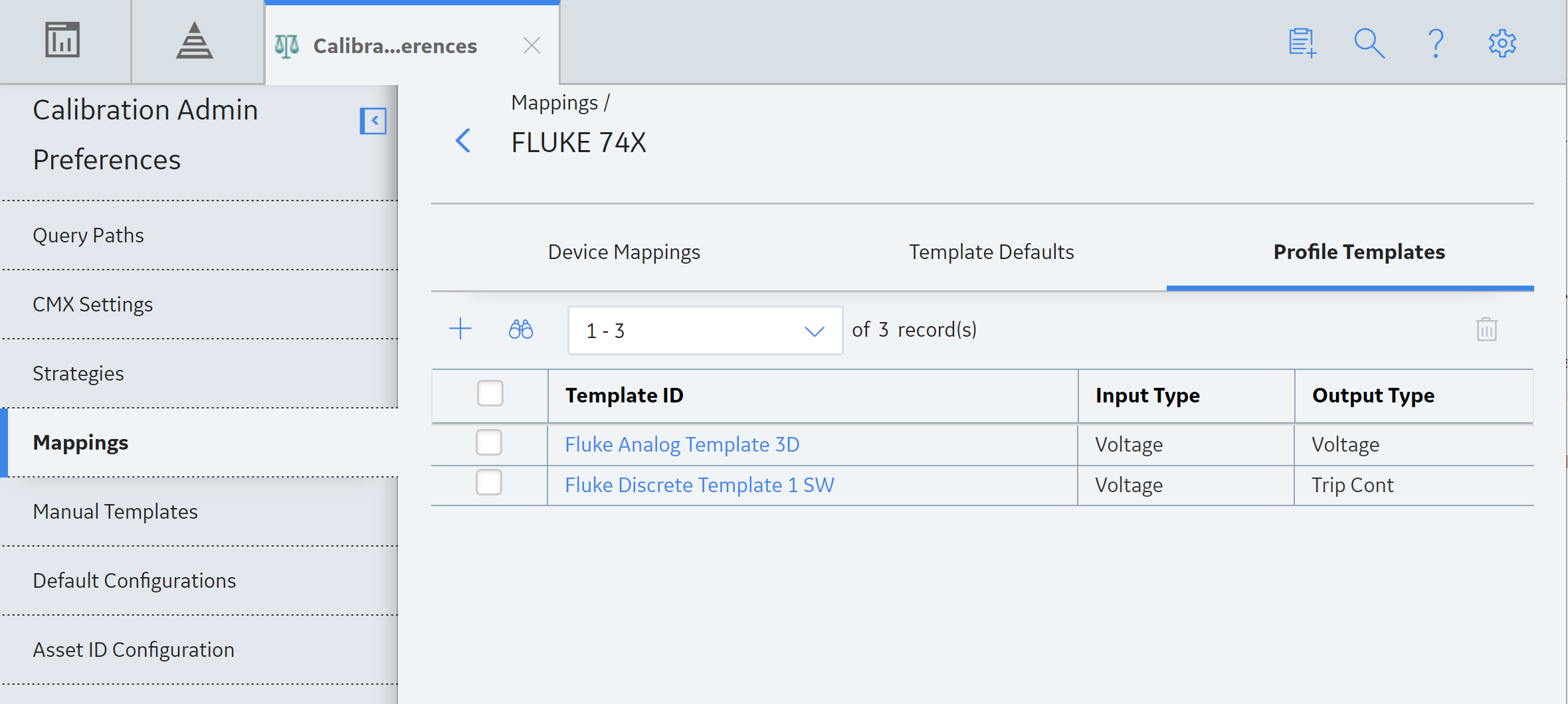
- In the section, select
 , and then select the type of Profile Template that you want to create.
, and then select the type of Profile Template that you want to create.A blank datasheet for the new Profile Template appears on the Profile Template page.
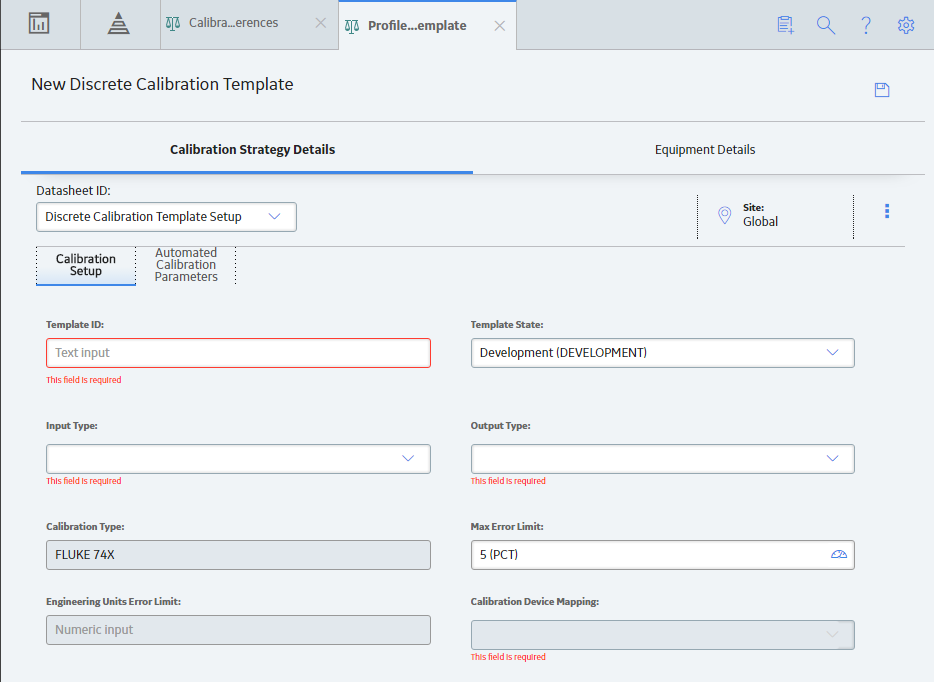
- As needed, enter values in the available fields based on the type of Profile Template that you selected.
- In the page, select
 .The Profile Template is created.
.The Profile Template is created.
Delete a Profile Template
Procedure
- Access the Calibration Admin Preferences page.
- In the pane, select Mappings.
The Mappings workspace appears, displaying a list of supported drivers.
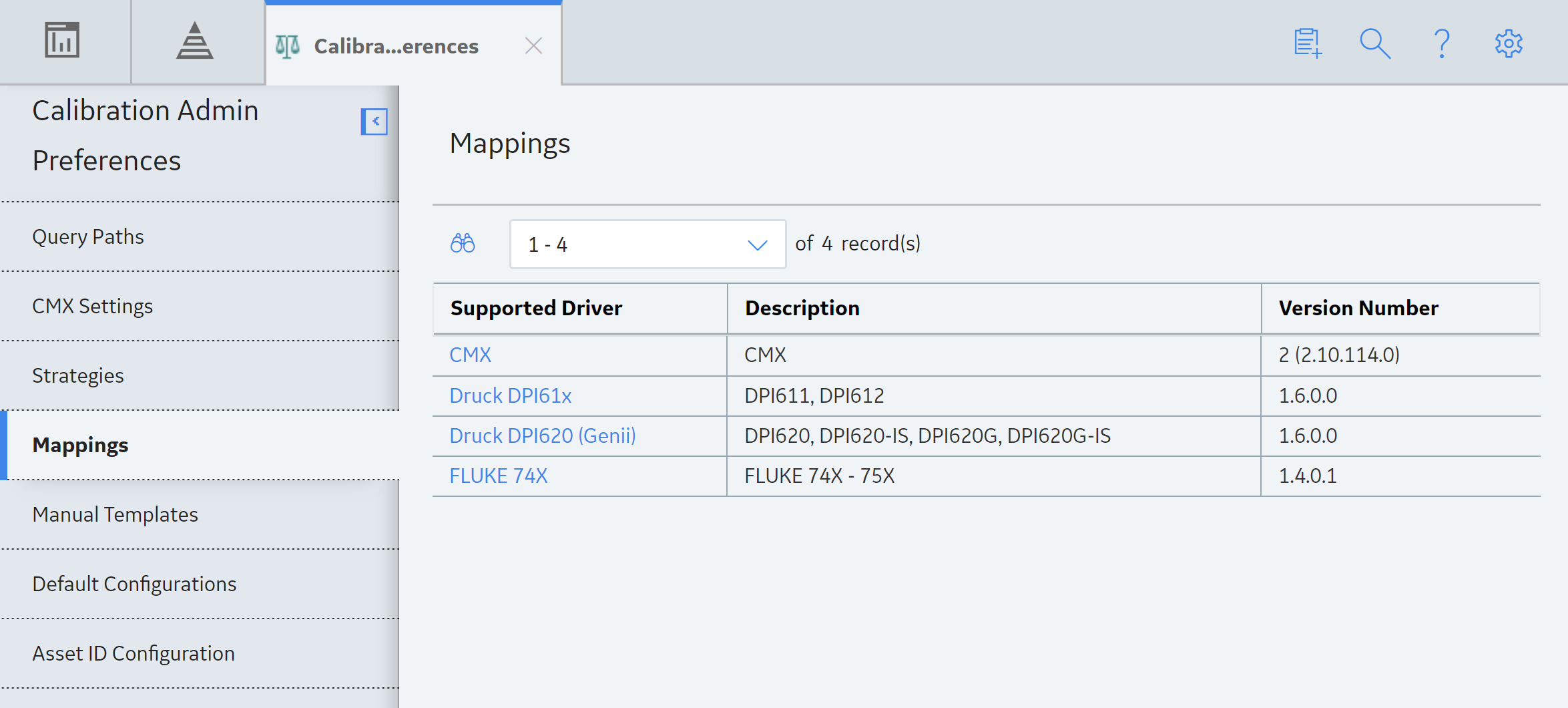
- In the Supported Driver column, select the link for the supported driver that you want to access.
The Mappings workspace for the selected device appears, displaying a list of device mappings.
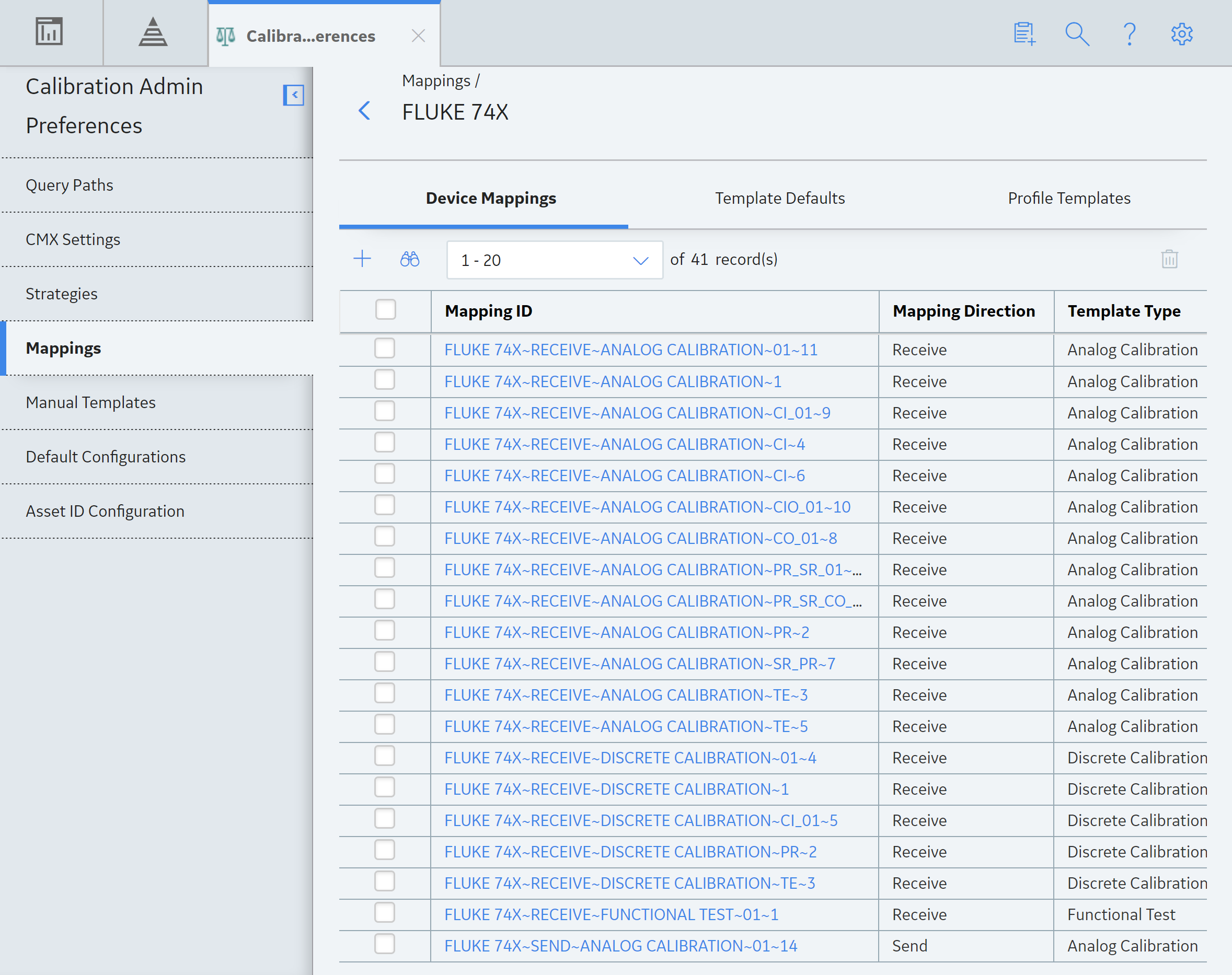
- Select the Profile Templates tab.The Profile Templates section appears, displaying the list of Profile Templates that have been added to the supported driver.
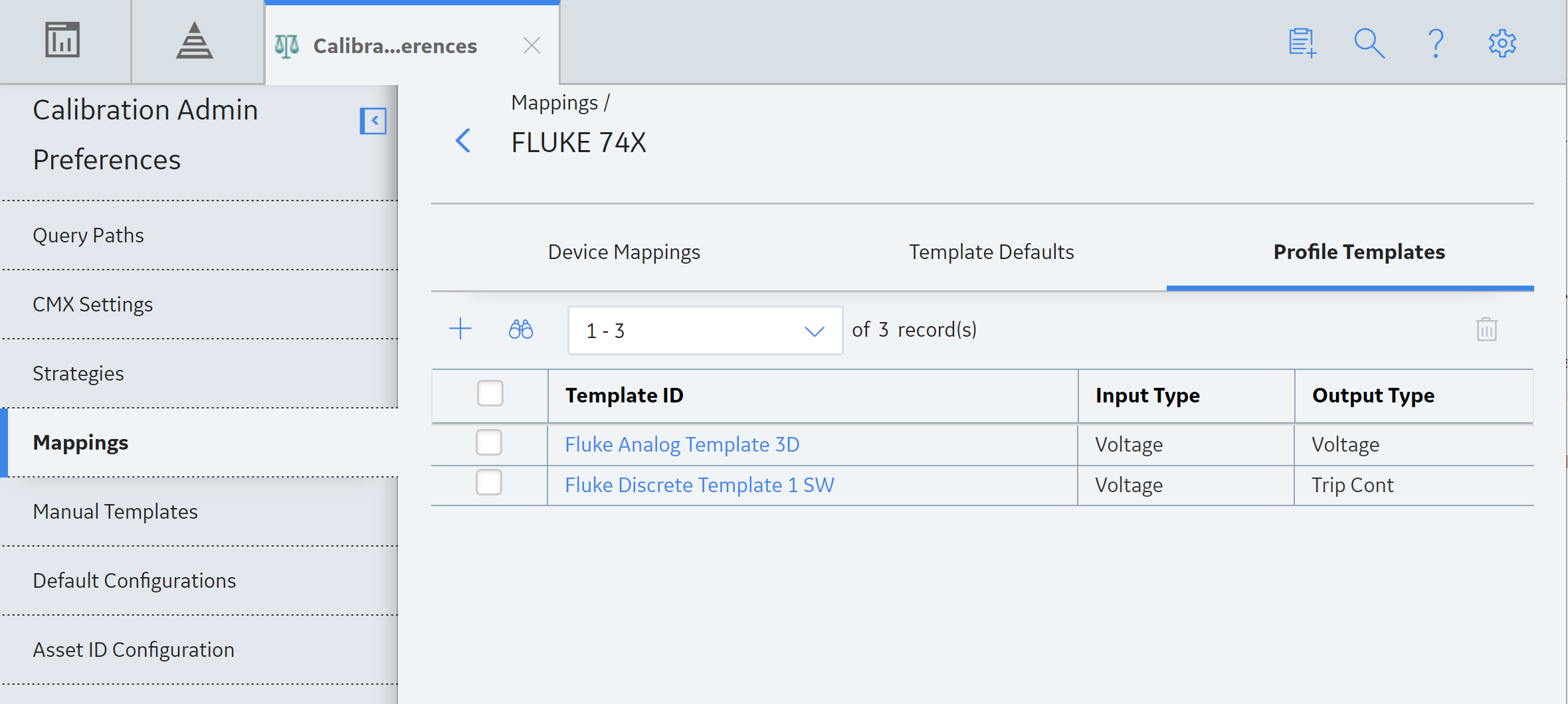
- In the row for each Profile Template that you want to delete, select the check box.Note: You cannot delete a Profile Template that is associated with a Calibration Profile.
In the workspace, the
 button is enabled.
button is enabled. - Select
 .The Delete Calibration Template(s) dialog box appears, asking you to confirm that you want to delete the selected Profile Templates.
.The Delete Calibration Template(s) dialog box appears, asking you to confirm that you want to delete the selected Profile Templates. - Select Yes.The selected Profile Template is deleted.