General Reference
Calibration Management Data Model
The following diagram shows how the families used in Calibration Management are related to one another.
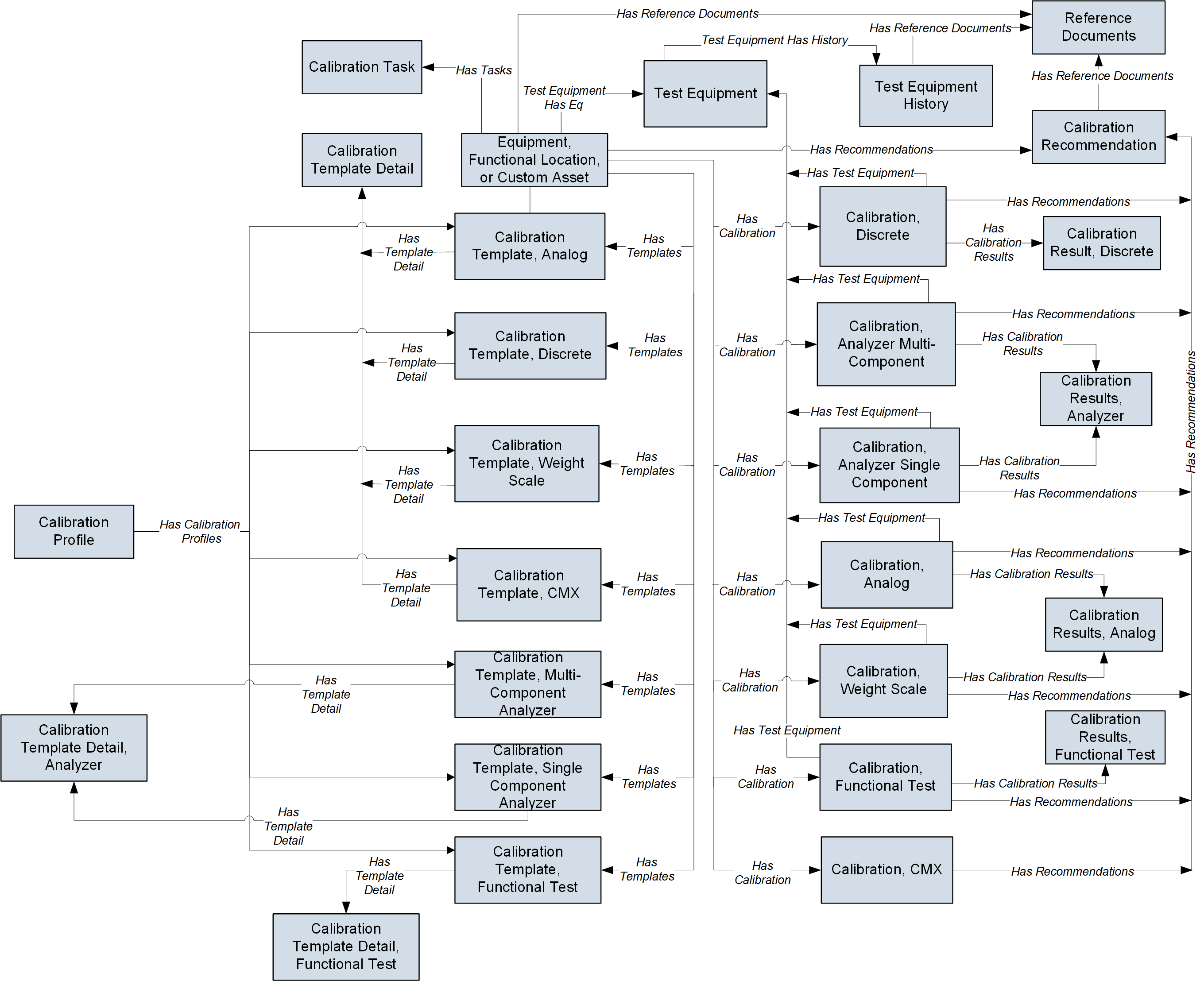
The following diagram shows how the families used in device mapping in Calibration Management are related to one another.
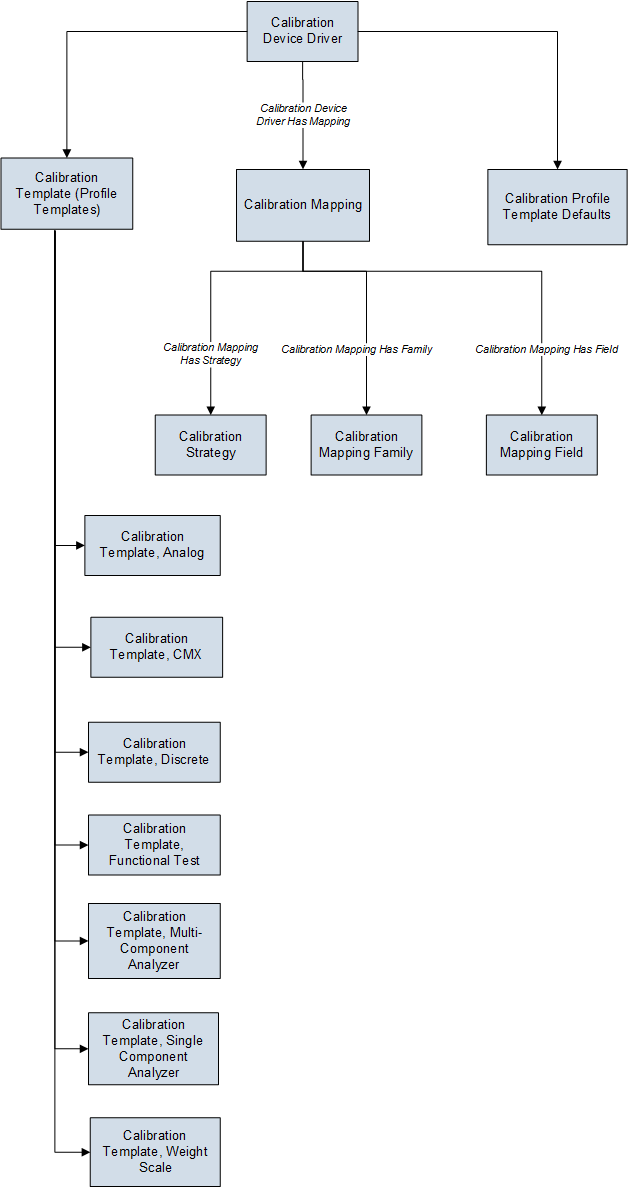
Optional Calibration Management Relationship and Entity Families
In addition to the entity and relationship families that appear in the Calibration Management data model image, the following families that can be used with Calibration Management exist in the baseline GE Digital APM database.
- Standard Gas
- Standard Gas Components
- Has Standard Gas
- Has Components
These families, however, are not linked by default to any of the Calibration Management families shown in the data model, and to simplify the data model image, these families were left out.
In the baseline GE Digital APM database, the Standard Gas family is related to the Standard Gas Components family through the Has Components relationship family. Standard Gas Cylinder records and Standard Gas Component records store information about gas components that are associated with a piece of equipment or a location. If you want to link Standard Gas Cylinders to Equipment, you can define the relationship using the Has Standard Gas relationship family by creating the following relationship definition:
- Predecessor: Equipment, Functional Location, or custom asset
- Predecessor Cardinality: Zero or many
- Successor: Standard Gas Cylinder
- Successor Cardinality: Zero or Many
If you want to link Calibration Tasks to Calibration Templates, you can link the Calibration Task family to the desired Calibration Template families through the Has Template relationship family.
Calibration Management Security Groups
The following table lists the baseline Security Groups available for users within this module, as well as the baseline Roles to which those Security Groups are assigned.
| Security Group | Roles |
|---|---|
| MI Calibration Administrator |
MI Safety Admin |
| MI Calibration User |
MI Safety Admin MI Safety Power MI Safety User |
| MI Calibration Viewer |
MI APM Viewer MI Safety Admin MI Safety Power MI Safety User MI Strategy Admin MI Strategy Power MI Strategy User |
The baseline family-level privileges that exist for these Security Groups are summarized in the following table.
| Family | MI Calibration Administrator | MI Calibration User | MI Calibration Viewer |
|---|---|---|---|
| Entity Families | |||
| Alert | View, Update, Insert, Delete | View, Update, Insert, Delete | View |
| Asset Safety Preferences | View, Update, Insert, Delete | View | View |
| Calibration (Event) | View, Update, Insert, Delete | View, Update, Insert, Delete | View |
| Calibration, Analog | View, Update, Insert, Delete | View, Update, Insert, Delete | View |
| Calibration, Analyzer Multi-Component | View, Update, Insert, Delete | View, Update, Insert, Delete | View |
| Calibration, Analyzer Single Component | View, Update, Insert, Delete | View, Update, Insert, Delete | View |
| Calibration, CMX | View, Update, Insert, Delete | View, Update, Insert, Delete | View |
| Calibration, Discrete | View, Update, Insert, Delete | View, Update, Insert, Delete | View |
| Calibration, Functional Test | View, Update, Insert, Delete | View, Update, Insert, Delete | View |
| Calibration, Weight Scale | View, Update, Insert, Delete | View, Update, Insert, Delete | View |
| Calibration Device Driver | View, Update, Insert, Delete | View | View |
| Calibration Device Mapping | View, Update, Insert, Delete | View | View |
| Calibration Mapping Family | View, Update, Insert, Delete | View | View |
| Calibration Mapping Field | View, Update, Insert, Delete | View | View |
| Calibration Profile | View, Update, Insert, Delete | View | View |
| Calibration Profile Template Defaults | View, Update, Insert, Delete | View | View |
| Calibration Recommendation | View, Update, Insert, Delete | View, Update, Insert | View |
| Calibration Result | View, Update, Insert, Delete | View, Update, Insert, Delete | View |
| Calibration Results, Analog | View, Update, Insert, Delete | View, Update, Insert, Delete | View |
| Calibration Results, Analyzer | View, Update, Insert, Delete | View, Update, Insert, Delete | View |
| Calibration Result, Discrete | View, Update, Insert, Delete | View, Update, Insert, Delete | View |
| Calibration Results, Functional Test | View, Update, Insert, Delete | View, Update, Insert, Delete | View |
| Calibration Setup Defaults | View, Update, Insert, Delete | View | View |
| Calibration Strategy | View, Update, Insert, Delete | View | View |
| Calibration Task | View, Update, Insert, Delete | View | View |
| Calibration Task Revision | View, Update, Insert, Delete | View | View |
| Calibration Template | View, Update, Insert, Delete | View | View |
| Calibration Template, Analog | View, Update, Insert, Delete | View | View |
| Calibration Template, Discrete | View, Update, Insert, Delete | View | View |
| Calibration Template, Weight Scale | View, Update, Insert, Delete | View | View |
| Calibration Template, Single Component Analyzer | View, Update, Insert, Delete | View | View |
| Calibration Template, Multi-Component Analyzer | View, Update, Insert, Delete | View | View |
| Calibration Template, Functional Test | View, Update, Insert, Delete | View | View |
| Calibration Template, CMX | View, Update, Insert, Delete | View | View |
| Calibration Template Defaults | View, Update, Insert, Delete | View, Update, Insert, Delete | View |
| Calibration Template Detail | View, Update, Insert, Delete | View | View |
| Calibration Template Detail, Analyzer | View, Update, Insert, Delete | View | View |
| Calibrator | View, Update, Insert, Delete | View | View |
| Equipment | View | View | View |
| Functional Location | View | View | View |
| Reference Document | View, Update, Insert, Delete | View | View |
| SAP System | View | View | View |
| Standard Gas | View, Update, Insert, Delete | View | View |
| Standard Gas Components | View, Update, Insert, Delete | View | View |
| Standard Gas Cylinder | View, Update, Insert, Delete | View | View |
| Task | View, Update, Insert, Delete | View | View |
| Task Types | View, Update, Insert, Delete | View | View |
| Test Equipment | View, Update, Insert, Delete | View | View |
| Test Equipment History | View, Update, Insert, Delete | View | View |
| Work History | View | View | View |
| Work History Detail | View | View | View |
| Relationship Families | |||
| Calibration Device Driver Has Mapping | View, Update, Insert, Delete | View | View |
| Calibrator has Device Driver | View, Update, Insert, Delete | View | View |
| Calibration Mapping Has Family | View, Update, Insert, Delete | View | View |
| Calibration Mapping Has Field | View, Update, Insert, Delete | View | View |
| Calibration Mapping Has Strategy | View, Update, Insert, Delete | View | View |
| Equipment Has Equipment | View | View | View |
| Functional Location Has Equipment | View | View | View |
| Functional Location Has Functional Location(s) | View | View | View |
| Has Associated Recommendation | View, Update, Insert, Delete | View | View |
| Has Calibration | View, Update, Insert, Delete | View, Update, Insert, Delete | View |
| Has Calibration Profiles | View, Update, Insert, Delete | View | View |
| Has Calibration Results | View, Update, Insert, Delete | View, Update, Insert, Delete | View |
| Has Consolidated Recommendations | View, Update, Insert, Delete | View, Update, Insert, Delete | View |
| Has Driving Recommendations | View, Update, Insert, Delete | View | View |
| Has Event Detail | View | View | View |
| Has Recommendations | View, Update, Insert, Delete | View, Update, Insert, Delete | View |
| Has Reference Documents | View, Update, Insert, Delete | View, Update, Insert, Delete | View |
| Has Standard Gas | View, Update, Insert, Delete | View, Update, Insert, Delete | View |
| Has Standard Gas Components | View, Update, Insert, Delete | View | View |
| Has Standard Gas Details | View, Update, Insert, Delete | View, Update, Insert, Delete | View |
| Has Superseded Recommendations | View, Update, Insert, Delete | View | View |
| Has Task Revision | View, Update, Insert, Delete | View | View |
| Has Tasks | View, Update, Insert, Delete | View, Update, Insert, Delete | View |
| Has Templates | View, Update, Insert, Delete | View, Update, Insert, Delete | View |
| Has Template Detail | View, Update, Insert, Delete | View | View |
| Has Test Equipment | View, Update, Insert, Delete | View, Update, Insert, Delete | View |
| Has Work History | View | View | View |
| Test Equipment Has Equipment | View, Update, Insert, Delete | View, Update, Insert, Delete | View |
| Test Equipment Has History | View, Update, Insert, Delete | View, Update, Insert, Delete | View |
Calibration Management URLs
There is one URL Route associated with Calibration Management: asset-safety/calibration. The following table describes the various paths that build on the route, and the elements that you can specify for each.
| Element | Description | Accepted Value(s) | Notes |
|---|---|---|---|
| asset-safety/calibration/calibration-mgmt: Displays the Calibration Management Overview page. | |||
| asset-safety/calibration/calibration-mgmt/<EntityKey>: Displays the Calibration Management Overview page of an asset. | |||
| <EntityKey> | Specifies the entity key of the asset whose Calibration Management Overview page you want to access | Any numeric Entity Key that corresponds to an asset. | Opens the Calibration Management Overview page of the asset.
Note: On the Calibration Management Overview page of an asset, the graphs do not appear. |
| asset-safety/calibration/<DatasheetType>/<EntityKey>: Displays the datasheet with the specified type and Entity Key. | |||
| <EntityKey> | Specifies the datasheet that you want to access | 0 | Opens the blank datasheet of the specified type, allowing you to create a new one. |
| Any numeric Entity Key that corresponds to an existing datasheet. |
Opens the specified datasheet in a new tab. This value is required to access an existing datasheet from a URL. | ||
| <DatasheetType> | Specifies the type of the datasheet | calibration-task-datasheet | None |
| calibration-event-datasheet | |||
| calibration-datasheet | |||
| test-equipment-data-sheet | |||
| standard-gas-data-sheet | |||
URLs
| Example URL | Destination |
|---|---|
| asset-safety/calibration/calibration-mgmt | The Calibration Management Overview page |
| asset-safety/calibration/calibration-mgmt/14356783 | The Calibration Management Overview page for the asset whose entity key is 14356783. |
| asset-safety/calibration/calibration-task-datasheet/14356783 | The datasheet of the Calibration Task whose entity key is 14356783 |
| asset-safety/calibration/calibration-event-datasheet/14356784 | The datasheet of the Calibration Event whose entity key is 14356784 |
| asset-safety/calibration/calibration-datasheet/14356785 | The datasheet of the Calibration Template whose entity key is 14356785 |
| asset-safety/calibration/test-equipment-data-sheet/14356786 | The datasheet of the Test Equipment whose entity key is 14356786 |
| asset-safety/calibration/standard-gas-data-sheet/14356787 | The datasheet of the Standard Gas whose entity key is 14356787 |
Calibration Management System Code Tables
The following table lists the System Code Tables that are used by Calibration Management.
|
Table ID |
Table Description |
Function |
|---|---|---|
| MI CALIBRATION CHECKLIST TYPE | MI Calibration, Check List Type | Populates the Response Type field in a Calibration Template Detail, Functional Test. |
| MI CALIBRATION ERROR ASSESSMENT | MI Calibration Error Assessment | Populates the Error Assessment field in a Calibration Defaults. |
| MI CALIBRATION FUNCTION | MI Calibration, Calibration Function | Populates the Input Up/Down field in a Calibration. |
| MI CALIBRATION IO TYPES | Calibration Input/Output Types | Populates the Primary Input Range Units and Primary Output Range Units fields in a Calibration Template. |
| MI CALIBRATION MODE | MI Calibration, Calibration Mode | Populates the Input Mode and Output Mode fields in a Calibration Template. |
| MI CALIBRATION REFERENCES | MI Calibration, Calibration List of References | Populates the List of References in multiple fields. |
| MI CALIBRATION TEMPERATURE SOURCE | MI Calibration Temperature Source | Populates the Input Ref Temp Source and Output Ref Temp Source fields in a Calibration Template. |
| MI CALIBRATION TYPE | MI Calibration, Calibration Type | Populates the Calibration Type field in a Calibration Template. |
| MI CALIBRATION YES OR NO | MI Calibration, Yes or No | Populates the Response field in a Calibration, Functional Test. |
| MI CHARACTERISTIC CURVE | MI Calibration, Characteristic Curve | Populates the Input Characteristic Curve and Output Characteristic Curve fields in a Calibration (Calibration Event record). |
| MI CHEMICAL COMPONENTS | Calibration, Chemical Components | Populates the Component field in a Standard Gas Component. |
| MI CMX TEMPLATE INPUT METHOD | CMX Standard Template Input Method | Populates the Input Method field in a Calibration Template, CMX record. |
| MI CMX TEMPLATE INPUT TYPE | CMX Template Input Type | Populates the Input Type field in a Calibration Template, CMX record. |
| MI CMX TEMPLATE OUTPUT METHOD | CMX Standard Template Output Method | Populates the Output Method field in a Calibration Template, CMX record. |
| MI CMX TEMPLATE OUTPUT TYPE | CMX Template Output Type | Populates the Output Type field in a Calibration Template, CMX record. |
| MI_STATUS | Status Codes - CORE | Populates the Input Damping Setting, Output Damping Setting, and Input Min Max Mode fields in a Calibration Template. |
| MI ERROR BASIS | MI Calibration, Percent Error Basic Calculation | Populates the Percent Error Basis field in a Calibration. |
| MI FLUKE ERROR MODES | MI Calibration, Fluke Error Modes | Populates the Error Configuration field in a Calibration Template. |
| MI GAS CYLINDER CONNECTION NUMBER | MI Calibration, Gas Cylinder Connection Number | Populates the Cylinder Connection Number in a Standard Gas Cylinder. |
| MI GAS CYLINDER SIZE | MI Calibration, Gas Cylinder Size | Populates the Cylinder Size field in a Standard Gas Cylinder. |
| MI GAS CYLINDER TYPE | MI Calibration, Gas Cylinder Type | Populates the Cylinder Type field in a Standard Gas Cylinder. |
| MI MAINTENANCE TYPE | MI Calibration, Maintenance Type | Populates the Maintenance Type field in a Calibration. |
| MI POWER SOURCE | MI Calibration, Power Source | Populates the Loop Power field in a Calibration Template. |
| MI SENSOR TYPE | MI Calibration, Sensor Type | Populates the Temperature Element Type field in a Calibration Template. |
| MI STATUS | Status Codes - CORE | Populates the Template State field in a Calibration Profile Template. |
| MI SWITCH CONTACT STATE | MI Calibration, Switch Contact State | Populates the Contact State fields in a Calibration Template, Discreet record. |
| MI TASK TYPE REFERENCE | CORE, Reference values to limit task type lists when creating tasks | Populates the Task Type field in a Task record. For a Calibration Task, this field is disabled and populated with CALIBRATION. |
| MI TEMPERATURE MEASUREMENT STANDARD | MI Calibration, Temperature Measurement Standard | Populates the Temperature Standard field in a Calibration Template. |
| MI THERMOCOUPLE TYPE | MI Calibration, Thermocouple Type | Populates the Temperature Element Type field in a Calibration Template. |
| MI YES NO | MI Core, Yes-No | Populates the Performs Square Root field in a Calibration Template. |
| MI CALIBRATION RESULT | MI_CALIBRATION_RESULT | Populates the following fields in a Calibration, CMX event:
|
| Template Code | CMX Template codes | Populates the Template Code field in a Calibration Template, CMX record. |
| UOME | Unit of measure | Populates the Unit of Measure list in the Measurement Location records. |
Calibration Management Calculations
This topic describes the various calculations performed by GE Digital APM in Calibration Management.
Calculating Error
Error = ((Primary Out AF or AL - Expected Primary Output AF or AL) /(Primary Output URV - Primary Output LRV)) * 100
For example, consider the following values:
- Primary Output LRV = 10
- Primary Output URV = 110
- Primary Output = 61
- Expected Primary Output = 60
Given these values:
Error = ((61-60)/(110-10))*100
Error = 1 %
Calculating RMS Error
RMS Error = √((Sum of the squares of individual error values for each test point)/number of test points)
For example, consider the following error values:
| Test Point Number | Error Value (%) |
|---|---|
| 1 | 2 |
| 2 | 2.1 |
| 3 | 1.95 |
Given these values:
RMS Error = √((22 + 2.12 + 1.952)/3)
RMS Error = 1.992
Calibration State Management
The following baseline record states are configured for the Calibration family:
- In Progress: Indicates that the Calibration is in progress or yet to be sent for approval. You can modify a Calibration only if it is in the In Progress state. After you have entered all the required information in the Calibration, you can send it for approval by changing the state to Pending Approval.
- Pending Approval: Indicates that the Calibration has been sent for approval. If you are a member of the MI Calibration Administrator Security Group, you can approve or reject the Calibration. If you approve the Calibration, the state of the Calibration changes to Approved. If you reject the Calibration, the state of the Calibration changes to In Progress.
- Approved: Indicates that the Calibration has been approved. After the state of a Calibration is set to Approved:
- The associated Calibration Task is cycled. That is, the Last Date field is set to the date on which the state of the Calibration is set to Approved. The Next Date field is set to the date on which the Calibration must be performed again (in case of a recurring task).
- The Calibration is closed.
- You cannot delete the Calibration.
Illustration of the Calibration State Configuration
By default, the following baseline State Configuration exists for the Calibration family:
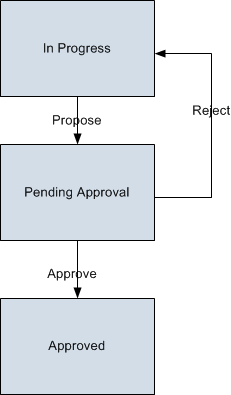
Calibration Management Site Filtering
In Calibration Management, site are assigned to records as follows:
- Tasks, calibrations and applied templates inherit the site assignment of the asset being calibrated.
- Calibration Templates stored in the Template Library are designated as global records, which means that they can be accessed by all users.
- Test equipment and standards are assigned sites based on the user's selection in the Site control.
In Calibration Management, users will see only records that are assigned to their site(s) or that are global records.
Suppose an organization that has three sites, Site X, Site Y, and Site Z. The following Calibration Management records exist:
- Test Equipment 1, Standards 1, Asset 1, Applied Templates 1, Calibration Task 1, Calibration Event 1: Assigned to Site X
- Test Equipment 2, Standards 2, Asset 2, Applied Templates 2, Calibration Task 2, Calibration Event 2: Assigned to Site Y
- Test Equipment 3, Standards 3, Asset 3, Applied Templates 3, Calibration Task 3, Calibration Event 3: Assigned to Site Z
- Test Equipment 4, Standards 4, Asset 4, Applied Templates 4, Calibration Task 4, Calibration Event 4, Template Library: No Site Assigned (global records)
Scenario 1: User assigned to only Site X
This user will see all Calibration Templates in the Template Library and the following:
| Site X Records | Site Y Records | Site Z Records | Global Records |
|---|---|---|---|
| Test Equipment 1 | None | None | Test Equipment 4 |
| Standards 1 | None | None | Standards 4 |
| Asset 1 | None | None | Asset 4 |
| Applied Templates 1 | None | None | Applied Templates 4 |
| Calibration Task 1 | None | None | Calibration Task 4 |
| Calibration Event 1 | None | None | Calibration Event 4 |
Scenario 2: User assigned to both Site X and Site Y
This user will see all Calibration Templates in the Template Library and the following:
| Site X Records | Site Y Records | Site Z Records | Global Records |
|---|---|---|---|
| Test Equipment 1 | Test Equipment 2 | None | Test Equipment 4 |
| Standards 1 | Standards 2 | None | Standards 4 |
| Asset 1 | Asset 2 | None | Asset 4 |
| Applied Templates 1 | Applied Templates 2 | None | Applied Templates 4 |
| Calibration Task 1 | Calibration Task 2 | None | Calibration Task 4 |
| Calibration Event 1 | Calibration Event 2 | None | Calibration Event 4 |
Scenario 3: Super User
This user will see all Calibration Templates in the Template Library and the following:
| Site X Records | Site Y Records | Site Z Records | Global Records |
|---|---|---|---|
| Test Equipment 1 | Test Equipment 2 | Test Equipment 3 | Test Equipment 4 |
| Standards 1 | Standards 2 | Standards 3 | Standards 4 |
| Asset 1 | Asset 2 | Asset 3 | Asset 4 |
| Applied Templates 1 | Applied Templates 2 | Applied Templates 3 | Applied Templates 4 |
| Calibration Task 1 | Calibration Task 2 | Calibration Task 3 | Calibration Task 4 |
| Calibration Event 1 | Calibration Event 2 | Calibration Event 3 | Calibration Event 4 |