System Strategies
About System Strategies
A System Strategy is a collection of Asset Strategies. The first step in building a System Strategy is to create a System Strategy record. You can then further define the System Strategy by adding one or more Asset Strategies. Then, you can build Unit Strategies.
About Unit Strategies
A Unit Strategy is a collection of System Strategies. The first step in building a Unit Strategy is to create a Unit Strategy record. You can then further define the Unit Strategy by adding one or more System Strategies.
Access a System or Unit Strategy
Procedure
Filter System or Unit Strategies by State
Procedure
Create a System or Unit Strategy
Procedure
Add an Existing Asset Strategy to a System Strategy
Before You Begin
This topic assumes that you have pre-existing asset strategies to add to your system strategy.
Procedure
Add Existing System Strategy to a Unit Strategy
Before You Begin
This topic assumes that there are pre-existing system strategies to add to the unit strategy.
Procedure
Manage Actions in Risk Analysis for a System or Unit Strategy
Procedure
Use Mass State Management in a System or Unit Strategy
Procedure
In the Review Strategy workspace, you can use mass state management to update the state of all the Asset Strategies contained within your system or unit strategy at the same time.
Review Strategy in a System or Unit Strategy
Procedure
Remove an Asset Strategy or System Strategy from a System or Unit Strategy
This topic describes how to remove an asset strategy or a system strategy from a unit strategy.
 , and then select
, and then select 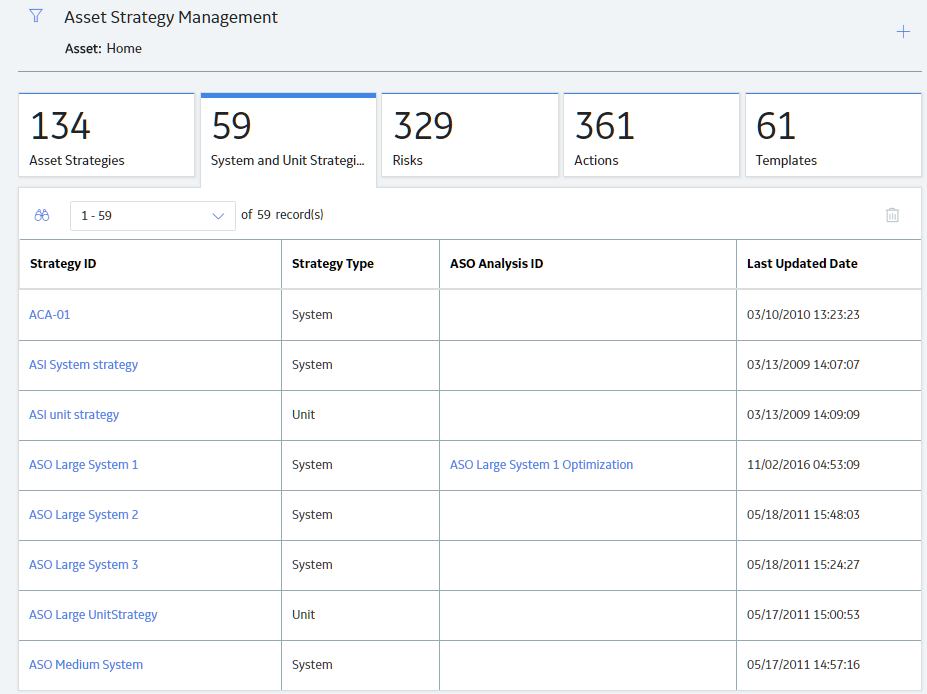
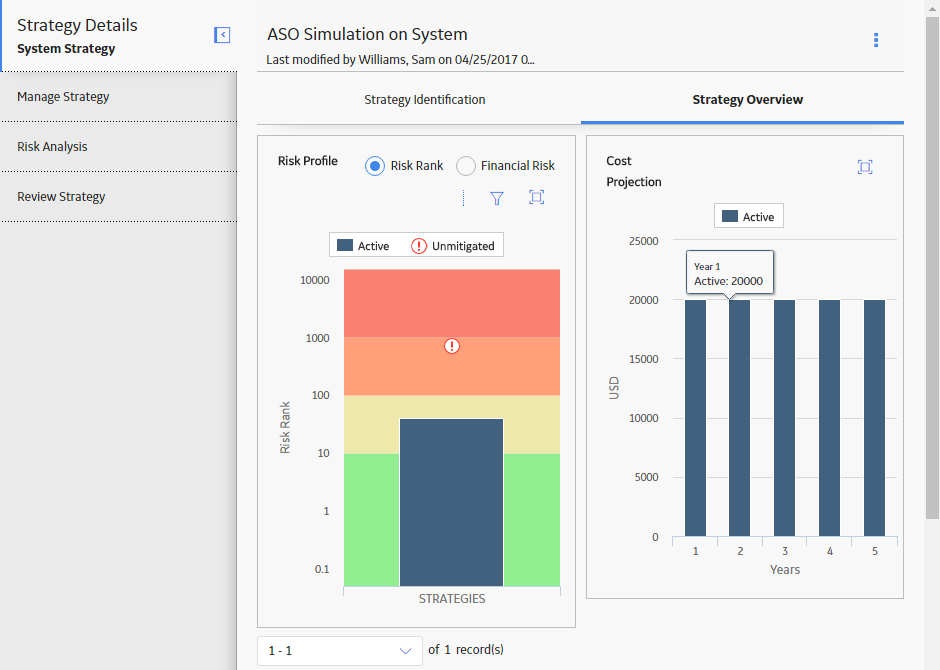
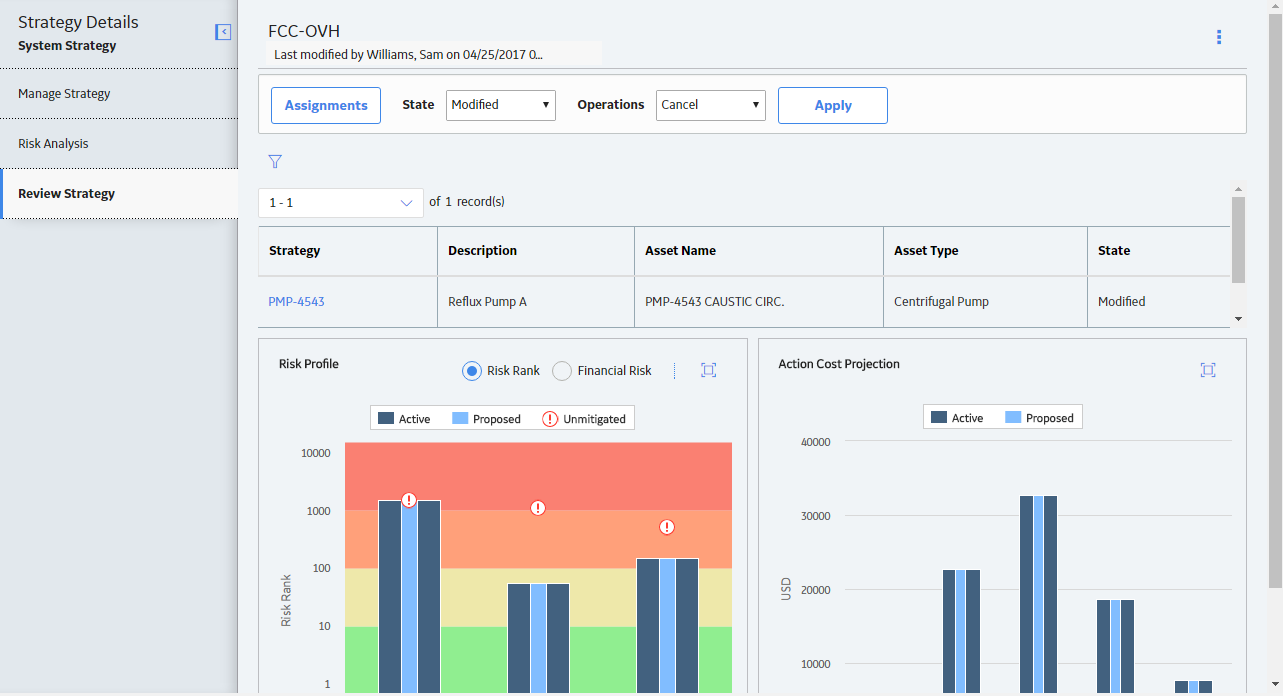
 .
.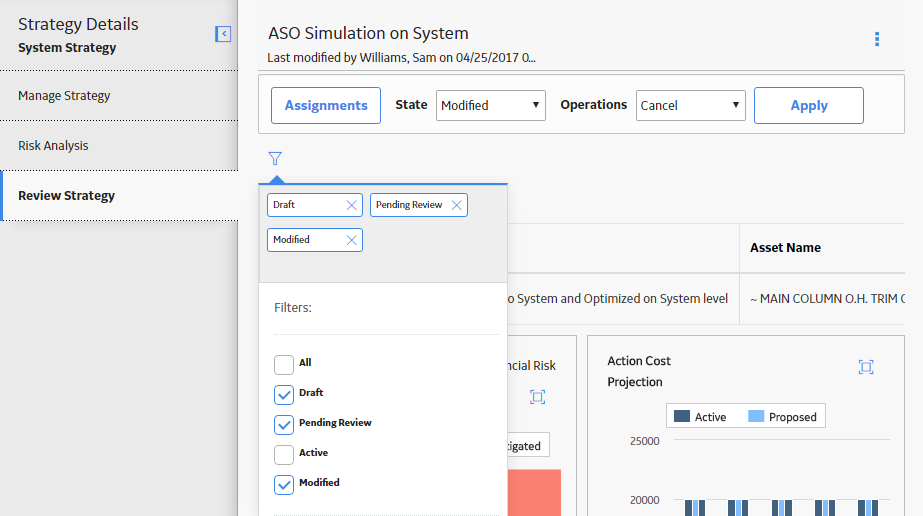
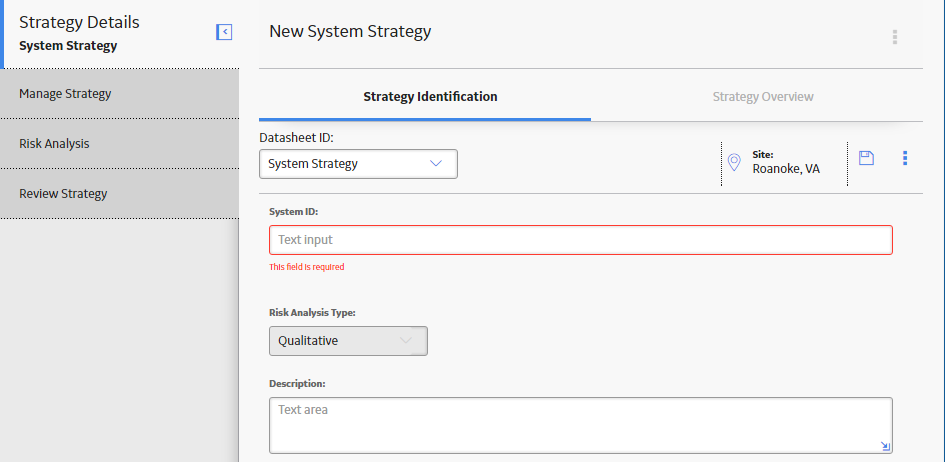
 .
.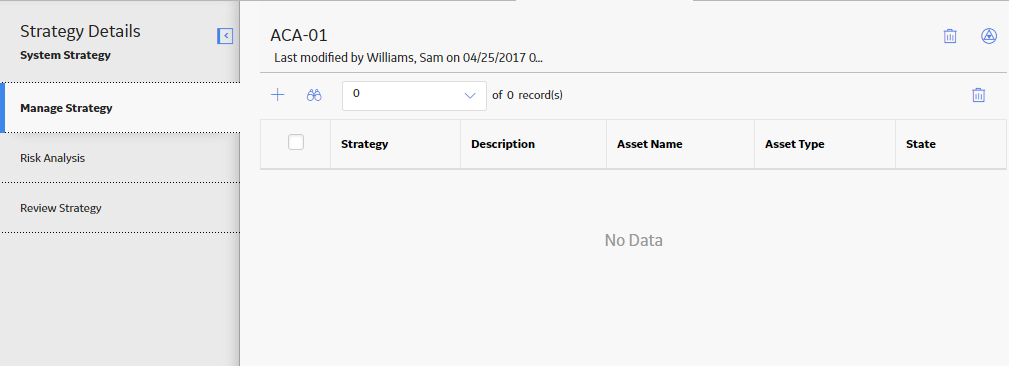
 .
.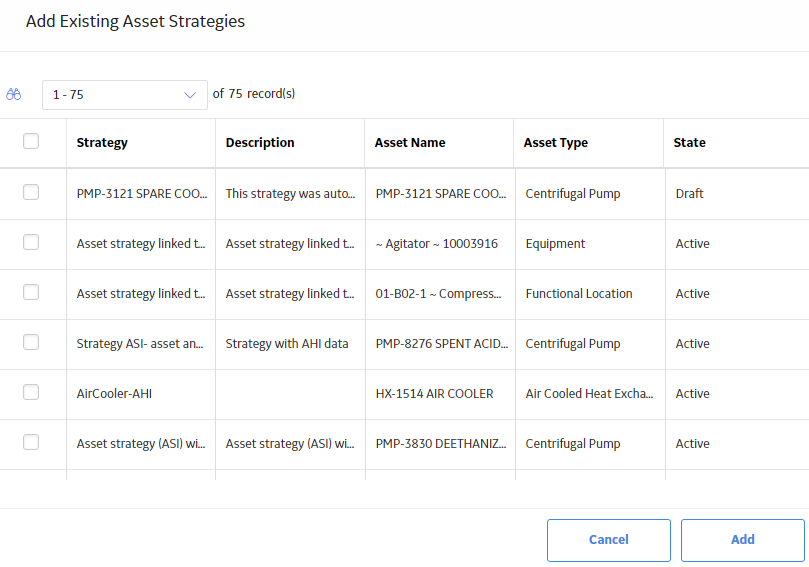
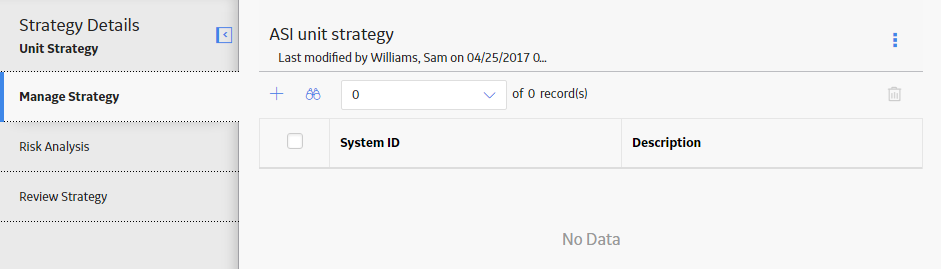
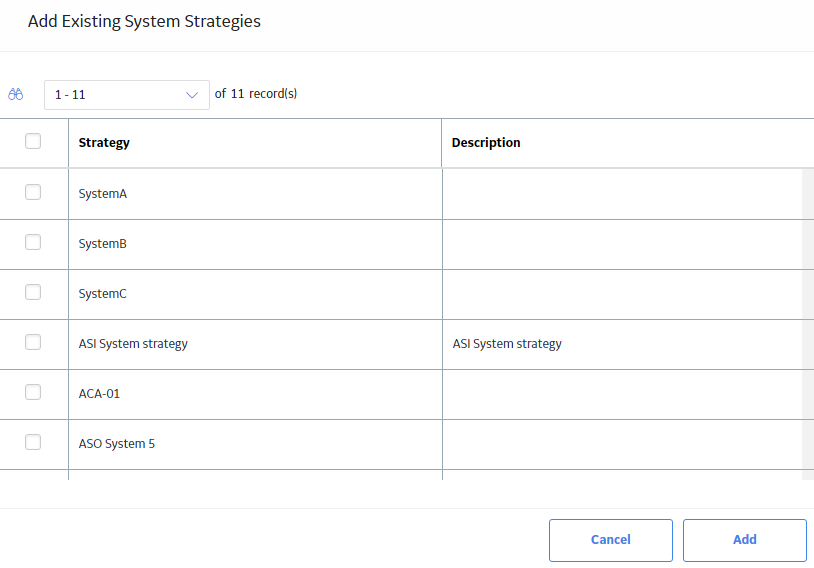

 is enabled.
is enabled.  .
.