If you modify the settings for an asset, you can apply the modified settings to the associated TML Groups and TMLs as well.
After modifying the corrosion analysis settings, the analysis will be recalculated.
Steps
Access the Analysis Overview workspace for the asset, TML Group, or TML whose corrosion analysis settings you want to modify.
In the upper-right corner of the workspace, select .
The Corrosion Analysis Settings workspace appears.
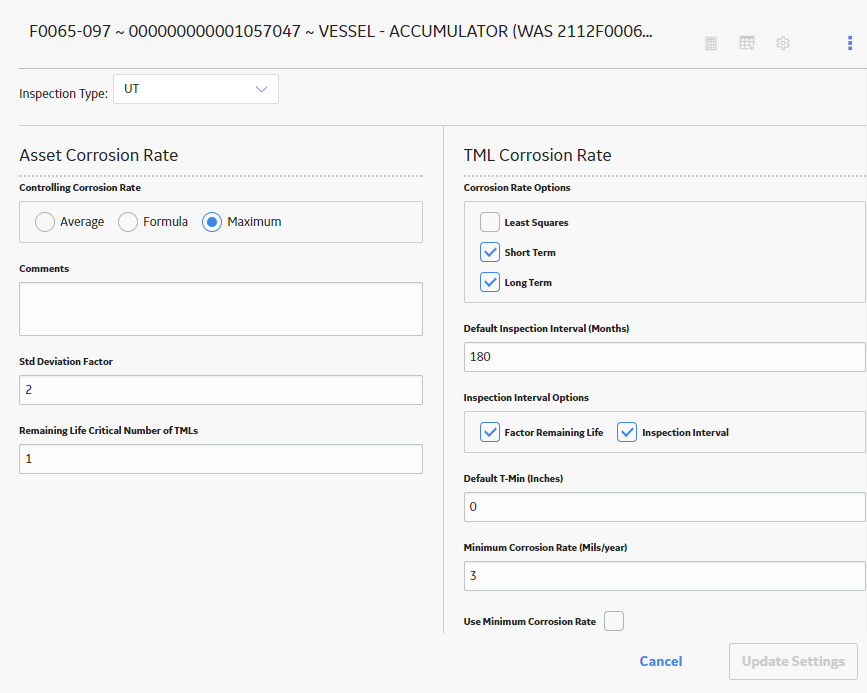
Select Update Settings or Create Settings.
Note: The Create Settings button appears only if you have selected an Inspection Type for the analysis that does not yet exist for the selected record.
A message appears, indicating that the settings have been updated successfully. In addition:
If you selected an asset or TML Group that is linked to TMLs that have settings, the Select Dependencies to Update window appears, displaying a list of those TMLs. If so, skip to step 8.
If you selected an asset that is linked to TML Groups with settings of the same Inspection Type as the asset, the Select Dependencies to Update window appears. If so, skip to step 6.
If the selected asset is linked to TML Groups that do not have settings of the same Inspection Type as the asset, the Select Spreading window appears. By default, all rows in the list are selected. If so, proceed to the next step.
In the Select Spreading window, in the list, clear the rows that correspond to the TML Groups for which you do not want to create settings of the same Inspection Type.
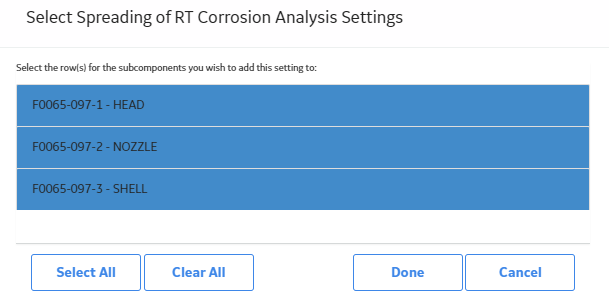
Select Done.
The settings for the selected TMLs are saved. In addition:
If there are additional TML Groups that are linked to the asset that share the same Inspection Type as the asset, the Select Dependencies to Update window appears. If so, proceed to the next step.
In the Select Dependencies to Update window, in the list, select the check boxes that correspond to the TML Groups whose settings you want to update.

Note: Only the settings that were modified in step 2 will be updated.
Select Next.
A new window appears, displaying a list of TMLs. By default, the check boxes for all TMLs are selected.
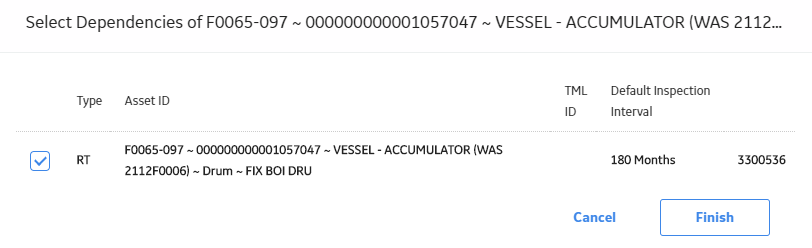
In the list, clear the check boxes corresponding to each TML whose settings you do not want to update.
Note: Only the settings that were changed in step 2 will be updated.
Select Finish.
A message appears, indicating that the settings for the selected asset or TML Group and all selected dependent settings have been updated successfully. Then, the analysis is recalculated.
Copyright © 2018 General Electric Company. All rights reserved.