Access the SIL Analysis for which you want to change the state.
In the upper-right corner of the workspace, select the button that indicates the current state of the analysis. For example, if the current state of the analysis is Planning, select Planning.
A menu appears, displaying the list of operations that you can perform on the analysis to change its state.
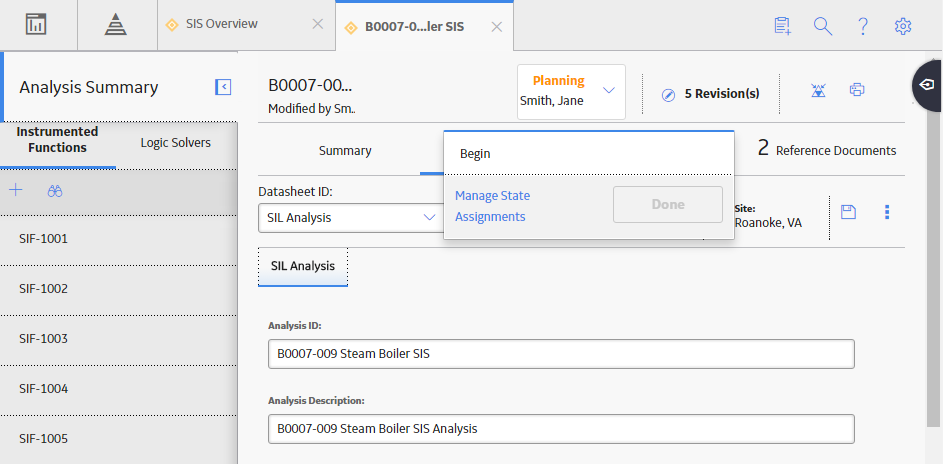
Note: You can view the states assigned to various users by selecting the Manage State Assignments link. If not already done, you can assign the next state of the analysis to the appropriate user, and then select Done.
Select the necessary operation that will change the state of the analysis, and then select Done. For example, if you want to change the state of the analysis from Planning to Active, select Begin , and then select Done.
The state of the SIL Analysis is changed.