On the Home screen, select View Routes.
The Routes screen appears, displaying all Route records that were last downloaded. The Route records are displayed in ascending alphanumeric order. The Done? column displays check boxes, which are selected automatically when the status of the associated Route is Finished.
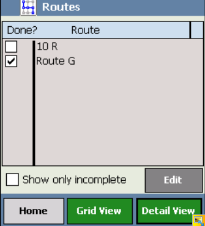
Note: The Route column displays the Route ID for each Route record that meets the criteria you defined when you downloaded the Route records from GE Digital APM.
Select Show only incomplete check box, to view the Routes with status In Progress.