In the Route Map pane, select
The Reset Checkpoint Next Dates window appears.
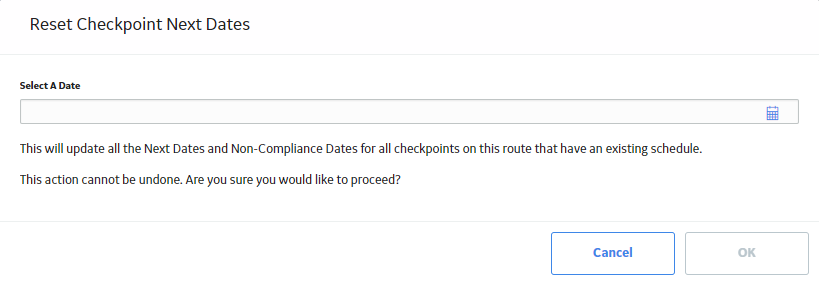
In the Select a Date box, select the date to which you want to update the Next Date values.
Select OK.
This topic describes how to simultaneously modify the Next Date for all of the checkpoints on a Route that currently have schedules defined.
Steps
In the Route Map pane, select
The Reset Checkpoint Next Dates window appears.
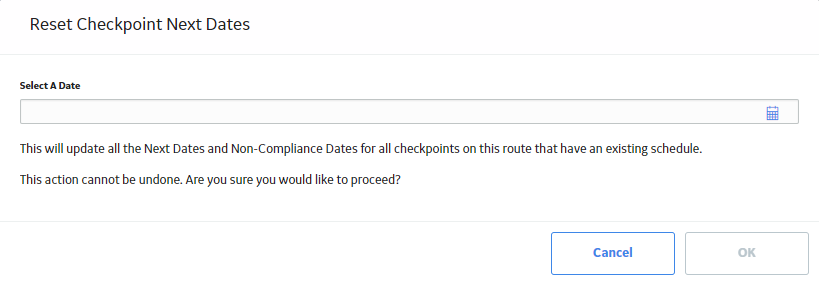
In the Select a Date box, select the date to which you want to update the Next Date values.
Select OK.
Results
Copyright © 2018 General Electric Company. All rights reserved.