In the Route Map pane, select
The Edit Schedule window appears.
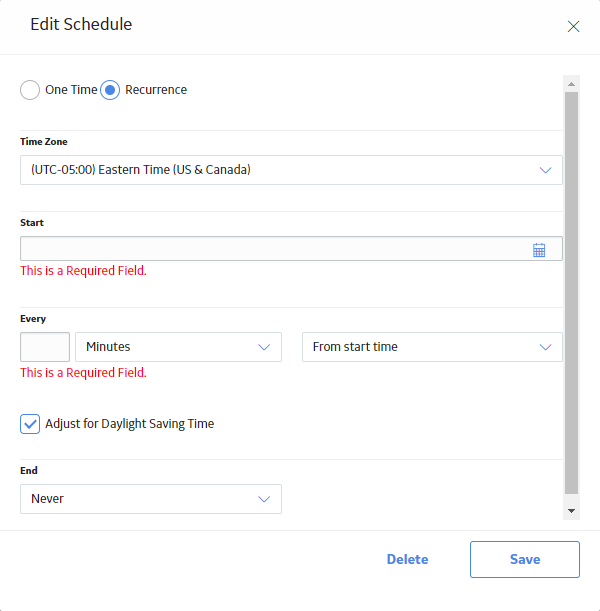
In the Time Zone box, select the time zone in which you want the first scheduled execution to occur.
In the Start box, specify the date and time at which you want the first scheduled execution to occur.
If you selected the Recurrence check box, in the Every section, specify the frequency at which you want the synchronization to occur.
If you selected the Recurrence check box, in the End section, specify when the recurring synchronization should end.
Select Save.
The Reset schedules window appears.
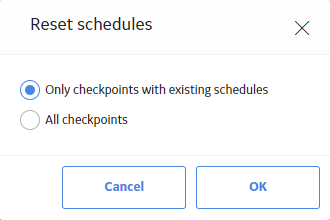
- Only checkpoints with existing schedules: If you select this option, only checkpoints with existing schedules on the Route are updated.
- All checkpoints: If you select this option, all checkpoints on the Route, including those without existing schedules, are updated.
Select OK.
Depending on your selection, only checkpoints with existing schedules on the Route are updated or all checkpoints on the Route are updated.