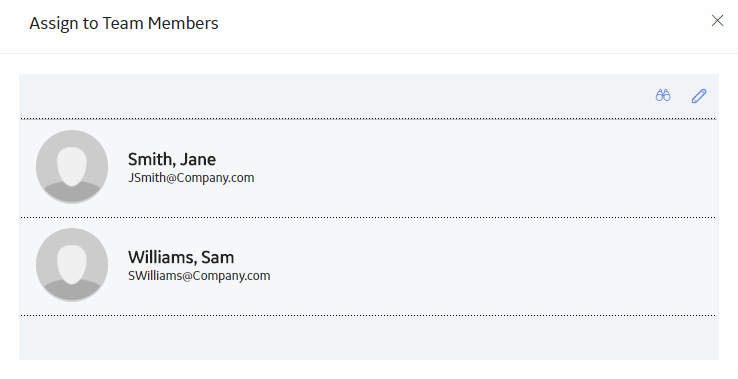Open topic with navigation
Assign Users to a Route
You must assign appropriate users to a Route for the Route to be available to those users in Rounds Data Collection .
Notes:
To assign users to a Route, you must be a member of the MI Operator Rounds Administrator or MI Lubrication Management Administrator Security Group, a member of a Security Role that includes one of these groups (i.e., MI Health Admin), or a Super User.
Only users with access to Rounds Data Collection can be assigned to a Route.
You can assign users to one Route at a time. If you select multiple Routes, the Assign button is disabled.
For Windows Mobile Devices , the Download Queries are used to assign users, and, by default, all Routes will be available to all users.
Steps
Access the Rounds Designer Overview page .
Select the Routes
The Routes
In the grid, select the check box next to the Route to which you want to assign users.
Select Assign
The Assign to Team Members window appears, displaying the list of users assigned to the selected Route.
In the window, select
In the left side of the window, the list of users with access to Rounds Data Collection appears.
In the left side of the window, select one or more users that you want to assign to the Route, and then select
Note : The user(s) that you assign must have access to the site for the Route.
Select
The specified user(s) are assigned to the Route. The number in the User Count
Results
When the Route is active and due or overdue, it will appear in Rounds Data Collection for the specified user(s).
What's Next?
Back to Top
Copyright © 2018 General Electric Company. All rights reserved.