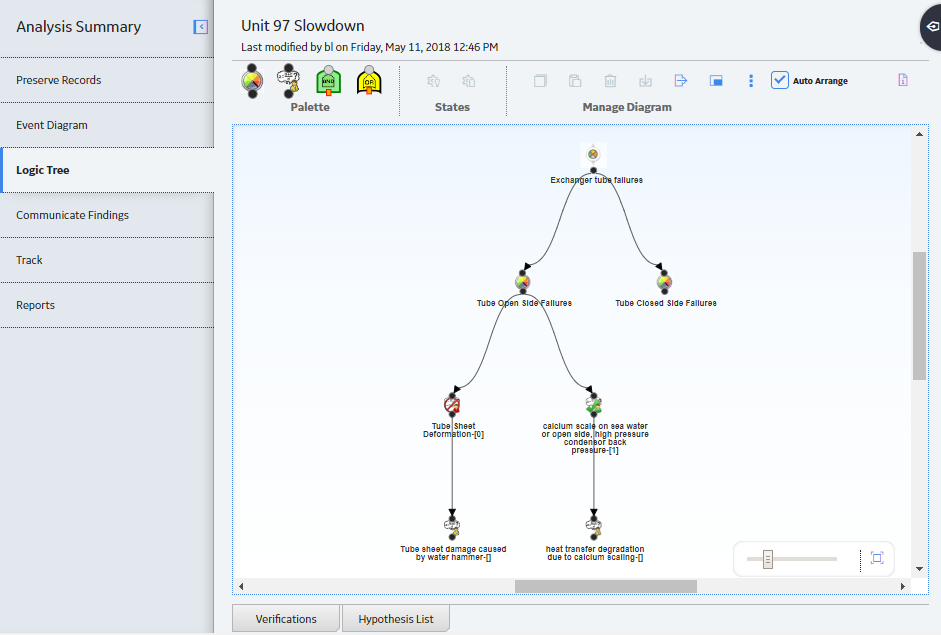At the top of the workspace, in the Manage Diagram section, select
The Import window appears, displaying the Select Analysis/Template section.
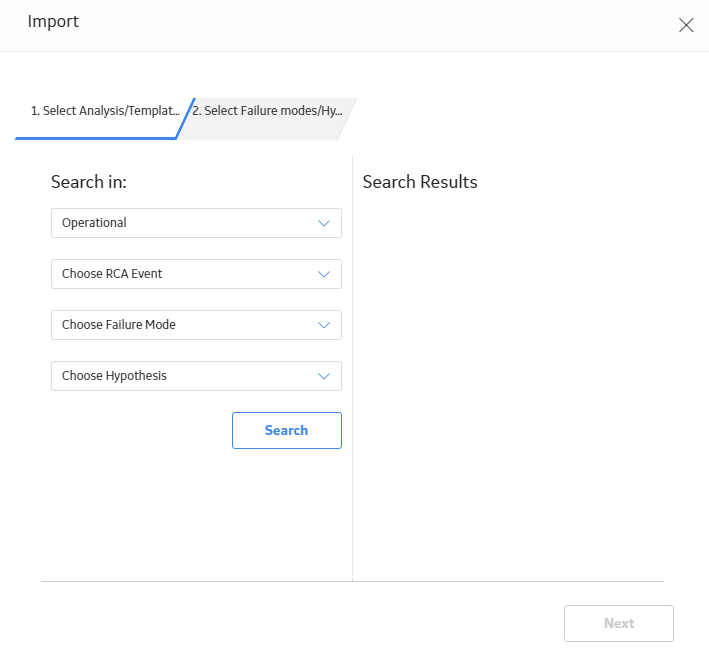
In the Search In subsection, if necessary, select an analysis type within which you want to search for RCA analyses and templates containing the items you want to import to the Logic Tree diagram. If the analysis does not contain an Analysis Type, then select No Analysis Type Assigned.
Hint: You can refine the search by selecting values in the Choose RCA Event, Choose Failure Mode, or Choose Hypothesis boxes. In the Choose Hypothesis box, you can use wildcard characters to modify the selected value as needed.
Select Search.
The analyses and templates that meet the specified criteria appear in the Search Results subsection. For each analysis, the label that appears in the search results is the value in the Analysis Name field in the Root Cause Analysis record for that analysis.
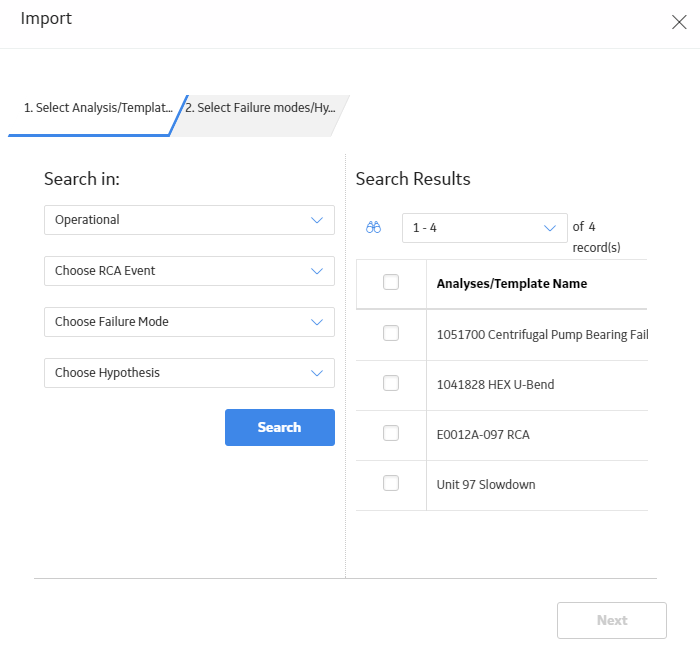
In the Search Results subsection, select the check box in the row for each RCA containing Failure Modes and Hypotheses that you want to import, and then select Next.
Note: Although you can select the check box in the row for an RCA, you cannot import an RCA into the Logic Tree.
The Select Failure modes/Hypothesis section appears, displaying a list of RCAs.
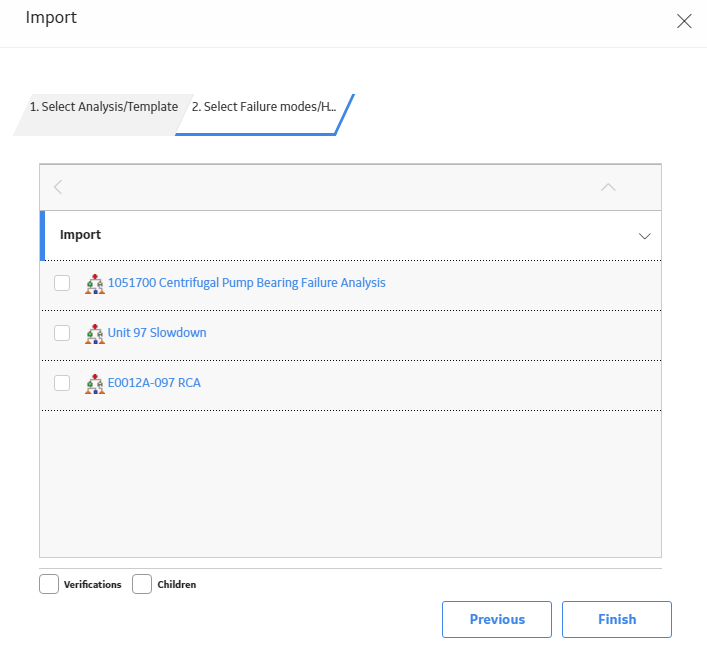
In the row for the RCA name containing the Failure Mode or Hypothesis that you want to import, select the link.
The label for an RCA Failure Event is the value in the Label field of the RCA Failure Event record for that RCA Failure Event. If the Label field is empty, then the label will appear as RCA Event: Undefined.
Note: Although you can select the check box next to the RCA Failure Event, you cannot import an RCA Failure Event into the Logic Tree.
Select the RCA Failure Event name to display the list of Failure Modes available for the analysis.
Note: You can continue to select links in the rows for RCA Failure Events to display additional hierarchical levels.
Select the check box next to each RCA Failure Event that you want to import, and then select Finish.
Note: The Verifications check box is enabled only if you import a Hypothesis. If you want to import the RCA Verifications associated with the selected Hypothesis, select the Verifications check box. The Children check box allows you to import a selected node and any associated children.
The Import window is closed. The Logic Tree workspace appears, displaying the newly added Failure Mode or Hypothesis to the Logic Tree diagram for the selected analysis.