Select one of the following tabs:
- In Progress: Select this tab if you want to view an RCA in In Progress state.
- Published: Select this tab if you want to view an RCA in Published state.
- Template: Select this tab if you want to view an RCA in Template state.
A list of analysis available appears based on the tab that you selected.

Select the row that contains the Root Cause Analysis that you want to save as template, and then select
The Save As Template dialog box appears, asking you to confirm that you want to create the template.
Select Yes.
The Save As Template window appears.
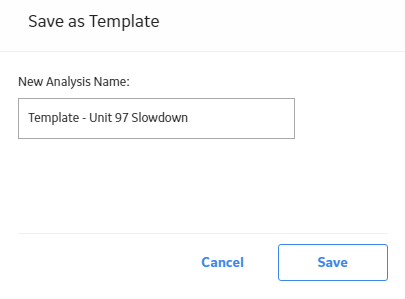
By default, the New Analysis Name box contains the name of the Root Cause Analysis that you selected along with the prefix Template.
In the New Analysis Name box, enter a name for the RCA Template to distinguish it from the original Root Cause analysis.
Note: If you attempt to save an RCA Template with a name that is already being used by an Root Cause analysis or RCA Template, an error message will appear, warning you that the name already exists and prompting you to enter another name.
Select Save.
The new RCA Template is created and saved. The list of available analyses in the RCA Overview page is updated.
Note: Any GE Digital APM user that has View privileges to the Root Cause Analysis can view RCA Templates. Only members of the MI PROACT Administrator Security Group and Super Users can modify RCA Templates.