In the left pane, select the Track tab.
A list of Tracking Items associated with the selected RCA appears in the workspace.
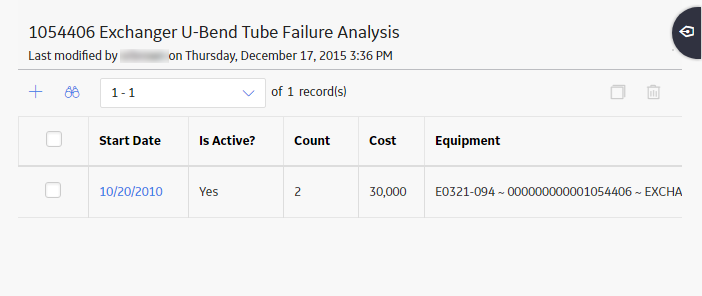
In the upper-left corner of the workspace, select
The Add/Edit Tracking Item window appears, displaying a blank datasheet.
![]()
As needed, enter values in the available fields.
Note: Above the Tracking Item Details datasheet, the box appears, which contains the ID of the Asset to which the RCA Tracking Item is linked. If the RCA Tracking Item is not linked to an Asset, this box will be blank. You can select Search next to the box to search for an Asset and link the Asset to the Tracking Item.
Select
The Tracking Item is saved.