Select one of the following tabs:
- In Progress: Select this tab if you want to view an RCA in In Progress state.
- My Analyses: Select this tab if you want to view an RCA in Published, In Progress, or Template state to which you are assigned as a team member.
- Published: Select this tab if you want to view an RCA in Published state.
- Template: Select this tab if you want to view an RCA in Template state.
A list of available analyses appears based on the tab that you selected.

In the Analysis ID column, select the link for the Root Cause Analysis that you want to view.
The Analysis Summary workspace appears, displaying the Overview section.
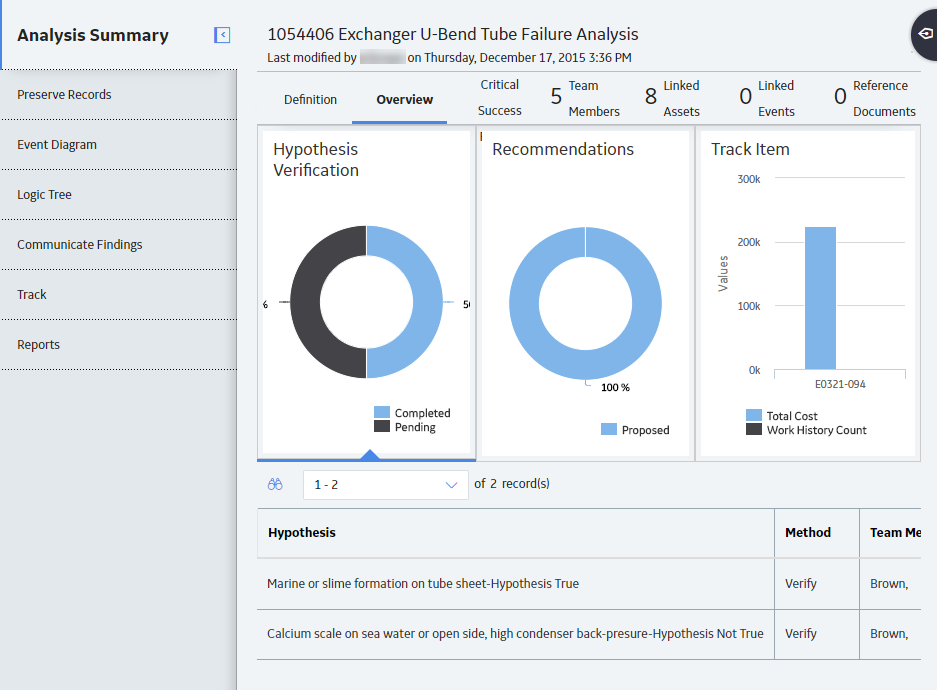
The following sections exist in the workspace:
-
Definition: Contains the Analysis Details and Plant & Equipment Info datasheets for the selected analysis. The Plant & Equipment Info subsection provides information about the asset that is associated with the selected RCA.
Note: As needed, in the Definition section, you can modify the values in the available fields, and then select
to save your changes. - Overview: Contains the following information for the selected analysis:
- Hypothesis Verification: Contains a chart that represents the summary of status (i.e., Completed or Pending) of Hypothesis Verifications associated with the selected analysis. When you select this chart, a list of Hypothesis Verifications for the selected analysis appears in the bottom grid.
- Recommendations: Contains a chart that displays the number of recommendations filtered by state for the selected analysis.
- Track Item: Contains a bar chart that provides an overview of the assets that are being tracked using the selected analysis. The chart displays the following values for a tracked Asset from the time the tracking began:
- Total cost associated with an Asset
- Total number of work histories for an Asset
When you select this chart, a list of Assets that are being tracked appears in the bottom grid.
- Critical Success Factors: Contains a list of Critical Success Factors associated with the selected analysis.
- Team Members: Contains a list of Team Members associated with the selected analysis.
- Linked Assets: Contains a list of assets associated with the selected analysis.
- Linked Events: Contains a list of events associated with the selected analysis.
- Reference Documents: Contains a list of Reference Documents associated with the selected analysis.
The tabs in the left pane can be used to access the following workspaces:
- Preserve Records: Contains a list of Preserve records associated with the selected analysis.
- Event Diagram: Contains the Event Diagram associated with the selected analysis.
- Logic Tree: Contains the Logic Tree associated with the selected analysis.
- Communicate Findings: Contains the Analysis Details datasheet, which includes root cause of the Asset failure. Via this workspace, you can communicate team findings and propose recommendations to the appropriate individuals within your organization.
- Track: Contains a list of tracking items that allow you to track the effectiveness of your recommendations.
- Reports: Contains the Master Report and Individual Reports sections, as well as custom reports, which have links to access various reports for the selected analysis.