Steps
Select the Template tab.
A list of available templates appears.
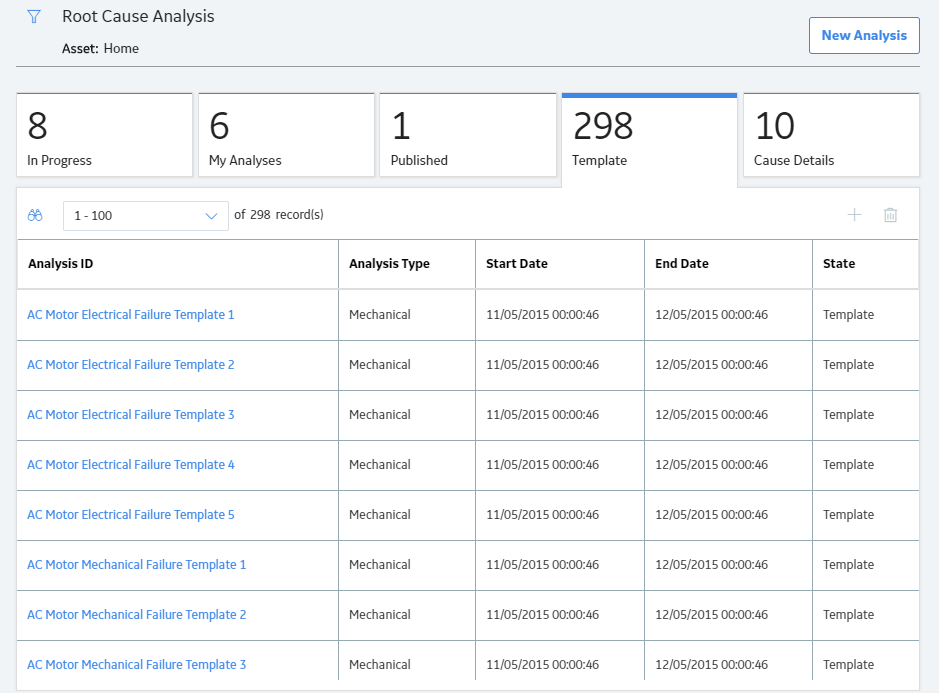
Select the row that contains the RCA Template that you want to use to create new RCA, and then select
The Template Analysis dialog box appears, asking you to confirm that you want to create a new Root Cause analysis based on the selected RCA Template.
Select Yes.
The Analysis Summary workspace appears, displaying a datasheet. All the fields on the datasheet are populated from the template except the Analysis Name field.
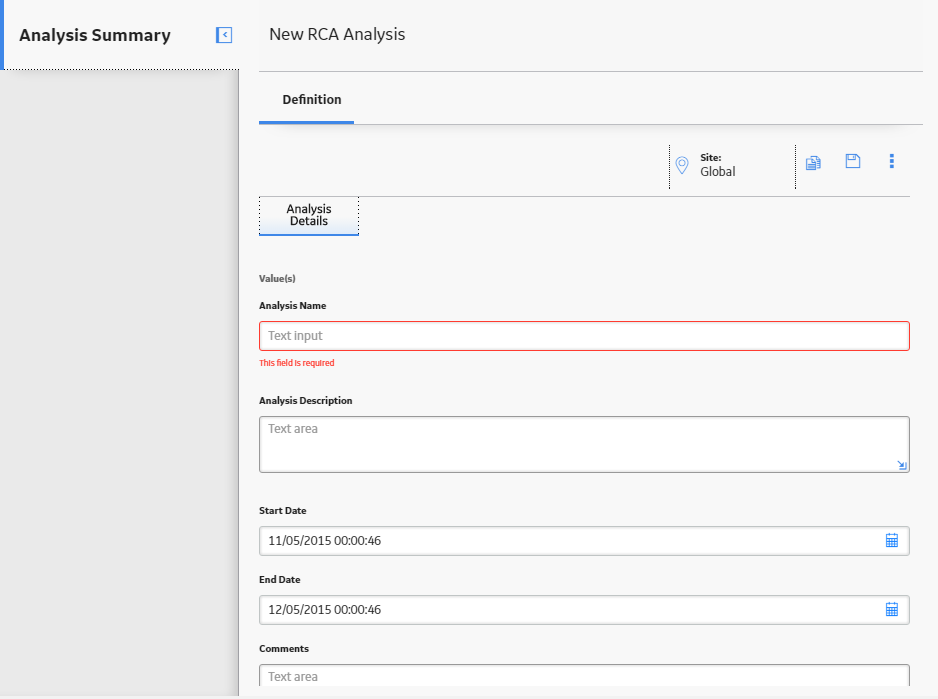
As needed, modify the values in the remaining fields, and then select
The new Root Cause analysis is created and saved. The list of available analyses on the Templates section is updated.
Results
When you create a new RCA from an Analysis Template, any of the following items that exist in the original RCA Template will be copied to the new Root Cause analysis:
RCA Preserve records. The values in the remain the same except:
RCA Verifications. The values in the remain the same except:
Copyright © 2018 General Electric Company. All rights reserved.