Select the Critical Success Factors tab.
The CSF section appears, displaying a list of Critical Success Factors associated with the selected RCA.

In the upper-left corner of the workspace, select
The Available CSFs and the CSFs for this Analysis subsections appear. The Available CSFs section contains a list of Critical Success Factors that an administrative user has pre-configured for use with Root Cause Analyses. The CSFs for this Analysis section contains a list of Critical Success Factors associated with this analysis.
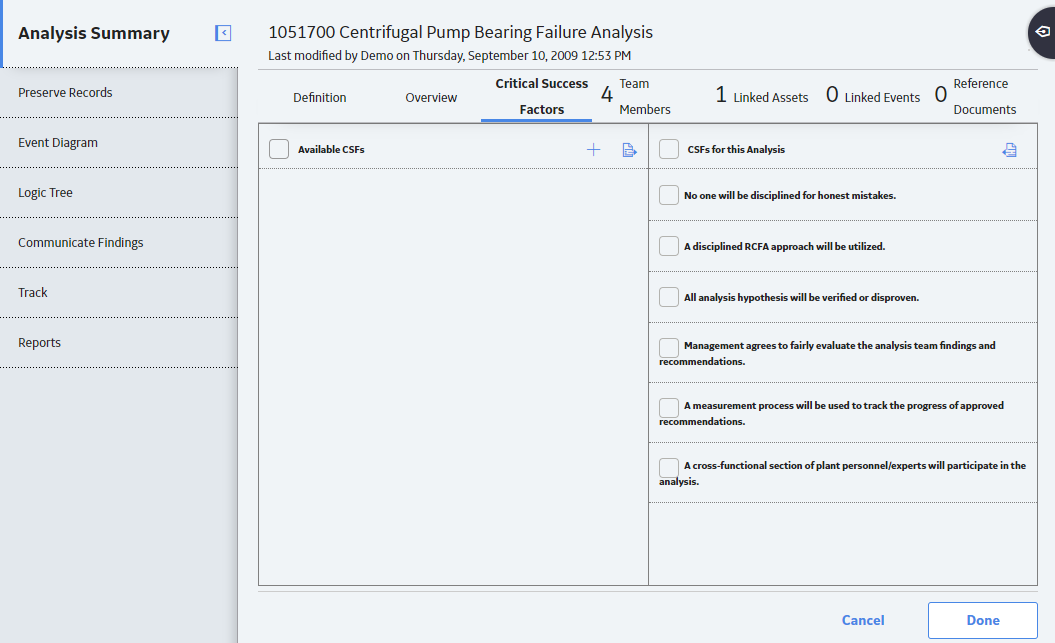
If you want to add a new Critical Success Factor to the RCA, in the Available CSFs subsection, select
In the Add Critical Success Factor window that appears, enter the necessary text, and then select Save. The name of the Critical Success Factor must be unique for the Root Cause analysis to which you are adding the Critical Success Factor. The new Critical Success Factor appears in the CSFs for this Analysis subsection.
Tip: You can add more than one custom CSF to an analysis.
-or-
If you want to add an existing CSF to the RCA, in the Available CSF subsection, select check box to the left of the Critical Success Factor that you want to add. Select
Hint: You can remove a pre-configured CSF from the CSFs for this Analysis subsection. To do this, in the CSFs for this Analysis subsection, select the check box to the left of the CSF, and then selecting the