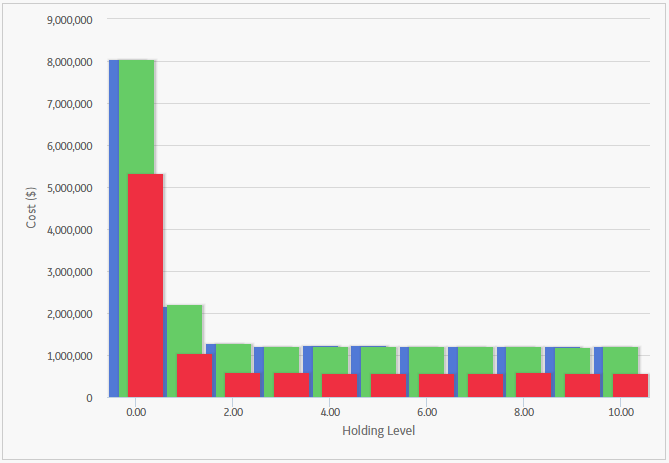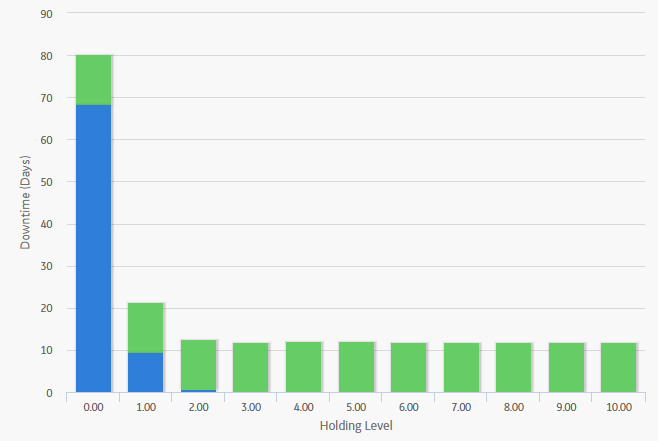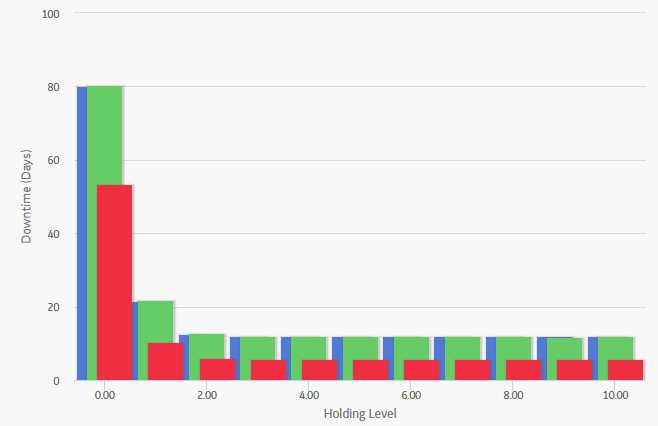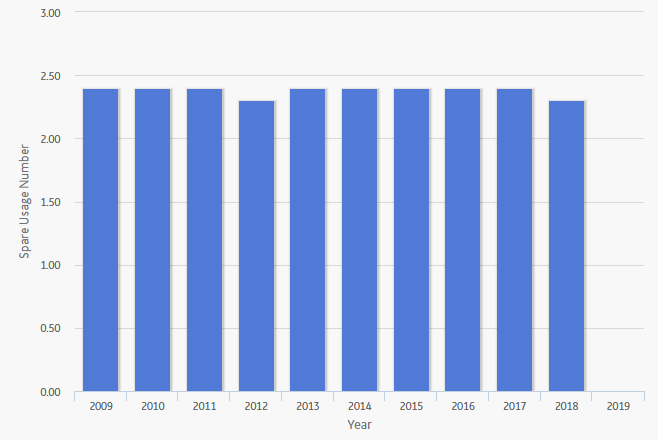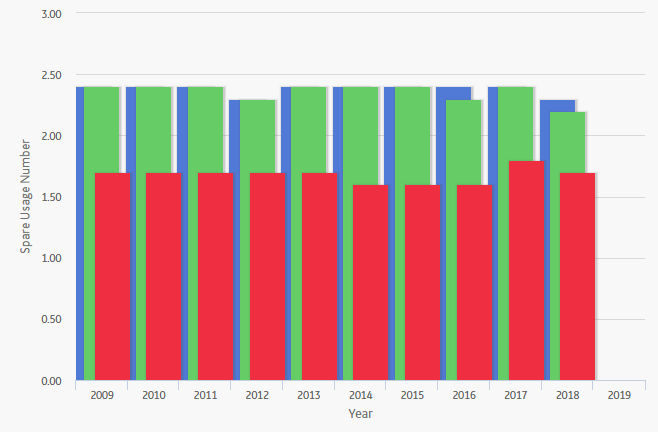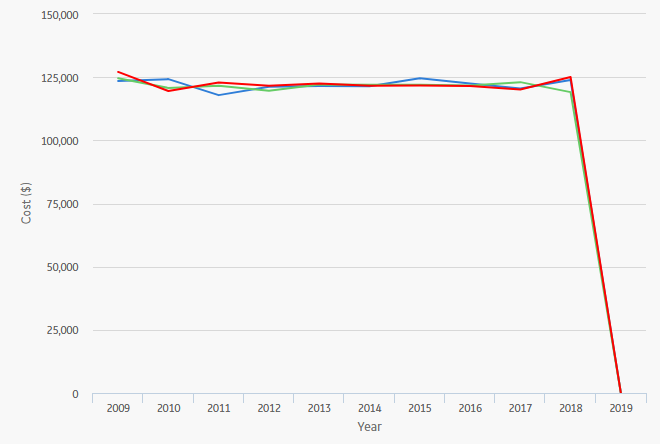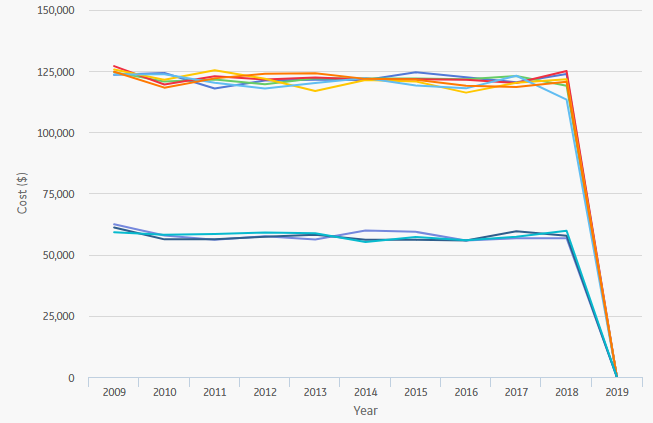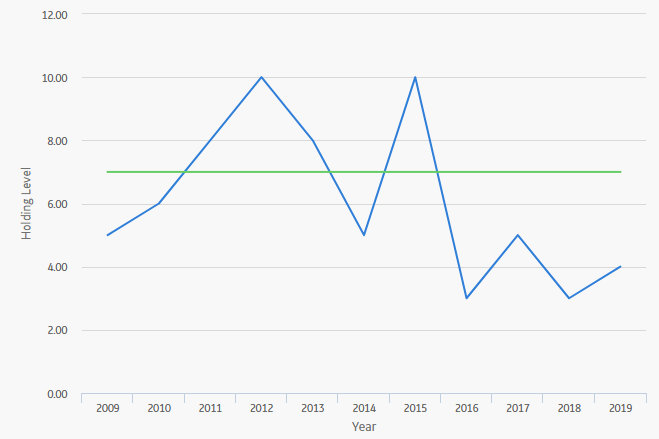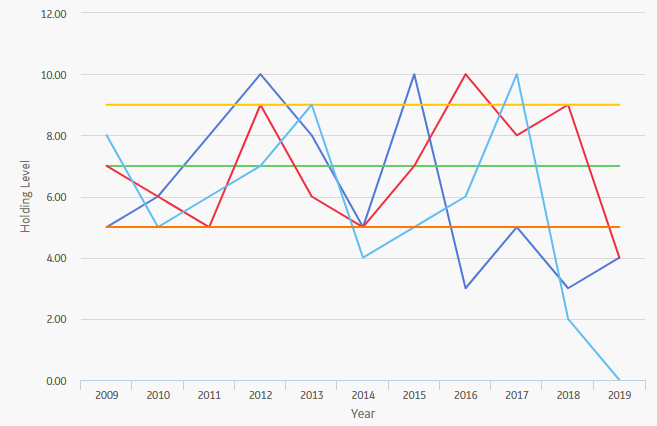The Spare Level Plot is a bar graph that displays the cost associated with each possible spare level included in the range between the Min Inventory Level and Max Inventory Level values, which were specified in the Spare record.
Note: Interaction with graphs is not available on touch-screen devices.
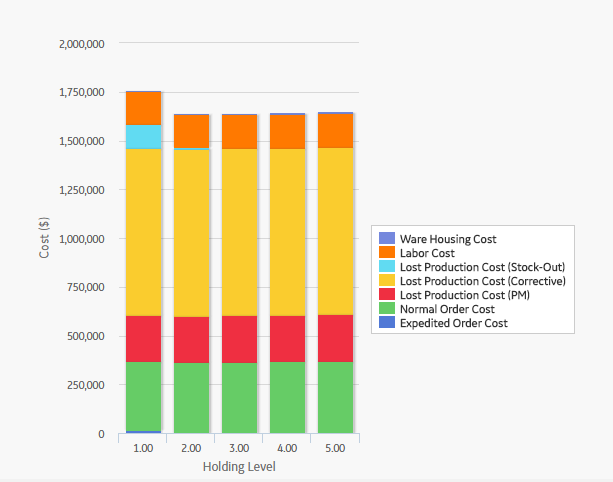
By default, each bar in the Spares Level Plot is divided into the following cost categories, which are shaded with different colors that are represented in the legend to the right of the graph:
- Warehousing Cost: The cost of storing the spare parts between failures.
- Labor Cost: The total cost of labor associated with every spare level.
- Lost Production Cost (Stock-Out): The total lost production cost accrued as a result of waiting for the spare to arrive when one must be ordered.
- Lost Production Cost (Corrective): The total lost production cost accrued as a result of the downtime due to preparation and repair after a failure.
- Lost Production Cost (PM): The total cost of lost production cost accrued as a result of the preventive maintenance activities. If the Enable Preventive Maintenance check box is selected in the PreventiveMaintenance section, values from the Preventive Maintenance section will be included in this cost category.
- Normal Order Cost: The total cost of all normal orders placed for the spare parts.
- Expedited Order Cost: The total cost of all rushed orders placed for the spare parts.
The Warehousing Cost, Labor Cost, Lost Production Cost (Stock-Out), Lost Production Cost (Corrective), Lost Production Cost (PM), Normal Order Cost, and Expedited Order Cost values are displayed when you pause over the corresponding bar on the graph.
Hint: If you select the Show Total Only check box in the upper-right corner of the graph, then you can view the total costs associated with each spare level.
In addition to providing a Spare Level Plot graph for each Spare record in the analysis, GE Digital APM also provides the Spare Level Plot for all the Spares within the selected Spares, which compares all Spare records according to the cost associated with each possible spare level. This graph enables you to estimate how much money your company might lose by not storing the optimal level of spare parts. The following image displays an example of the Spare Level Plot for all the Spares.