You can validate the policy model logic using ad hoc test values or values in the records belonging to a policy instance. This topic describes how to validate the policy logic with user-defined, ad hoc test values.
Steps
At the bottom of the Design workspace, select the Validation tab.
The Validation pane appears with the Ad Hoc row selected. The right side of the pane displays one section for each Input node in the policy model that requires an input value.
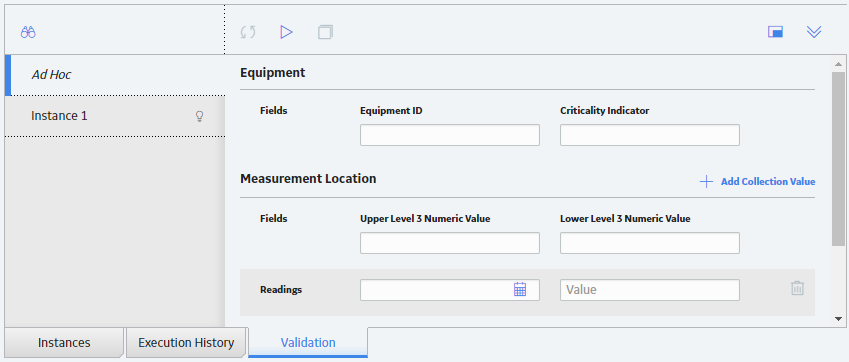
Enter or select the test values that you want to use to validate the policy logic.
Hint: You can copy values from a policy instance to use as a starting point. To do so, on the left side of the pane, select the instance whose values you want to copy, and then, after the values appear on the right side of the pane, select
Select
The validation process begins. When the validation is complete, the nodes in the policy model are color-coded to indicate the results of the validation.
What's Next?
Copyright © 2018 General Electric Company. All rights reserved.