Access the Change Project for which you want to change the state.
In the upper-right corner of the workspace, select the button that indicates the current state of the Change Project. For example, if the current state of the Change Project is Proposed, select Proposed.
A menu appears, displaying the operation that you can perform to change the state of the project.
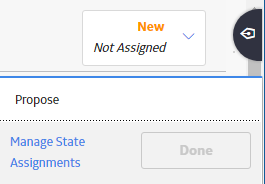
Select the necessary operation that will change the state of the project, and then select Done. For example, if you want to change the state of the project from Proposed to Approved, select Approve, and then select Done.
Note: You can view the states assigned to various users by selecting the Manage State Assignments link. If not already done, you can assign the next state of the Change Project to the appropriate user, and then select Done.
The state of the Change Project is changed.