Steps
On the Inspection Field Data Collection page, select the inspection that you want to complete.
The corresponding offline inspection form appears, displaying the Inspection Details section.
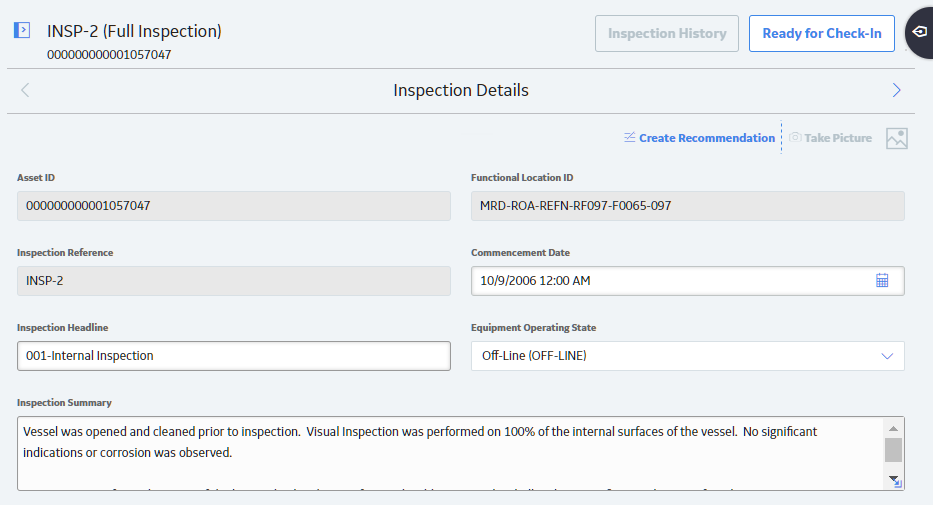
Optionally, in the Inspection Details section, modify the available fields.
In the upper-left corner of the section, select
A pane appears, displaying the available inspection or checklist types. Depending on the type of inspection and its offline event configuration, the left pane will display related sub-inspections, General Findings records for Full Inspections, and Checklist types of Checklist Inspections.
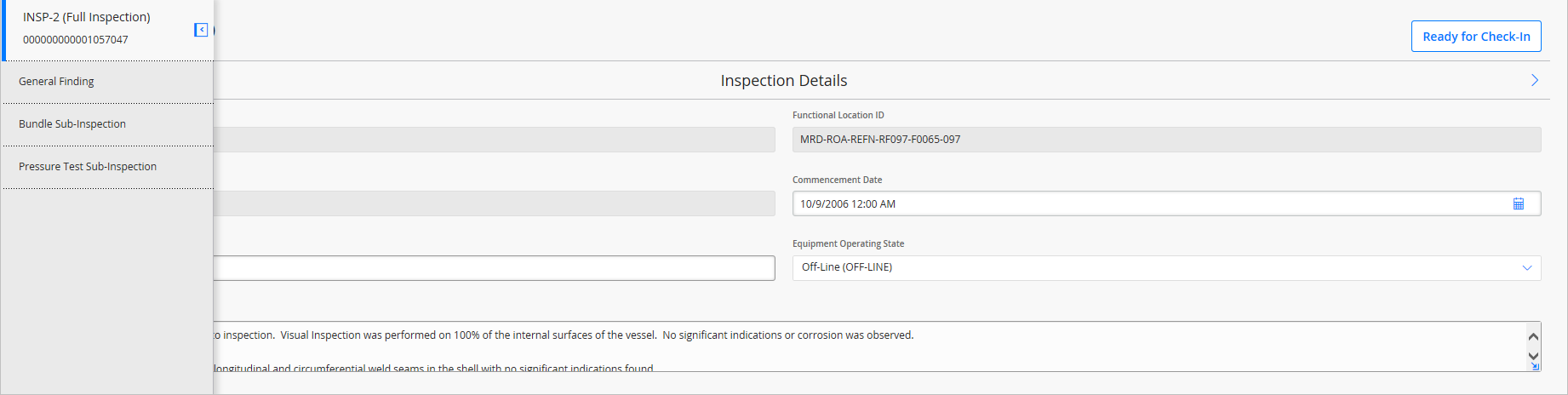
Optionally, navigate through the available related sections or families, modifying any of the available fields.
Tip: If you want to create another inspection, checklist, bundle sub-inspection, general findings, or pressure test record on the same offline inspection form, you can select the + [Inspection or Checklist] Type link at the top of the section. A new record will appear before the existing record.
You can delete an inspection or checklist record by selecting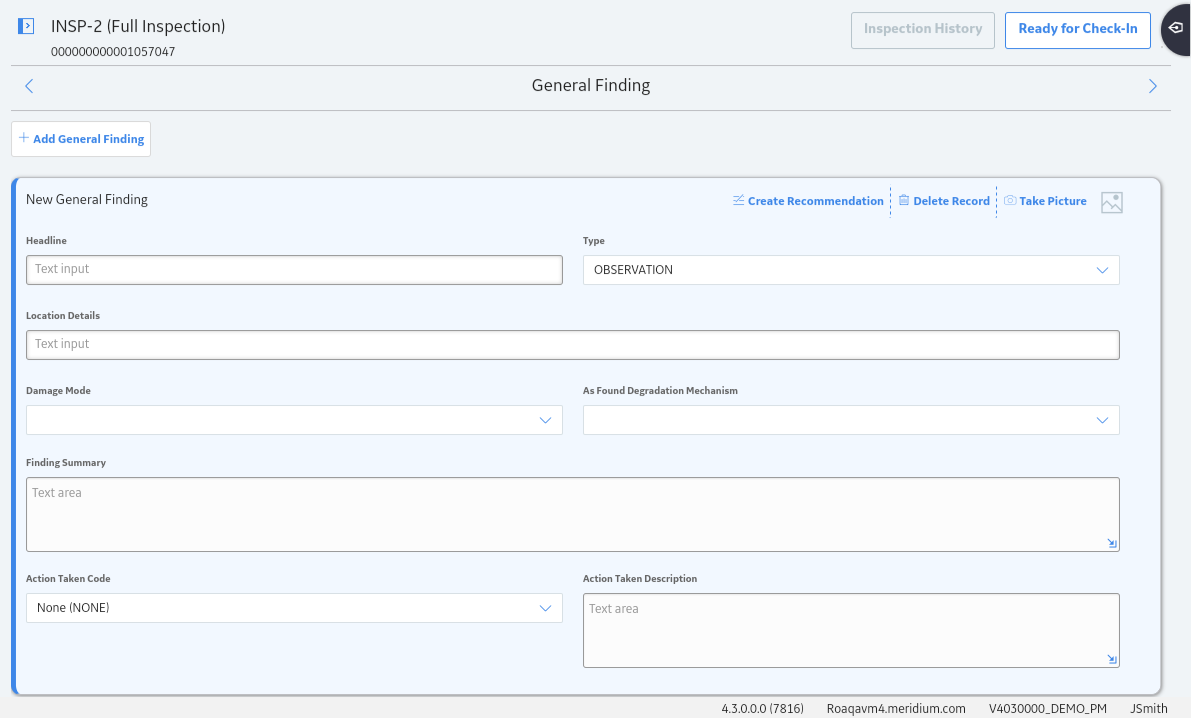
After all desired field data has been collected on the offline form, select Ready for Check-In.
The offline inspection form is completed and saved locally.
Note: After selecting Ready for Check-In, your data is automatically saved and is ready to be linked to your GE Digital APM database once a network connection is received.
What's Next?
Copyright © 2018 General Electric Company. All rights reserved.