Steps
Select the Generation Reports tab.
A list of GAA reports appears.
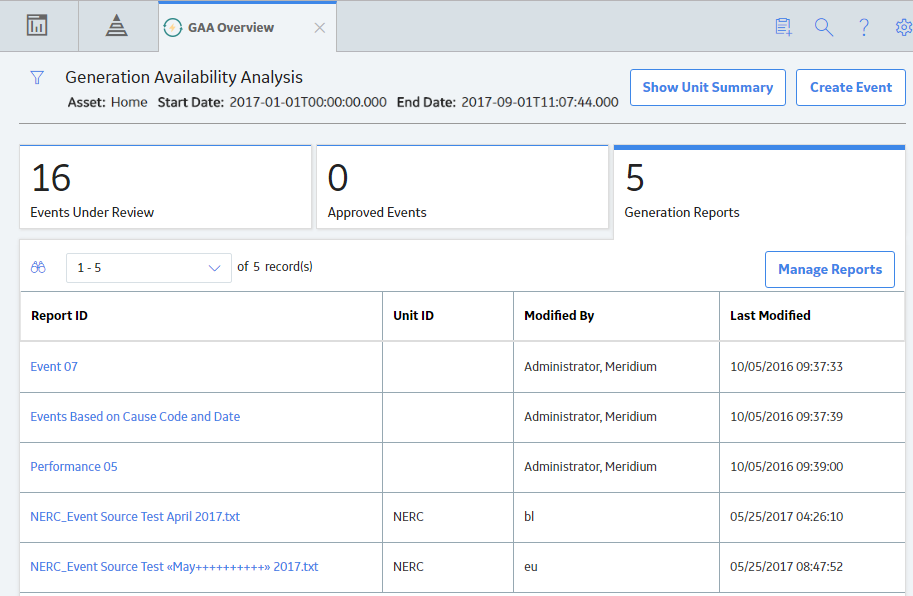
In the upper-right corner of the Generation Reports section, select Manage Reports.
The Units window appears.

Note: The Units window will appear if there are more than one GAA Units. If there is only one GAA Unit, the Performance & Reports workspace appears, displaying the Regulatory Reports section.
Select the GAA Unit for which you want to regenerate a Regulatory report.
Select Open Reports.
The Performance & Reports workspace appears, displaying the Regulatory Reports section.

For the month for which you want to regenerate a Regulatory report, locate the row containing the report that you want to regenerate.
Note: Regardless of which Event report you select to regenerate, both the Event Reports are regenerated. For example, if you select Event report for NERC to regenerate, the Event report for CEA is also regenerated, and vice versa.
In the upper-right corner of the section, select
The Regenerate Report dialog box appears, asking you to confirm that you want to regenerate the selected report.
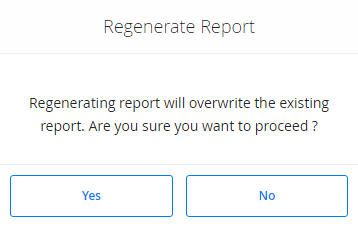
Select Yes.
The selected report is regenerated.
Copyright © 2018 General Electric Company. All rights reserved.