Access the Calibration Management Overview page.
Hint: You can also access the Calibration Management Overview page for a specific hierarchy level.
Select the Calibration Tools tab.
The Calibration Tools section appears.
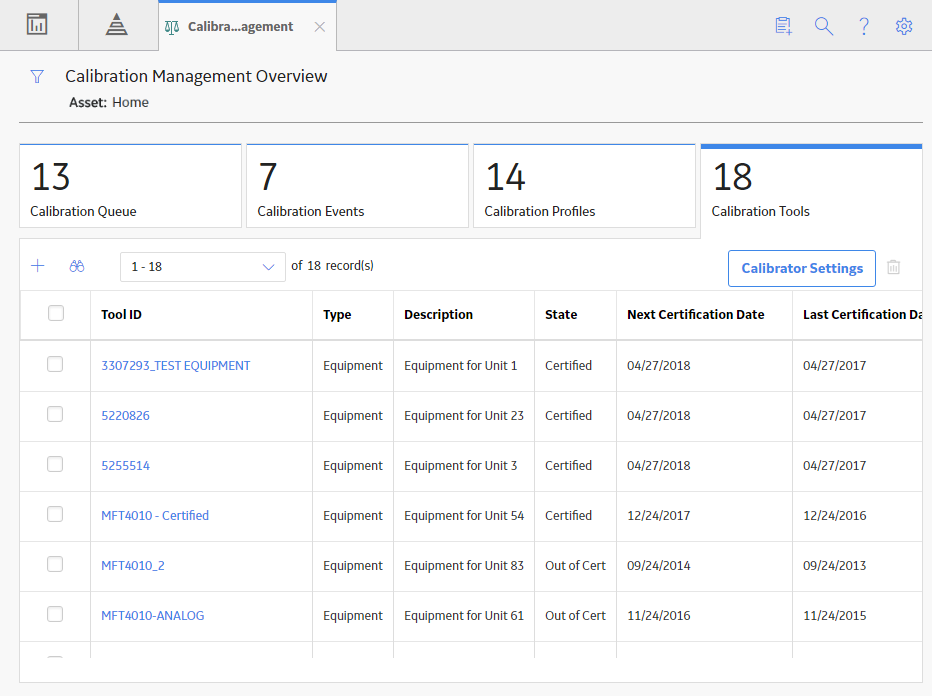
In the upper-right corner of the section, select Calibrator Settings.
The Calibrator Settings window appears.
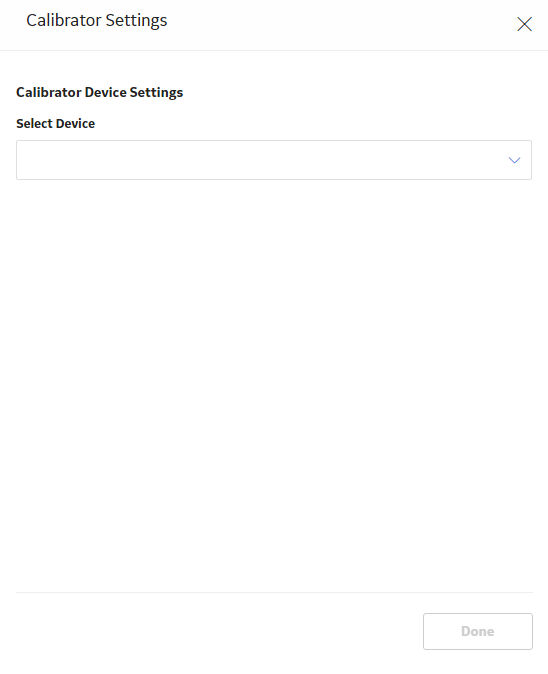
In the Select Device box, select one of the following calibrators:
- Druck DPI611 (Druck DPI611 - Pressure Calibrator)
- Druck DPI612 (Druck DPI612 - Flex Pressure Calibrator)
- Druck DPI620 (Druck DPI620 - Multifunction Calibrator)
-
Druck DPI620G (Genii) (Druck DPI620G – Advanced Multifunction Calibrator, HART/Fieldbus Communicator)
- Druck DPI620G-IS (Genii) (Druck DPI620G-IS - Intrinsically Safe Advanced Multifunction Calibrator, HART/Fieldbus Communicator)
- Druck DPI620-IS (Druck DPI620-IS - Intrinsically Safe Multifunction Calibrator)
The calibration settings for the selected calibrator appear.
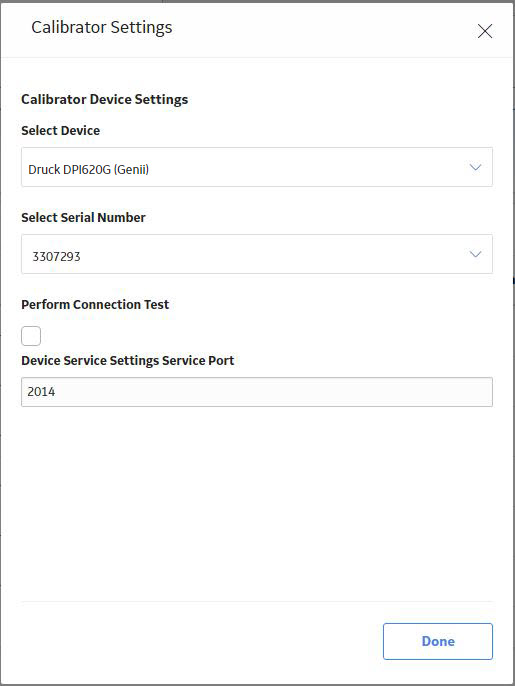
In the Select Serial Number box, select the serial number of the GE Druck calibrator.
The Done button is enabled.
In the Device Service Settings Service Port box, enter the value of the service port number that you have configured. The default value in the Device Service Settings Service Port box is 2014.
The Done button is enabled.
In the lower-right corner of the window, select Done.
- If you did not install the Meridium Device Service, then a message appears, asking you to install it. You must install the Meridium Device Service, and then select Continue.
- If the connection is successful, then the details appear in the Device Log box.
The calibration settings are saved.