Access the Calibration Management Overview page.
Hint: You can also access the Calibration Management Overview page for a hierarchy level.
Select the Calibration Tools tab.
The Calibration Tools section appears.
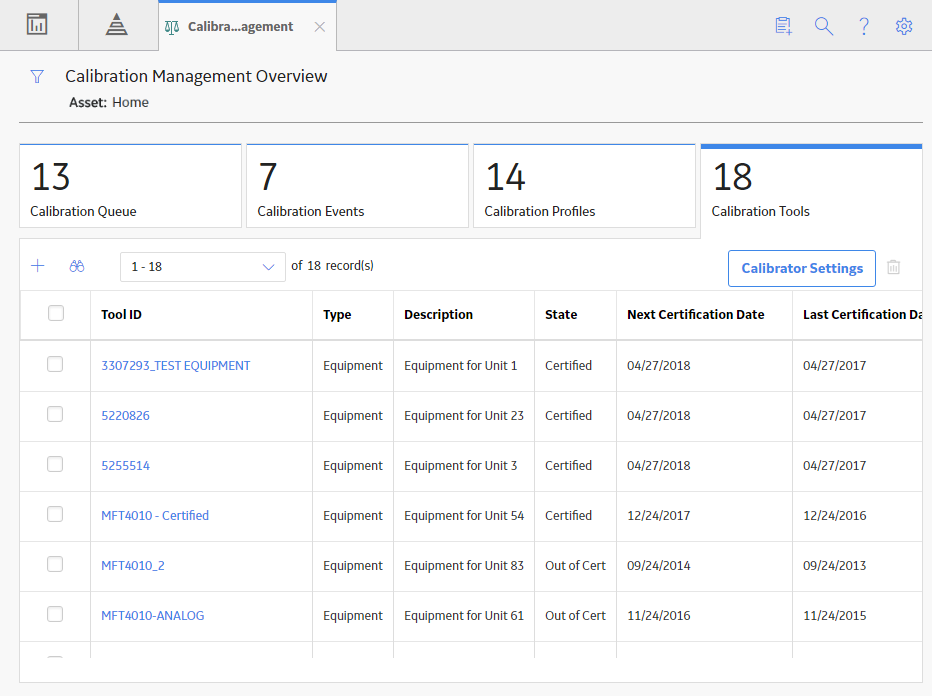
In the upper-right corner of the section, select Calibrator Settings.
The Calibrator Settings window appears.
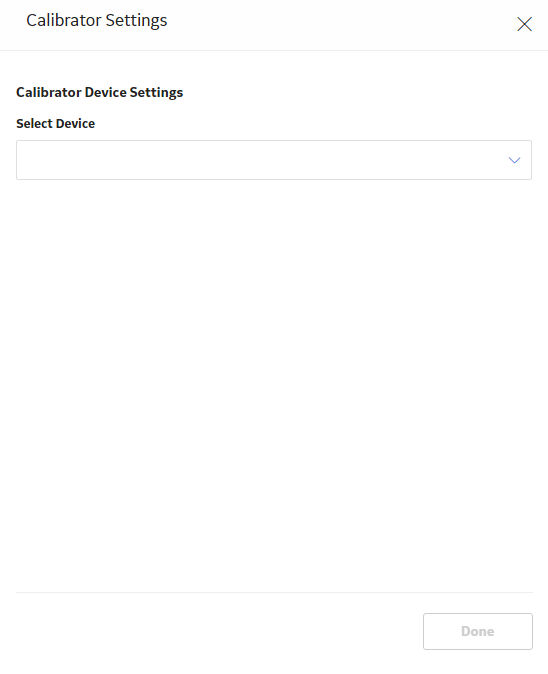
In the Select Device box, select CMX.
The calibration settings for CMX appears.
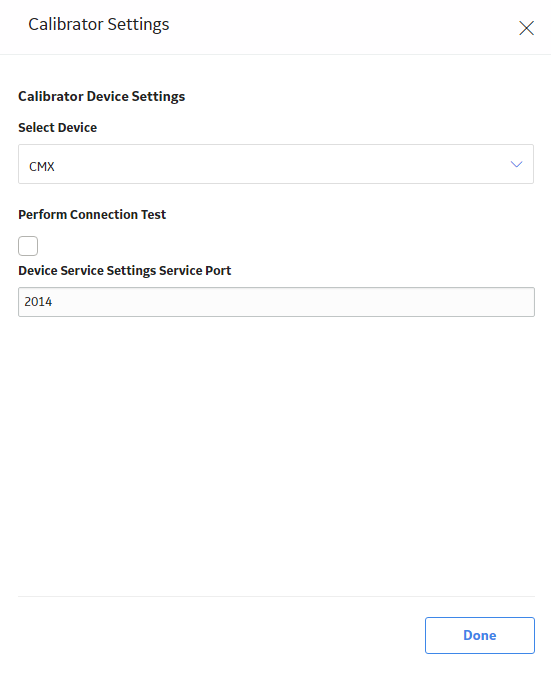
In the lower-right corner of the window, select Done.
- If you have not installed the Meridium Device Service, then a message appears, asking you to install it. You must install the Meridium Device Service, and then select Continue.
- If the connection is successful, then the details appear in the Device Log box.
The calibration settings are saved