Access the Calibration Management Overview page.
Hint: You can also access the Calibration Management Overview page for a hierarchy level.
Select the Calibration Tools tab.
The Calibration Tools section appears.
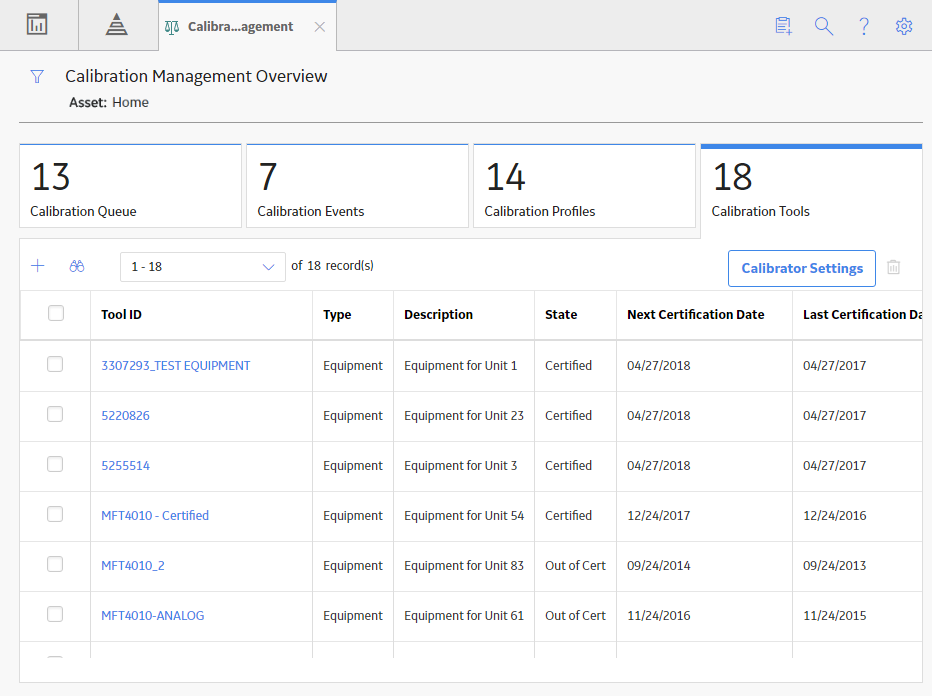
In the upper-right corner of the section, select Calibrator Settings.
The Calibrator Settings window appears.
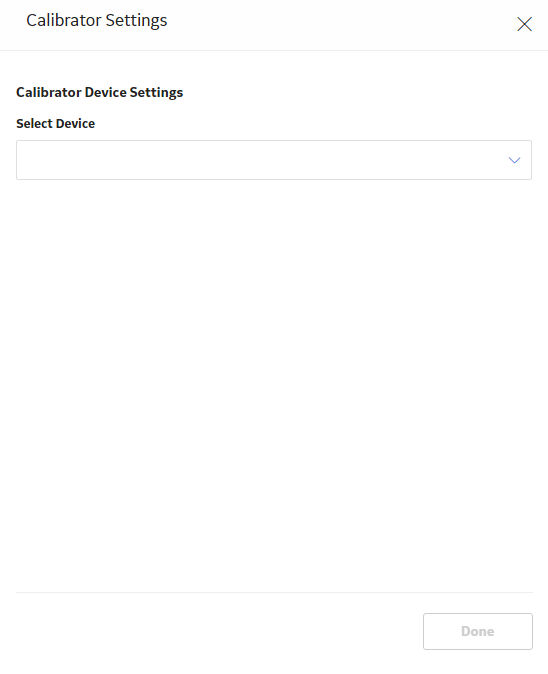
In the Select Device box, select Fluke 74x - 75x.
The calibration settings for Fluke 74x - 75x appears.
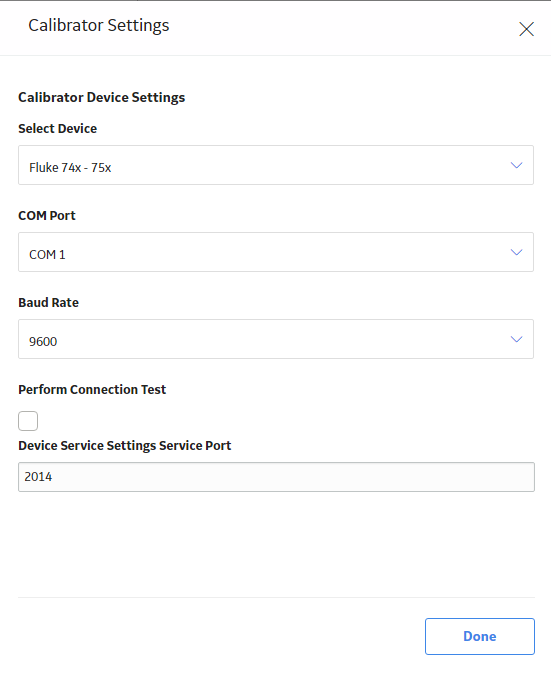
In the COM Port box, select the communication port number that the calibrator is connected to.
IMPORTANT: GE Digital APM supports port numbers in the range from COM1 through COM4. If the communication port number of the calibrator does not fall within this range, you must change the value in the Device Manager, or connect the calibrator to a different port.
If you want to test the connection of the calibrator, select the Perform Connection Test check box.
Note: The Baud Rate box contains the value 9600. You cannot change this value.
In the Device Service Settings Service Port box, enter the value of the service port number that you have configured. The default value in the Device Service Settings Service Port box is 2014.
In the lower-right corner of the window, select Done.
- If the calibrator is not connected properly or if the communication port of the calibrator does not match the value in the COM Port box, then a message appears. If this occurs, verify the connection, and then select Continue.
- If you have not installed the Meridium Device Service, then a message appears, asking you to install it. You must install the Meridium Device Service, and then select Continue.
- If the connection is successful, then the details appear in the Device Log box.
The calibration settings are saved.