Note: In the Risks and Actions workspace, in the grid, items can only be unlinked from the right column. Depending on whether you want to unlink a risk or an action, if needed, select
In the left column, select the card for the item from which you want to unlink a mitigating action or a mitigated risk.
The card for the item is highlighted with a blue edge.
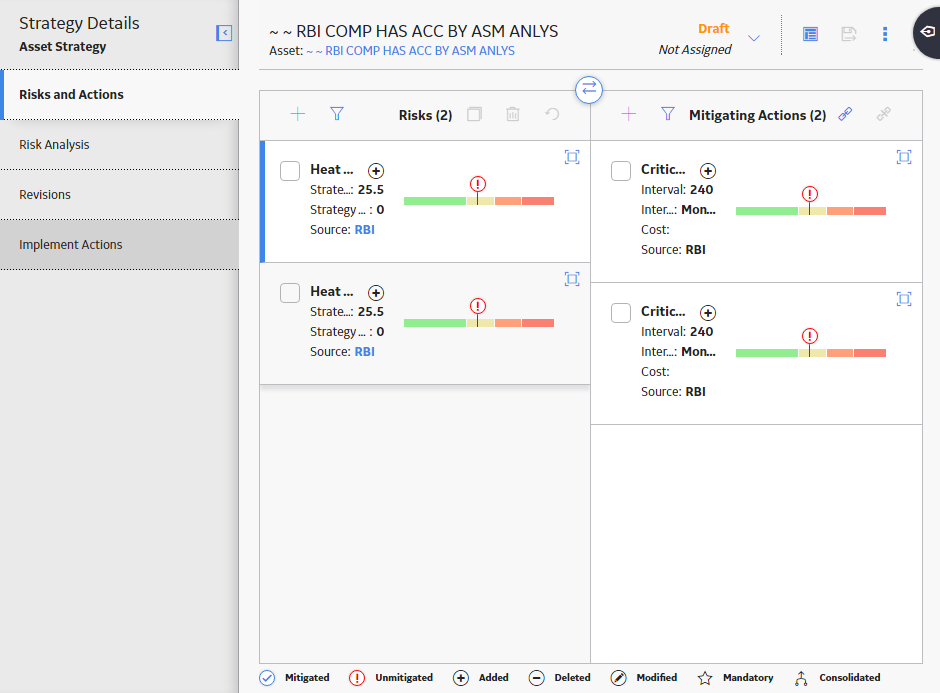
In the right column, select the check box for each mitigating action or mitigated risk that you want to unlink from the highlighted item, and then, in the upper-right corner of the grid, select
A message appears, asking you to confirm that you want to unlink the selected item(s).
Select Yes.
The items are unlinked.