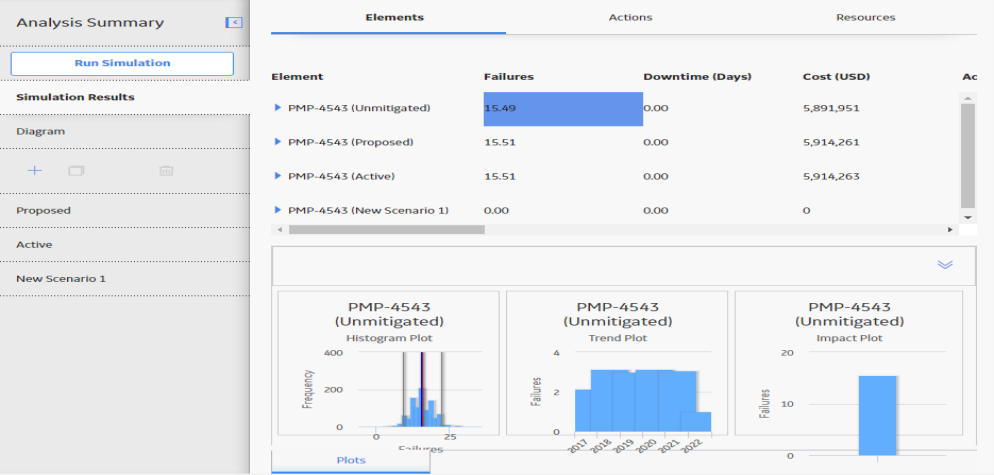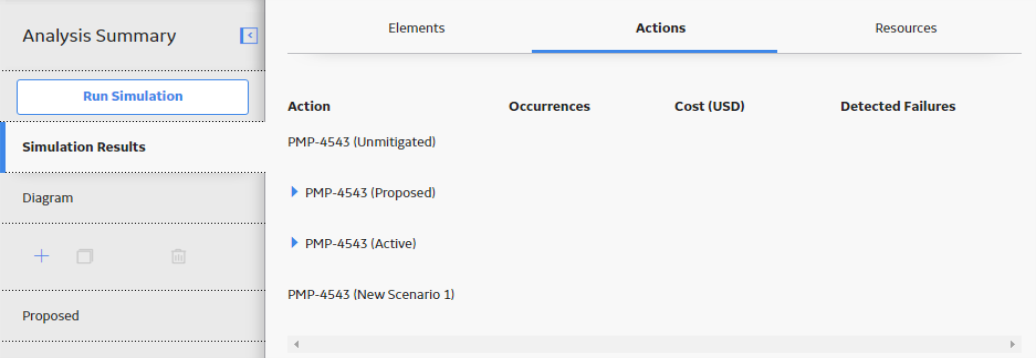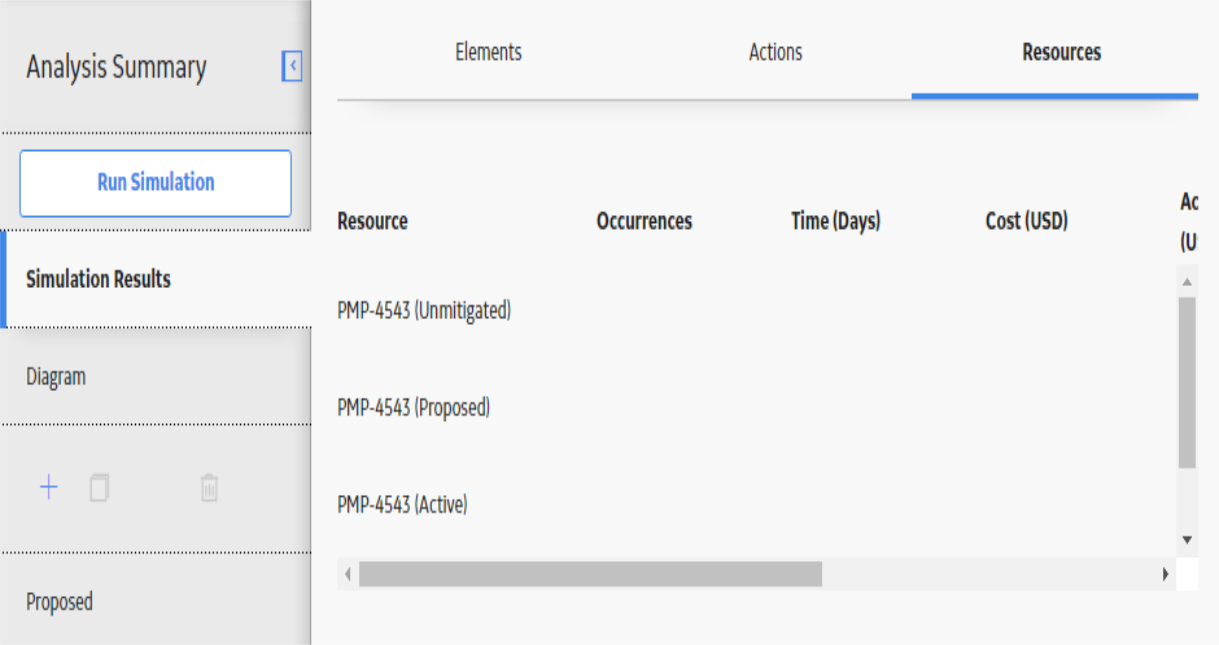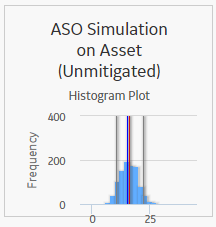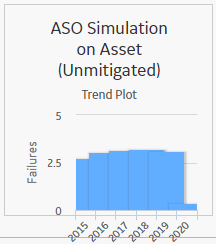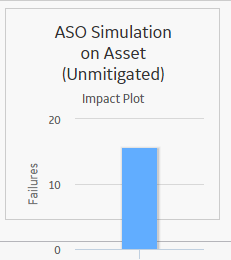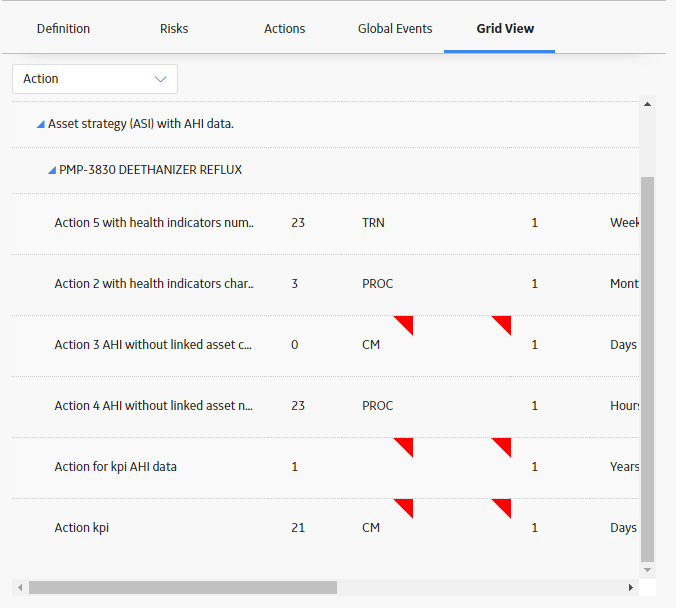This section displays specific results for the elements that exist in the simulation. The following columns of information are displayed in the grid:
-
Element: Displays a hierarchy that lists the components in the simulation.
-
Failures: The average number of times the selected item failed during the analysis period for all iterations of the Scenario to which it belongs.
-
Downtime (Days): The average number of days that the selected item was out of service due to failures or shutdowns for all iterations of the Scenario to which it belongs.
-
Cost ($): The average total cost of the selected item for all iterations of the Scenario to which it belongs. This includes the cost of any items that belongs to the item, lost production costs, fixed costs, variable costs, action costs, planned or unplanned correction costs, and Resource costs.
- Action Cost: The total average expended cost due to Planned Maintenance Actions occurring over the simulation period.
- Lost Production Cost (USD): The average total cost of lost production over the analysis period as a result of downtime for the selected equipment and action.
- Planned Correction Cost (USD): The average total maintenance cost of planned corrections over the analysis period. A planned correction takes place to mitigate the occurrence of a Risk.
- Unplanned Correction Cost (USD): The average total maintenance cost of unplanned corrections over the analysis period. Note, An unplanned correction takes place following the occurrence of a Risk.
- Risk: The total of all Unmitigated Risk values for the simulation period.
- Environment Risk: The total of Unmitigated Environmental Risk values for the simulation period.
- Operations Risk: The total of Unmitigated Operations Risk values for the simulation period.
- Safety Risk: The total of Unmitigated Safety Risk values for the simulation period.
-
Availability (%): The average percentage of the time that the selected item was available and running for the Scenario to which it belongs.
-
Next Failure (Days): The average amount of time, in days, from the analysis Start Date until the next failure occurs for the selected item.